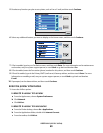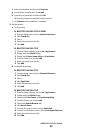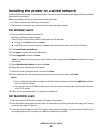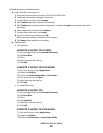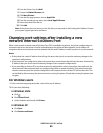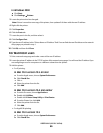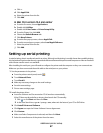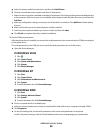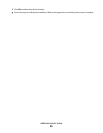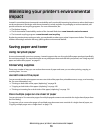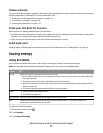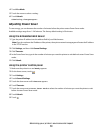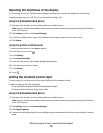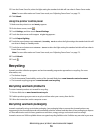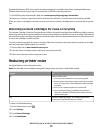g Select the printer model from the menu, and then click Add Printer.
h Click the + beside the printer model under Select Components.
i Make sure the correct port is available under Select Components. This is the port where the serial cable attaches
to the computer. If the correct port is not available, select the port under the Select Port menu, and then click
Add Port.
j Make any configuration changes necessary in the Add a New Port window. Click Add Port to finish adding
the port.
k Make sure the box next to the selected printer model is checked.
l Select any other optional software you want to install, and then click Next.
m Click Finish to complete the printer software installation.
3 Set the COM port parameters:
After the printer driver is installed, you must set the serial parameters in the communications (COM) port assigned
to the printer driver.
The serial parameters in the COM port must match the serial parameters you set in the printer.
a Open the Device Manager:
In Windows Vista
1 Click .
2 Click Control Panel.
3 Click System and Maintenance.
4 Click System.
5 Click Device Manager.
In Windows XP
1 Click Start.
2 Click Control Panel.
3 Click Performance and Maintenance.
4 Click System.
5 From the Hardware tab, click Device Manager.
In Windows 2000
1 Click Start.
2 Click Settings Control Panel.
3 Click System.
4 From the Hardware tab, click Device Manager.
b Click + to expand the list of available ports.
c Select the communications port where you attached the serial cable to your computer (example: COM1).
d Click Properties.
e On the Port Settings tab, set the serial parameters to the same serial parameters in the printer.
Look for the printer settings under the Serial heading on the menu settings page you printed earlier.
Additional printer setup
68