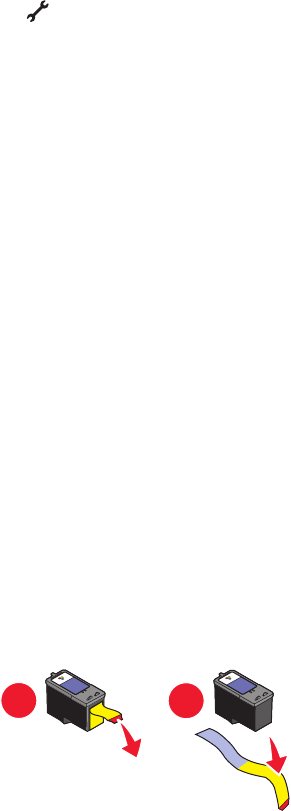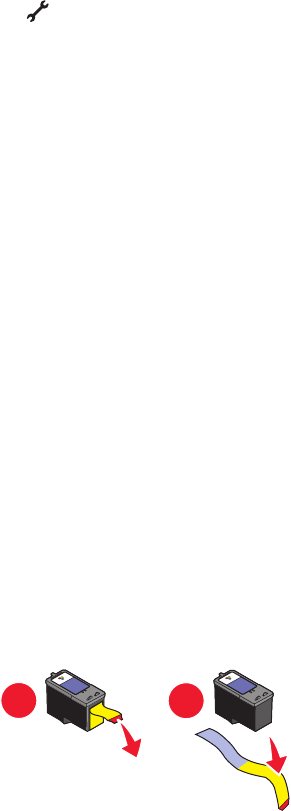
MAKE SURE THE PRINTER DETECTS DIAL TONE
• See the instructions for sending a fax while listening to a call (on hook dial).
• Check the Dial Method setting.
1 Listen for a dial tone. If you hear a dial tone but the printer hangs up without dialing, this means it did not
recognize the dial tone.
2 From the printer control panel, press .
3 Press the up or down arrow button until Fax Setup is highlighted, and then press OK.
4 Press the up or down arrow button until Dialing and Sending is highlighted, and then press OK.
5 Press the up or down arrow button until Dial Method is highlighted, and then press OK.
6 Press the up or down arrow button until Behind PBX (Dial Tone Detect Off) is highlighted,
and then press OK to save the setting.
Printer receives a blank fax
These are possible causes and solutions. Try one or more of the following:
CHECK ORIGINAL DOCUMENT
Ask the sender to verify the original document was loaded correctly.
CHECK INK
Check the ink levels, and install a new print cartridge if necessary.
CHECK CARTRIDGES
1 Remove the print cartridges.
2 Make sure the sticker and tape have been removed.
1
2
3 Reinsert the print cartridges.
Received fax has poor print quality
These are possible solutions. Try one or more of the following:
REVIEW CHECKLIST FOR SENDER
• Check that the quality of the original document is satisfactory.
• Resend the fax. There may have been a problem with the quality of the telephone line connection.
• Increase the fax scan resolution.
Troubleshooting
50