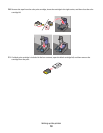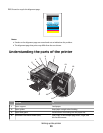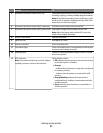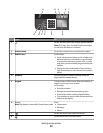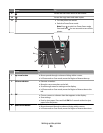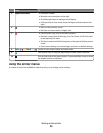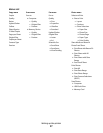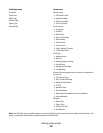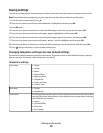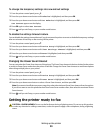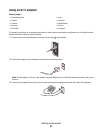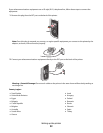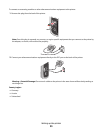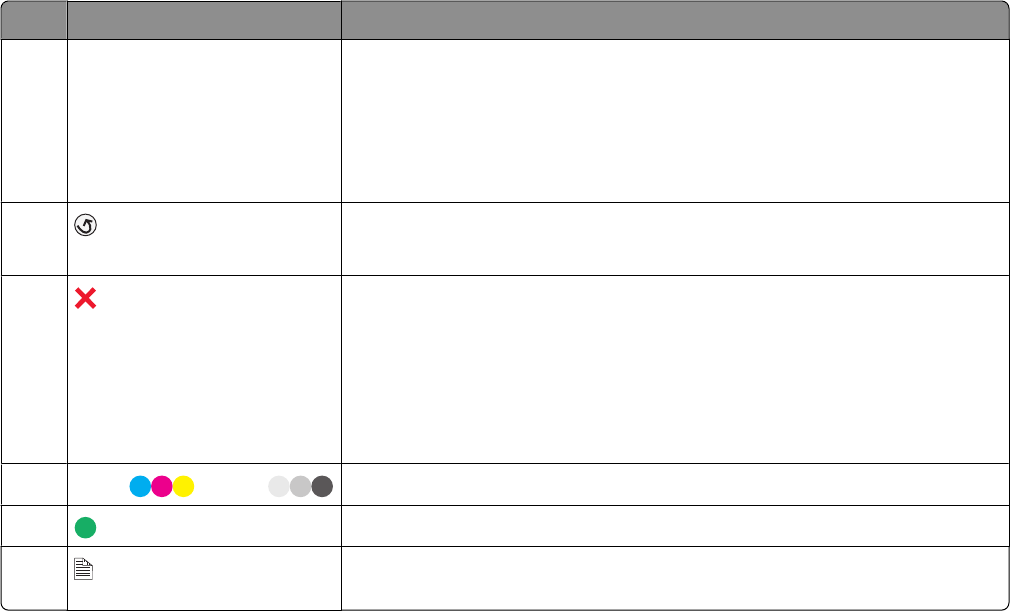
Press To
5 right arrow button
• Increase a number.
• Move the cursor one place to the right.
• Scroll through menus or settings on the display.
• In Photo mode or Scan mode, move the Region of Interest box to the
right.
6
• Return to the previous screen.
• Exit from one menu level to a higher one.
7
• Cancel a print, copy, scan, or fax job in progress.
• Exit from a menu level of the Copy, Scan, Fax, Photo, or File Print menu
to the top level of a menu.
• Exit from a menu level of the Setup menu to the top level of the previous
mode.
• Clear current settings or error messages, and return to default settings.
8
Color / Black
Switch to color mode or black-and-white mode.
9
Start a print, scan, or copy job, depending on which mode is selected.
10
A
Print on both sides of the paper (duplex). A green backlight comes on when
the duplex function is activated.
Using the printer menus
A number of menus are available to make it easy for you to change printer settings:
Setting up the printer
26