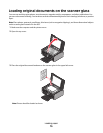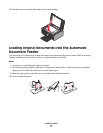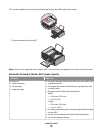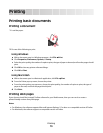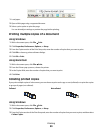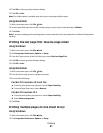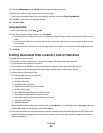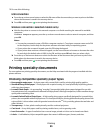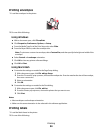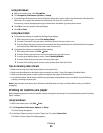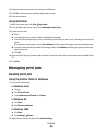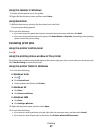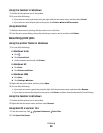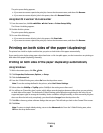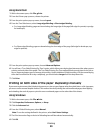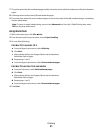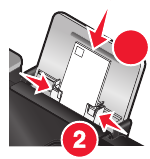
Printing envelopes
1 Load the envelopes in the printer.
1
2 Do one of the following:
Using Windows
a With a document open, click File Print.
b Click Properties, Preferences, Options, or Setup.
c From the Media Type list of the Print Setup tab, select Plain.
d From the Paper Size list, select the envelope size.
Note: To print on a custom-size envelope, select Custom Size, and then specify the height and width of the
envelope.
e Select Portrait or Landscape orientation.
f Click OK to close any printer software dialogs.
g Click OK or Print.
Using Macintosh
a Customize the settings as needed in the Page Setup dialog.
1 With a document open, click File Page Setup.
2 From the “Format for” pop-up menu, choose the envelope size. If no size matches the size of the envelope,
then set a custom size.
3 Select an orientation.
4 Click OK.
b Customize the settings as needed in the Print dialog.
1 With a document open, click File Print.
2 From the Printer pop-up menu, choose the printer that you want to use.
3 Click Print.
Notes:
• Most envelopes use landscape orientation.
• Make sure the same orientation is also selected in the software application.
Printing labels
1 Load the label sheets in the printer.
2 Do one of the following:
Printing
84