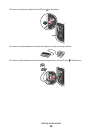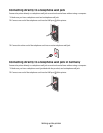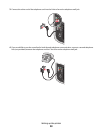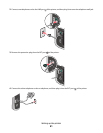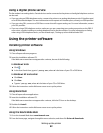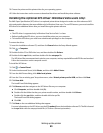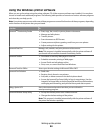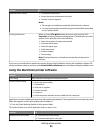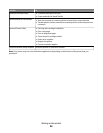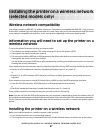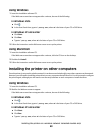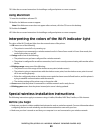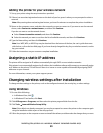3 Choose the printer and the printer driver for your operating system.
4 Follow the instructions on the screens to download the driver and install the printer software.
Installing the optional XPS driver (Windows Vista users only)
The XML Paper Specification (XPS) driver is an optional printer driver designed to make use of the advanced XPS
color and graphics features that are available only for Windows Vista users. To use XPS features, you must install the
XPS driver as an additional driver after you install the regular printer software.
Notes:
• The XPS driver is supported only in Windows Vista Service Pack 1 or later.
• Before installing the XPS driver, you must install the printer on your computer.
• To install the XPS driver, you must have administrator privileges on the computer.
To extract the driver:
1 Insert the installation software CD, and then click Cancel when the Setup Wizard appears.
2 Click Computer.
3 Double-click the CD or DVD drive icon, and then double-click Drivers.
4 Double-click the xps folder, and then double-click the setupxps file.
The XPS driver files are extracted and copied to your computer, and any required Microsoft XPS files are launched.
Follow the instructions on the computer screen.
To install the XPS driver:
1 Click Control Panel.
2 Under Hardware and Sound, click Printer, and then click Add a Printer.
3 From the Add Printer dialog, click Add a local printer.
4 From the “Use an existing port” drop-down menu, select Virtual printer port for USB, and then click Next.
5 Click Have disk.
The Install From Disk dialog appears.
6 Click Browse, and then navigate to the XPS driver files on your computer:
a Click Computer, and then double-click (C:).
b Double-click the folder that has your printer model number, and then double-click Drivers.
c Double-click the xps folder, and then double-click the xps file.
The Install From Disk dialog appears.
d Click OK.
7 Click Next on the two additional dialogs that appear.
For more information on the XPS driver, see the XPS readme file on the installation software CD. The file is located
in the xps folder with the setupxps batch file (<CD drive>:\Drivers\xps\readme).
Setting up the printer
43