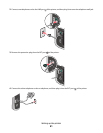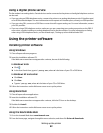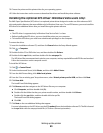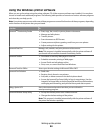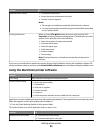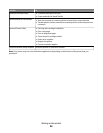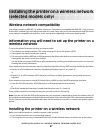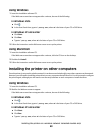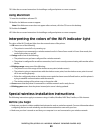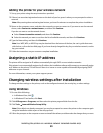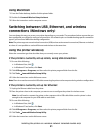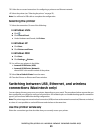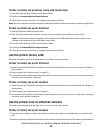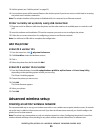Using Windows
1 Insert the installation software CD.
If the Welcome screen does not appear after a minute, do one of the following:
In Windows Vista
a Click .
b In the Start Search box, type D:\setup.exe, where D is the letter of your CD or DVD drive.
In Windows XP and earlier
a Click Start.
b Click Run.
c Type D:\setup.exe, where D is the letter of your CD or DVD drive.
2 Follow the instructions on the Welcome screen to set up the printer.
Using Macintosh
1 Insert the installation software CD.
If the Welcome screen does not appear after a minute, click the CD icon on the desktop.
2 Double-click Install.
3 Follow the instructions on the Welcome screen to set up the printer.
Installing the printer on other computers
Once the printer is set up on the wireless network, it can be accessed wirelessly by any other computer on the network.
However, you will need to install the printer driver on every computer that will access it. You do not need to configure
the printer again, although you will need to run the setup software on each computer to install the driver.
Using Windows
1 Insert the installation software CD.
2 Wait for the Welcome screen to appear.
If the Welcome screen does not appear after a minute, do one of the following:
In Windows Vista
a Click .
b In the Start Search box, type D:\setup.exe, where D is the letter of your CD or DVD drive.
In Windows XP and earlier
a Click Start.
b Click Run.
c Type D:\setup.exe, where D is the letter of your CD or DVD drive.
Installing the printer on a wireless network (selected models only)
48