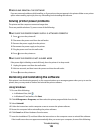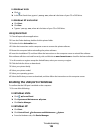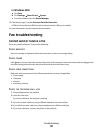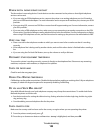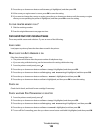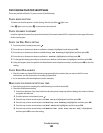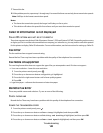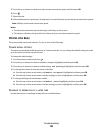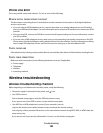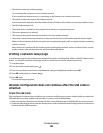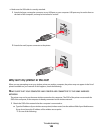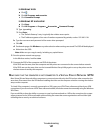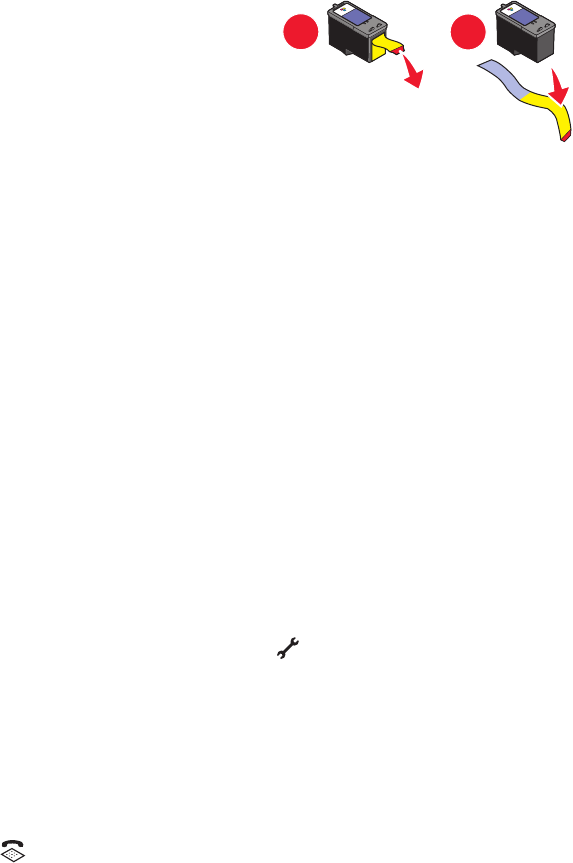
Printer receives a blank fax
These are possible causes and solutions. Try one or more of the following:
CHECK ORIGINAL DOCUMENT
Ask the sender to verify the original document was loaded correctly.
CHECK INK
Check the ink levels, and install a new print cartridge if necessary.
CHECK CARTRIDGES
1 Remove the print cartridges.
2 Make sure the sticker and tape have been removed.
1
2
3 Reinsert the print cartridges.
Received fax has poor print quality
These are possible solutions. Try one or more of the following:
REVIEW CHECKLIST FOR SENDER
• Check that the quality of the original document is satisfactory.
• Resend the fax. There may have been a problem with the quality of the telephone line connection.
• Increase the fax scan resolution.
CHECK INK
Check the ink levels, and install a new print cartridge if necessary.
DECREASE THE TRANSMISSION SPEED
1 From the printer control panel, press .
2 Press the up or down arrow button until Fax Setup is highlighted, and then press OK.
3 Press the up or down arrow button until Dialing and Sending is highlighted, and then press OK.
4 Press the up or down arrow button until Max Send Speed is highlighted, and then press OK.
5 Press the up or down arrow button to select a lower transmission speed, and then press OK.
6 Press .
Troubleshooting
141