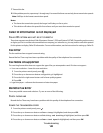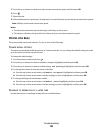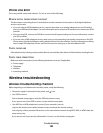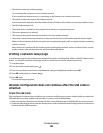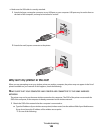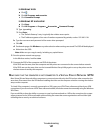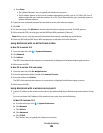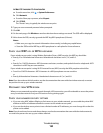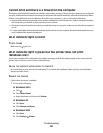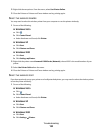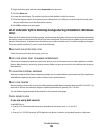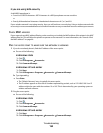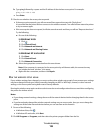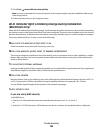c Press Enter.
• The “Default Gateway” entry is typically the wireless access point.
• The IP address appears as four sets of numbers separated by periods, such as 192.168.0.100. Your IP
address might also start with the numbers 10 or 169. This is determined by your operating system or
wireless network software.
2 Type your user name and password for the wireless access point when prompted.
3 Click OK.
4 On the main page, click Wireless or another selection where settings are stored. The SSID appears.
5 Write down the SSID, security type, and the WEP key/WPA passphrase (if shown).
Note: Make sure you copy the network information down exactly, including any capital letters.
6 Store the SSID and the WEP key or WPA passphrase in a safe place for future reference.
Using Macintosh with an AirPort base station
In Mac OS X version 10.5
1 From the menu bar, click System Preferences.
2 Click Network.
3 Click AirPort.
The SSID of the network the computer is connected to is displayed in the Network Name pop-up menu.
4 Write down the SSID.
In Mac OS X version 10.4 and earlier
1 From the menu bar, click Go Applications.
2 From the Applications folder, double-click Internet Connect.
3 From the toolbar, click AirPort.
The SSID of the network the computer is connected to is displayed in the Network pop-up menu.
4 Write down the SSID.
Using Macintosh with a wireless access point
1
Type the IP address of the wireless access point in the address field of your Web browser and continue to Step
2.
If you do not know the IP address of the wireless access point, then do the following:
In Mac OS X version 10.5
a From the menu bar, click System Preferences.
b Click Network.
c Click AirPort.
d Click Advanced.
e Click TCP/IP.
The “Router” entry is typically the wireless access point.
Troubleshooting
149