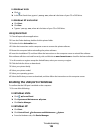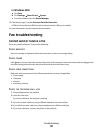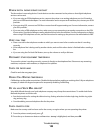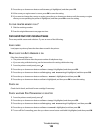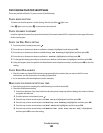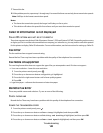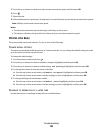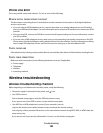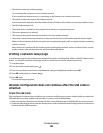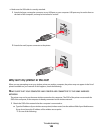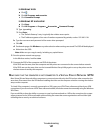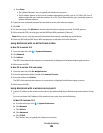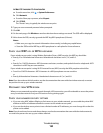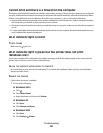Phone Line Error
These are possible causes and solutions. Try one or more of the following:
REVIEW DIGITAL PHONE SERVICE CHECKLIST
The fax modem is an analog device. Certain devices can be connected to the printer so that digital telephone
services can be used.
• If you are using an ISDN telephone service, connect the printer to an analog telephone port (an R-interface
port) on an ISDN terminal adapter. For more information and to request an R-interface port, contact your ISDN
provider.
• If you are using DSL, connect to a DSL filter or router that will support analog use. For more information, contact
your DSL provider.
• If you are using a PBX telephone service, make sure you are connecting to an analog connection on the PBX.
If none exists, consider installing an analog telephone line for the fax machine. For more information on faxing
when using a PBX telephone service, see the instructions for setting up to fax while behind a PBX.
CHECK PHONE LINE
If the telephone line is being used by another device, wait until the other device is finished before sending the fax.
CHECK CABLE CONNECTIONS
Make sure cable connections for the following hardware are secure, if applicable:
• Power supply
• Telephone
• Handset
• Answering machine
Wireless troubleshooting
Wireless troubleshooting checklist
Before beginning to troubleshoot the wireless printer, verify the following:
• The power supply is connected to the printer, and is on.
• Your SSID is correct.
Print a network setup page to verify the SSID the printer is using.
If you are not sure if your SSID is correct, run the wireless setup again.
• Your WEP key or WPA passphrase is correct (if your network is secure).
Log into the wireless access point (wireless router) and check the security settings.
A security key is like a password. All devices on the same wireless network using WEP, WPA, or WPA2 share the
same security key.
If you are not sure if your security information is correct, run the wireless setup again.
Troubleshooting
144