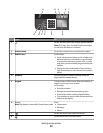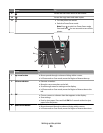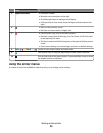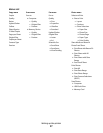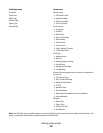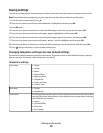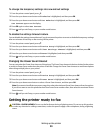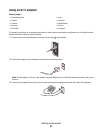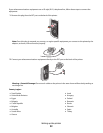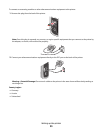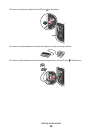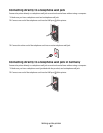To change the temporary settings into new default settings
1
From the printer control panel, press .
2 Press the up or down arrow button until Defaults is highlighted, and then press OK.
3 Press the up or down arrow button until Set Defaults is highlighted, and then press OK.
Use Current appears on the display.
4 Press OK again to select Use Current.
5 Press until you exit Setup, or press another mode button.
To disable the settings timeout feature
You can disable the settings timeout feature if you do not want the printer to revert to the default temporary settings
after two minutes of inactivity or after turning off the printer.
1 From the printer control panel, press .
2 Press the up or down arrow button until Device Setup is highlighted, and then press OK.
3 Press the up or down arrow button until Clear Settings Timeout is highlighted, and then press OK.
4 Press the up or down arrow button until Never is highlighted, and then press OK.
5 Press until you exit Setup, or press another mode button.
Changing the Power Saver timeout
You can customize the Power Saver timeout of the printer. The Power Saver timeout is the time it takes for the printer
to switch to Power Saver mode when the printer is left idle. Change the Power Saver timeout to avoid interruptions
when doing multiple jobs on your printer.
1 From the printer control panel, press .
2 Press the up or down arrow button until Device Setup is highlighted, and then press OK.
3 Press the up or down arrow button until Power Saver is highlighted, and then press OK.
4 Press the up or down arrow button to select a Power Saver timeout, and then press OK.
Note: If you want to be efficient on power usage, then select the minimum Power Saver timeout from the options.
If you do not want to turn the printer back on from Power Saver mode as often, then select the maximum Power
Saver timeout.
5 Press until you exit Setup, or press another mode button.
Getting the printer ready to fax
CAUTION—SHOCK HAZARD: Do not use the fax feature during a lightning storm. Do not set up this product
or make any electrical or cabling connections, such as the power supply cord or telephone, during a lightning
storm.
Setting up the printer
30