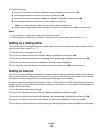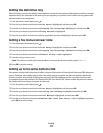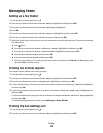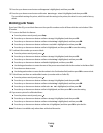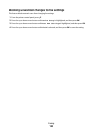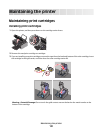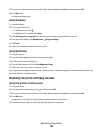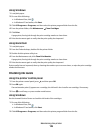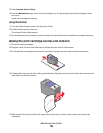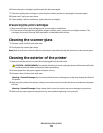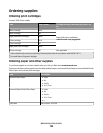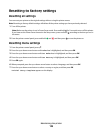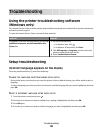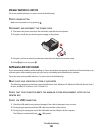3 Press the up or down arrow button until Align Cartridges is highlighted, and then press OK.
4 Press OK again.
An alignment page prints.
Using Windows
1 Load plain paper.
2 Do one of the following:
• In Windows Vista, click .
• In Windows XP and earlier, click Start.
3 Click All Programs or Programs, and then select the printer program folder from the list.
4 From the printer folder, click Maintenance Align Cartridges.
5 Click Print.
6 Follow the instructions on the computer screen.
Using Macintosh
1 Load plain paper.
2 From the Finder desktop, double-click the printer folder.
3 Double-click the printer utility icon.
4 From the Maintenance tab, click Print Alignment Page.
5 Follow the instructions on the computer screen.
If you aligned the cartridges to improve print quality, print your document again. If print quality has not improved,
then clean the print cartridge nozzles.
Cleaning the print cartridge nozzles
Using the printer control panel
1 Load plain paper.
2 From the printer control panel, press , and then press OK.
3 Press the up or down arrow button until Clean Cartridges is highlighted, and then press OK.
4 Press OK again.
A page prints, forcing ink through the print cartridge nozzles to clean them.
5 Print the document again to verify that the print quality has improved.
Maintaining the printer
124