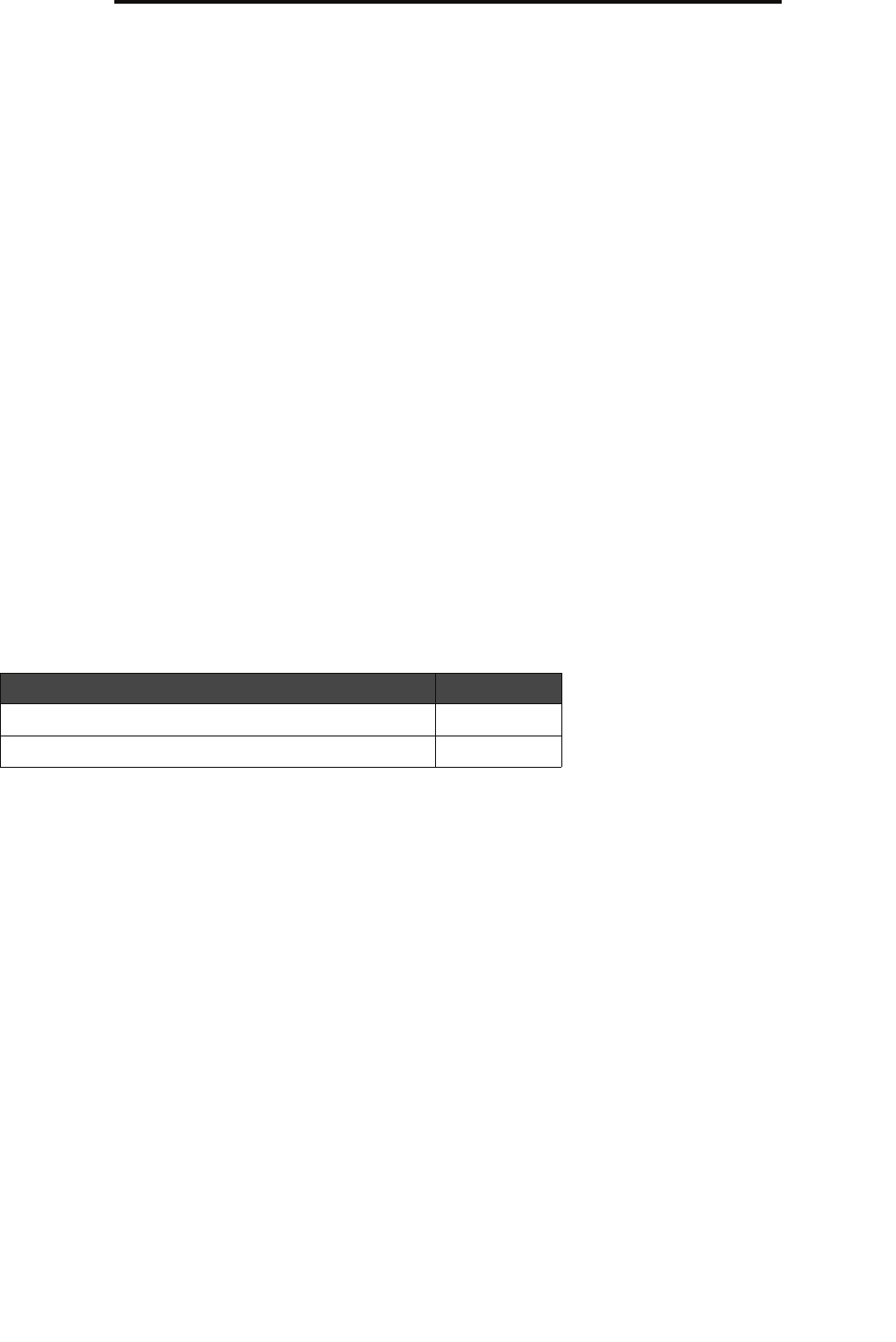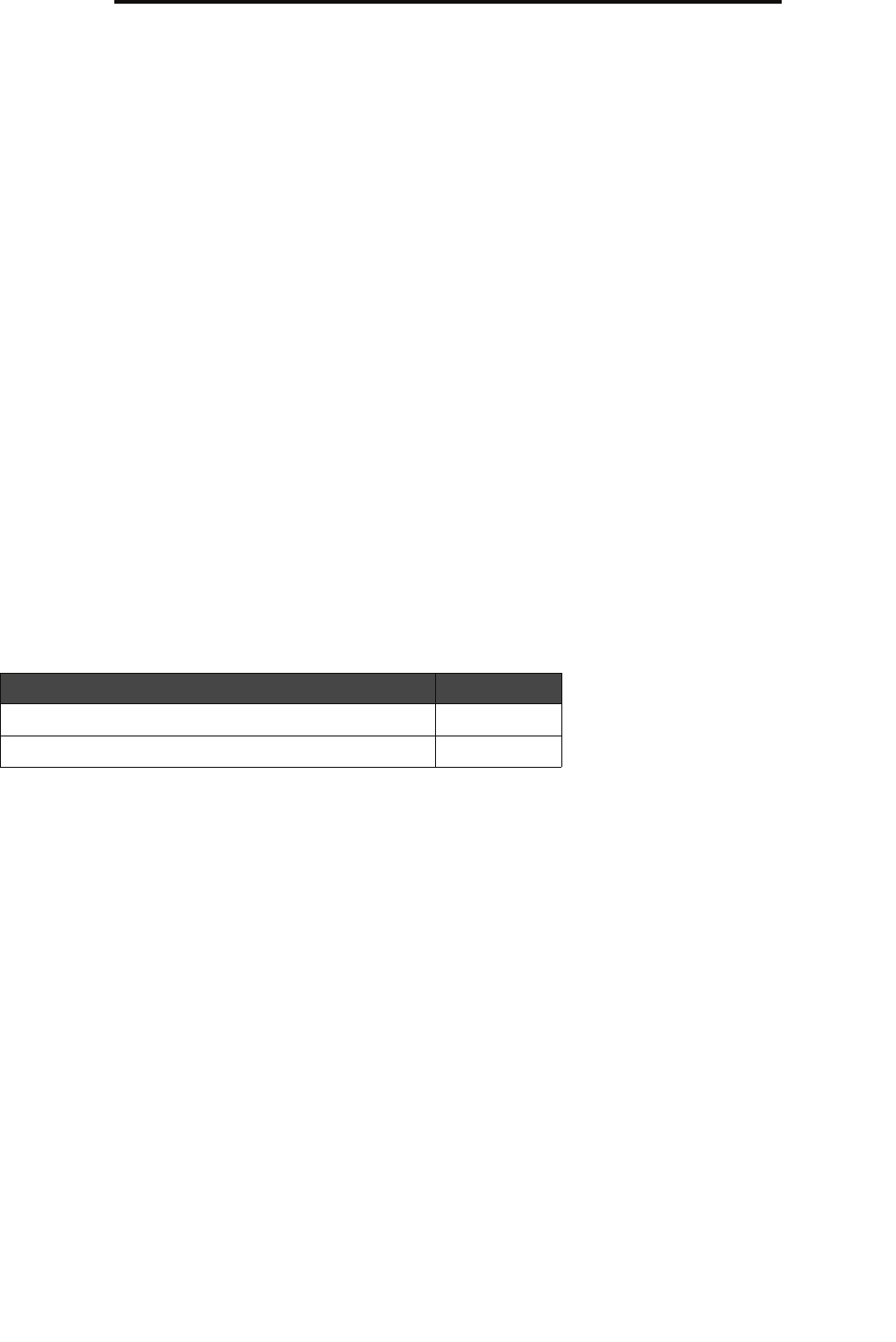
Step 15: Setting up fax and IP addresses
32
Step 15: Setting up fax and IP addresses
Step 15: Setting up fax and IP addresses
Fax setup
When you first turn on the MFP or if the MFP has been off for an extended time, Set clock will appear. Additionally, many
countries and regions require outgoing faxes to contain the following information in a margin at the top or bottom of each
transmitted page or on the first page of the transmission:
• Date and time (date and time fax is sent)
• Station name (identification of the business, other entity, or individual sending the message)
• Station number (telephone number of the sending fax machine, business, other entity, or individual)
Note: See Electronic emission notices and Other telecommunications notices for FCC information in
the User’s Guide on the MFP Software and Documentation CD.
There are two methods to enter your fax setup information:
• Manually enter the information through the MFP control panel; see “Performing manual fax setup” on page 32.
• Use your browser to access the MFP IP address, and then enter the Configure menu; see “Performing browser fax
setup” on page 34. For information on assigning an IP address, see Assigning a printer IP address on page 33
and Performing browser fax setup on page 34.
Note: If you do not have a TCP/IP environment, you must use the MFP control panel to set your basic fax
information.
Use the following table to locate the method you want for fax setup.
Performing manual fax setup
1 Touch the key icon on the home screen.
2 Touch Settings.
3 Touch Fax Settings.
4 Touch General Fax Settings.
5 Touch Station Name.
6 Enter the Station Name (enter your name or company name).
7 Touch Done to save your choice.
8 Touch Station Number.
9 Enter your fax phone number.
10 Touch Done.
Note: If your region supports caller ID, you may have to change the default setting. There are two settings
available; FSK (pattern 1) and DTMF (pattern 2). Contact your telecommunications company or
switch the settings if the MFP does not identify incoming calls.
Topic Go to page...
Performing manual fax setup 32
Performing browser fax setup 34