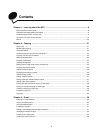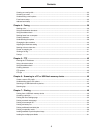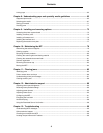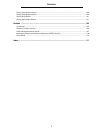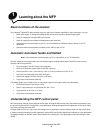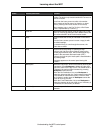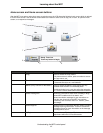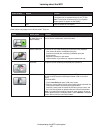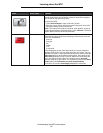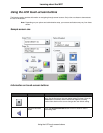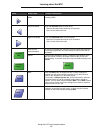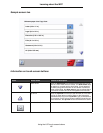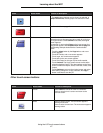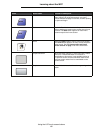Understanding the MFP control panel
11
Learning about the MFP
Home screen and Home screen buttons
After the MFP is turned on and a short warm-up period occurs, the LCD shows the following basic screen which is referred
to as the Home screen. Use the Home screen buttons to initiate an action such as copy, fax, or scan, to open the menu
screen, or to respond to messages.
Callout number Button Function
1 Copy Touch to access the Copy menus.
If the home screen is shown, press a number to access
the Copy menus, too.
2 E-mail Touch to access the E-mail menus. It is possible to scan
a document directly to an e-mail address.
3 Menus (A key is shown on the button.) Touch to access the menus. These menus are only
available when the MFP is in the Ready state.
The Menus button is on a gray bar called the navigation
bar. The bar contains other buttons described as follows.
4 Status message bar Shows the current MFP status such as Ready or Busy.
Shows MFP conditions such as Toner Low.
Shows intervention messages to give instructions on
what the user should do so the MFP can continue
processing, such as Close door or insert print
cartridge.
5 Status/Supplies Appears on the LCD whenever the MFP status includes a
message requiring intervention. Touch it to access the
messages screen for more information on the message
including how to clear it.
6 ? (Tips) All menus have a Tips button. Tips is a context-sensitive
Help feature within the LCD touch screens.
1
2
3
4
5
6
7
8
Copy
Fax
E-mail
FTP
Status/
Supplies
Ready. Toner low.
Touch any button to begin.
Menus