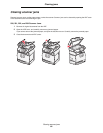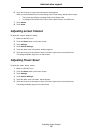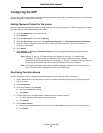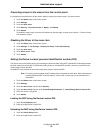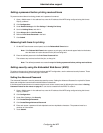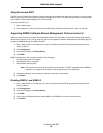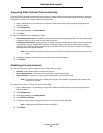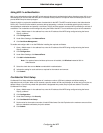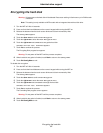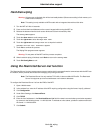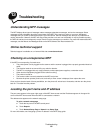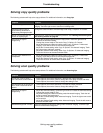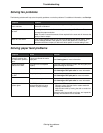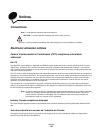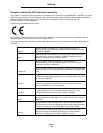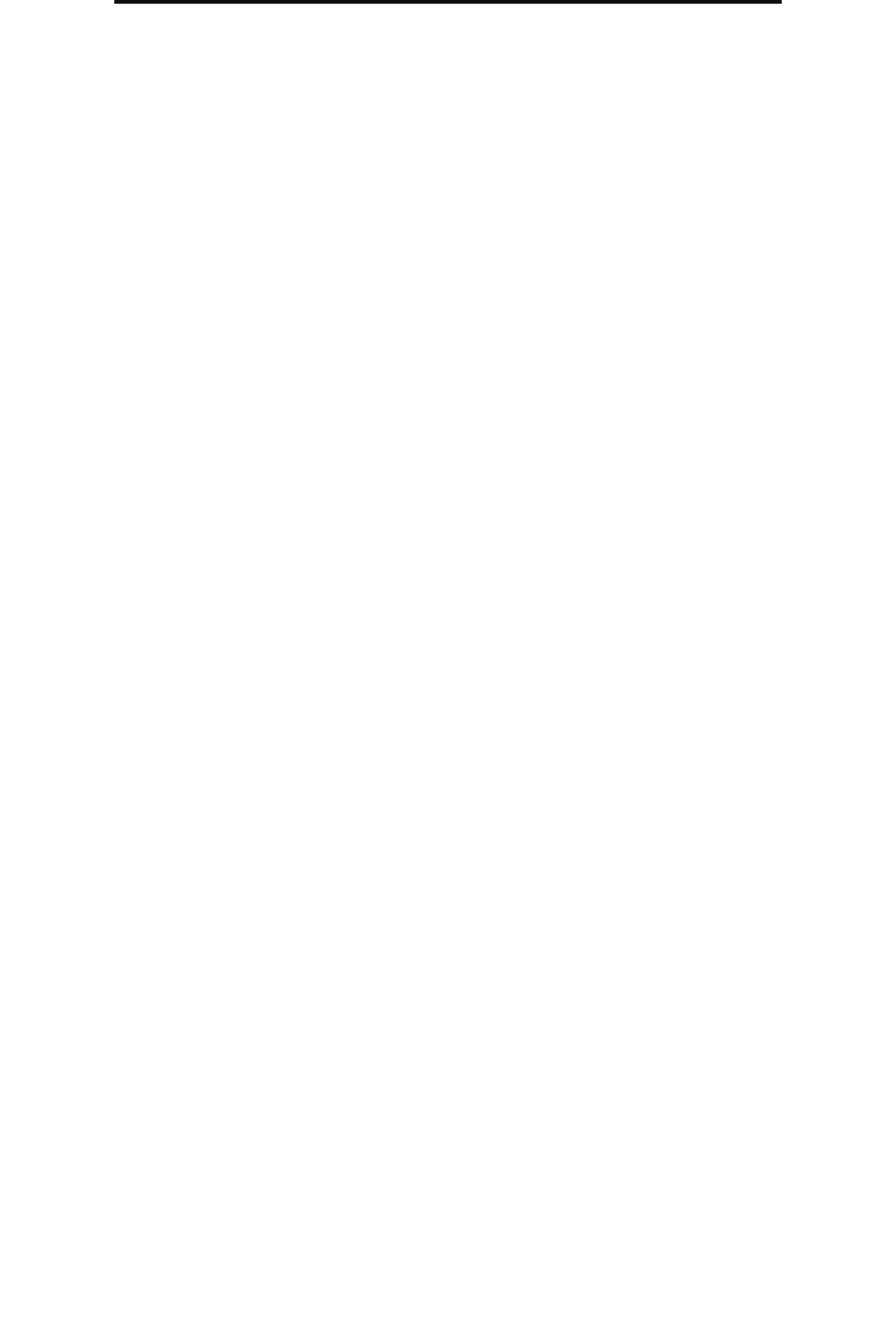
Configuring the MFP
96
Administrative support
Using 802.1x authentication
802.1x port authentication allows the MFP to join networks that require authentication before allowing access. 802.1x port
authentication can be used with the WPA (Wi-Fi Protected Access) feature of an optional internal wireless print server to
provide WPA-Enterprise security support.
Support for 802.1x requires the establishment of credentials for the MFP. The MFP must be known to the Authentication
Server (AS). The AS will allow network access to devices presenting a valid set of credentials which typically involves a
name/password combination and possibly a certificate. The AS will allow network access to MFPs presenting a valid set of
credentials. The credentials can be managed by using the EWS of the MFP. To use certificates as part of the credentials:
1 Open a Web browser. In the address line, enter the IP address of the MFP being configured using the format:
http://ip_address/.
2 Click Configuration.
3 Under Other Settings, click Network/Ports.
4 Click Certificate Management.
To enable and configure 802.1x on the EWS after installing the required certificates:
1 Open a Web browser. In the address line, enter the IP address of the MFP being configured using the format:
http://ip_address/.
2 Click Configuration.
3 Under Other Settings, click Network/Ports.
4 Click 802.1x Authentication.
Note: If an optional internal wireless print server is installed, click Wireless instead of 802.1x
Authentication.
5 Select the check box next to Active to enable 802.1x authentication.
6 Indicate the setting for each sub-item as required for the network environment.
7 Click Submit.
Confidential Print Setup
Confidential Print Setup allows the designation of a maximum number of PIN entry attempts and allows setting an
expiration time for print jobs. When a user exceeds a specific number of PIN entry attempts, all of that user’s print jobs are
deleted. When a user has not printed their jobs within a designated time period, the print jobs are deleted. To activate
Confidential Print Setup:
1 Open a Web browser. In the address line, enter the IP address of the MFP being configured using the format:
http://ip_address/.
2 Click Configuration.
3 Under Other Settings, click Security.
4 Click Confidential Print Setup.
5 Set the value for the maximum number of invalid PINs allowed. Set Job Expiration to the maximum amount of time
before a submitted confidential print job is deleted.
6 Click Submit.