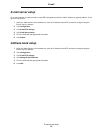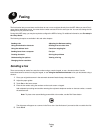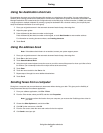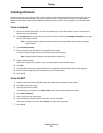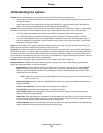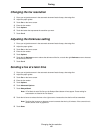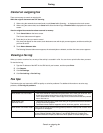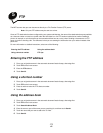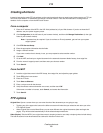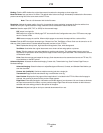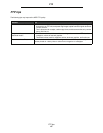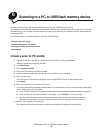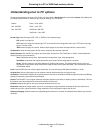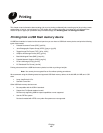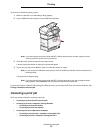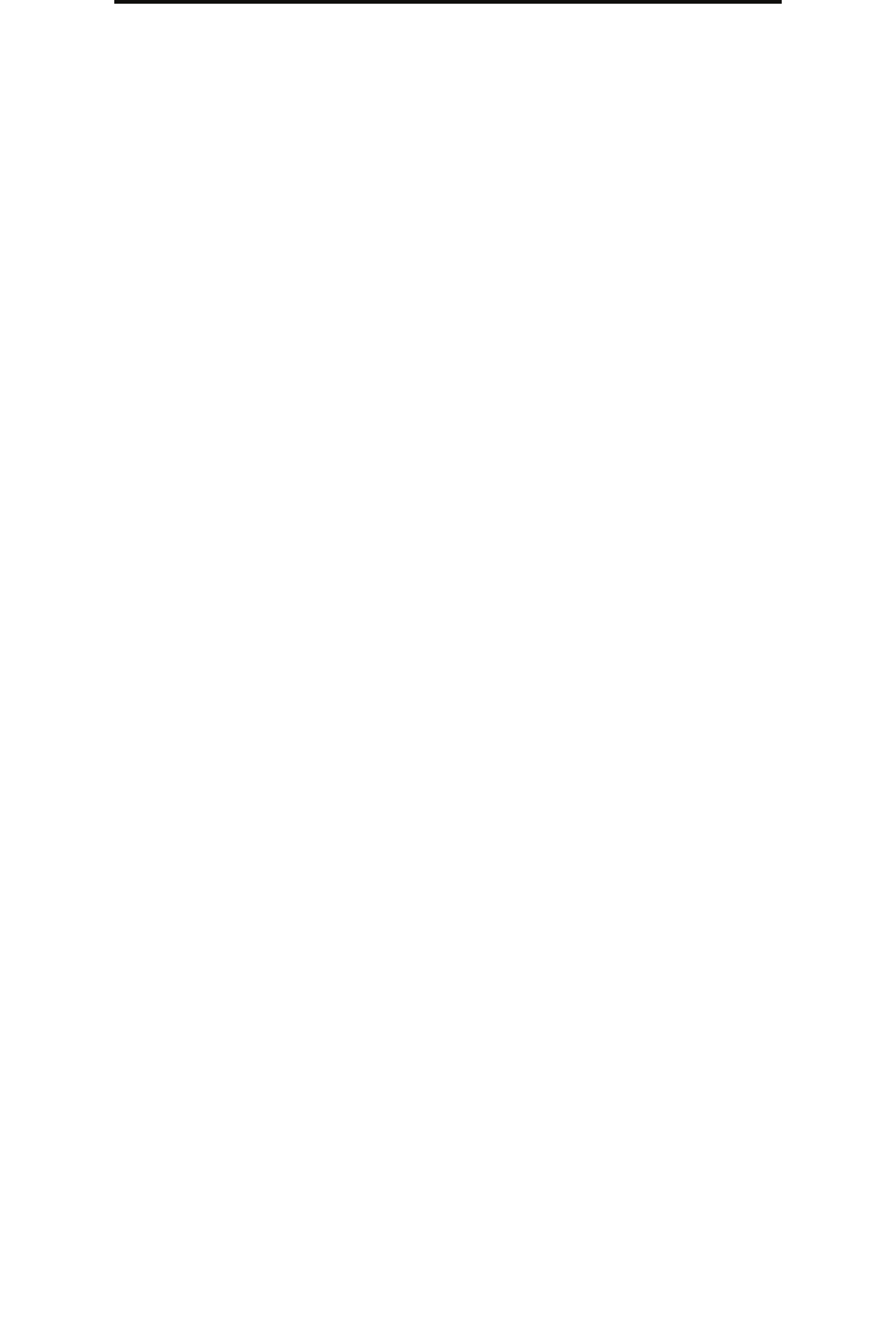
Creating shortcuts
43
FTP
Creating shortcuts
Instead of entering the entire FTP site address on the control panel each time you want to send a document to an FTP, you
can create a permanent FTP destination and assign a shortcut number. There are two methods for creating shortcut
numbers: from a computer or from the MFP touch screen.
From a computer
1 Enter the IP address of the MFP in the URL field (address bar) of your Web browser. If you do not know the IP
address, see your system support person.
2 Click Configuration (in the left frame of your browser window), and then click Manage Destinations (in the right
frame of your browser window).
Note: A password may be required. If you do not have an ID and password, get one from your system
support person.
3 Click FTP Shortcut Setup.
4 Enter the appropriate information into the fields.
5 Assign a shortcut number.
If you enter a number that is already in use, you are prompted to select another number.
6 Click Add.
7 Go to the MFP, and load your original document in the automatic document feeder faceup, short-edge first.
8 From the numeric keypad, press #, and then enter your shortcut number.
9 Touch Send It.
From the MFP
1 Load the original document in the ADF faceup, short-edge first, and adjust the paper guides.
2 Touch FTP on the home screen.
3 Enter the FTP site.
4 Touch Save as Shortcut.
5 Enter a unique name for the shortcut.
6 Verify the shortcut name and number are correct, and then touch OK.
If the name or number is incorrect, touch Cancel, and reenter the information.
7 Touch Send It.
FTP options
Original Size: Opens a screen where you can enter the size of the documents you are going to copy.
• Touching any of the paper size icons on the follow-on screen will make that your selection and return you to the
FTP Options Screen.
• When Original Size is set to Mixed Sizes, you can scan different size original documents (letter and legal size
pages). They will be scaled automatically to fit the selected output media size.
Sides (Duplex): Tells the MFP if your original document is simplex (printed on one side) or duplex (printed on both sides).
This lets the scanner know what needs to be scanned for inclusion in the e-mail.