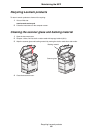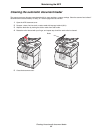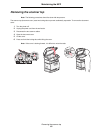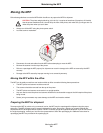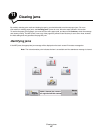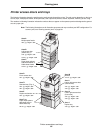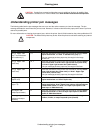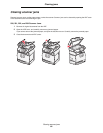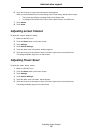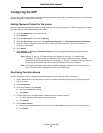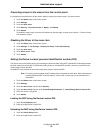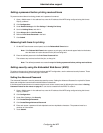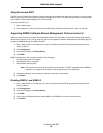Understanding printer jam messages
87
Clearing jams
CAUTION: Certain floor-mounted configurations require additional furniture for stability. More
information is available on our Lexmark Web site at www.lexmark.com/multifunctionprinters.
Understanding printer jam messages
The following table lists the jam messages that can occur and the action necessary to clear the message. The jam
message indicates the area where the jam occurred. However, it is best to clear the entire paper path to ensure you have
cleared all possible jams.
For more information on clearing printer paper jams, refer to the printer User’s Guide located on the printer publications CD.
CAUTION: The inside of the printer may be hot. Allow the printer to cool before touching any internal
components.
Message Check Areas What to do
200.yy Paper Jam
(tray 1 and left access
door beside tray 1)
B, T1 Follow the instructions in the printer User’s Guide for clearing Area E
Duplex mechanism, and Area T1 Standard tray (Tray 1).
If the jam message persists, paper may be caught in the image
transfer unit.
201.yy Paper Jam
(fuser area)
D, K, L Follow the instructions in the printer User’s Guide for clearing Area D
Front access door, Area K Lower right access door (fuser area),
and Area L Upper right access door (redrive area).
If the jam message persists, paper may be caught in the fuser.
202.yy Paper Jam
(fuser area)
K, L Follow the instructions in the printer User’s Guide for clearing Area K
Lower right access door (fuser area) and Area L Upper right
access door (redrive area).
If the jam message persists, paper may be caught in the fuser.
230.yy Paper Jam
(duplex area)
E, J Follow the instructions in the printer User’s Guide for clearing Area E
Duplex mechanism and Area J Duplex tray.
24<x>.yy Paper Jam
(trays 1–4)
B,C, T<x> Follow the instructions in the printer User’s Guide for clearing Area E
Duplex mechanism, Area C Paper input options: 500-sheet drawer
or 2000-sheet drawer and Area T<x> Paper input options: 500-
sheet trays or 2000-sheet tray.
250 Paper Jam
(multipurpose feeder)
A,D Follow the instructions in the printer User’s Guide for clearing Area A
Multipurpose feeder and Area C Paper input options: 500-sheet
drawer or 2000-sheet drawer.
27<x>.yy Paper Jam
(mailbox and output
expander)
M Follow the instructions in the printer User’s Guide for Clearing
mailbox, finisher, or output expander jams (Area M).