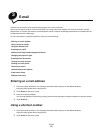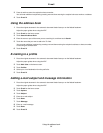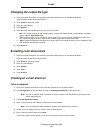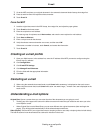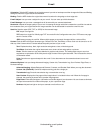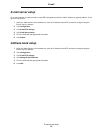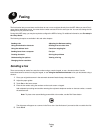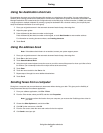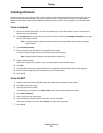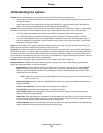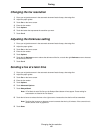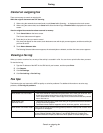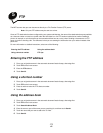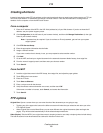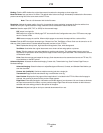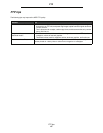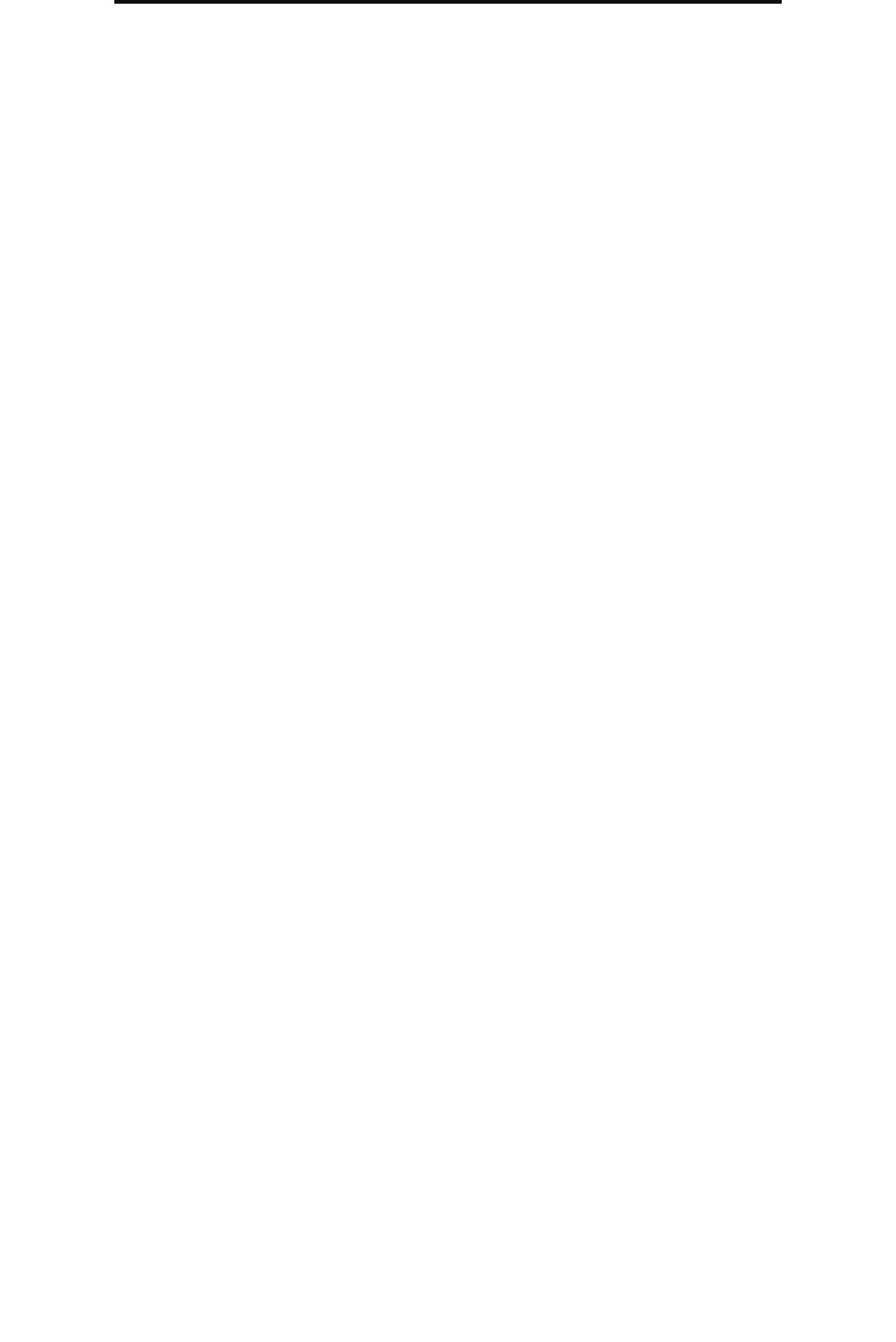
Creating shortcuts
38
Faxing
Creating shortcuts
Instead of entering the entire phone number of a fax recipient on the control panel each time you want to send a fax, you
can create a permanent fax destination and assign a shortcut number. A single shortcut number or a multiple number
shortcut can be created. There are two methods for creating shortcut numbers: from a computer or from the MFP touch
screen.
From a computer
1 Enter the IP address of the MFP in the URL field (address bar) of your Web browser. If you do not know the IP
address, see your administrator.
2 Click Configuration (in the left frame of your browser window), and then click Manage Destinations (in the right
frame of your browser window).
Note: A password may be required. If you do not have an ID and password, get one from your system
support person.
3 Click Fax Shortcut Setup.
4 Enter a unique name for the shortcut, and specify the fax number.
To create a multiple number shortcut, enter the fax numbers for the group.
Note: Separate each fax number in the group with a semicolon (;).
5 Assign a shortcut number.
If you enter a number that is already in use, you are prompted to select another number.
6 Click Add.
7 Go to the MFP, and load your original document in the automatic document feeder faceup, short-edge first.
8 From the numeric keypad, press #, and then enter your shortcut number.
9 Touch Fax It.
From the MFP
1 Load the original document in the ADF faceup, short-edge first, and adjust the paper guides.
2 Touch Fax on the home screen.
3 Enter the recipient's fax number.
To create a group of recipients, touch Next number, and enter the next recipient’s fax number.
4 Touch Save as Shortcut.
5 Enter a unique name for the shortcut.
6 Verify the shortcut name and number are correct, and then touch OK.
If the name or number is incorrect, touch Cancel, and reenter the information.
7 Touch Fax It.