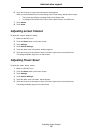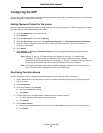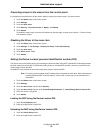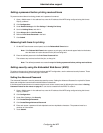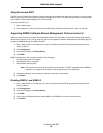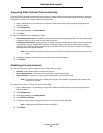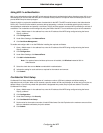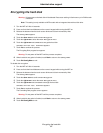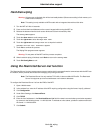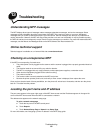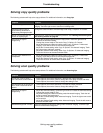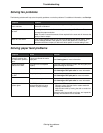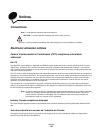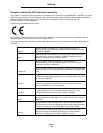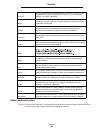Encrypting the hard disk
97
Administrative support
Encrypting the hard disk
Warning: All resources on the hard disk will be deleted. Resources residing in flash memory or in RAM remain
unaffected.
Note: This setting is only available on MFP models with an integrated internal hard disk drive.
1 Turn the MFP off. Wait 10 seconds.
2 Press and hold the 2 and 6 buttons on the numeric keypad while turning the MFP on.
3 Release the buttons when the touch screen blinks and is blank momentarily. Wait.
The Config Menu appears.
4 Touch the down arrow to scroll to Disk Encryption.
5 Touch the right arrow to enter the Disk Encryption menu.
6 Touch the right arrow next to Enable to encrypt the hard disk.
Contents will be lost. Continue? appears.
7 Touch Yes to continue the process.
The Encrypting Disk progress bar appears.
Warning: Do not power off the MFP until the process completes.
8 When hard disk encryption is finished, touch Back to return to the Config Menu.
9 Touch Exit Config Menu to exit.
To disable disk encryption:
1 Turn the MFP off. Wait 10 seconds.
2 Press and hold the 2 and 6 buttons on the numeric keypad while turning the MFP on.
3 Release the buttons when the touch screen blinks and is blank momentarily. Wait.
The Config Menu appears.
4 Touch the down arrow to scroll to Disk Encryption.
5 Touch the right arrow to enter the Disk Encryption menu.
6 Touch the right arrow next to Disable to decrypt the hard disk.
Contents will be lost. Continue? appears.
7 Touch Yes to continue the process.
The Formatting Disk progress screen appears.
Warning: Do not power off the MFP until the process completes.
8 When hard disk decryption is finished, touch Back to return to the Config Menu.
9 Touch Exit Config Menu to exit.