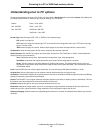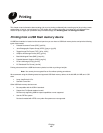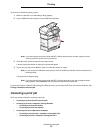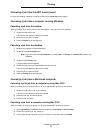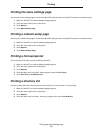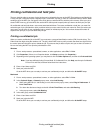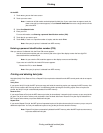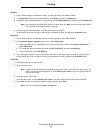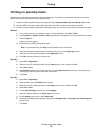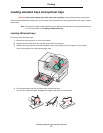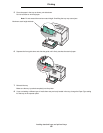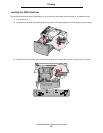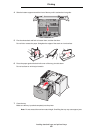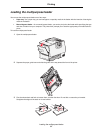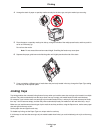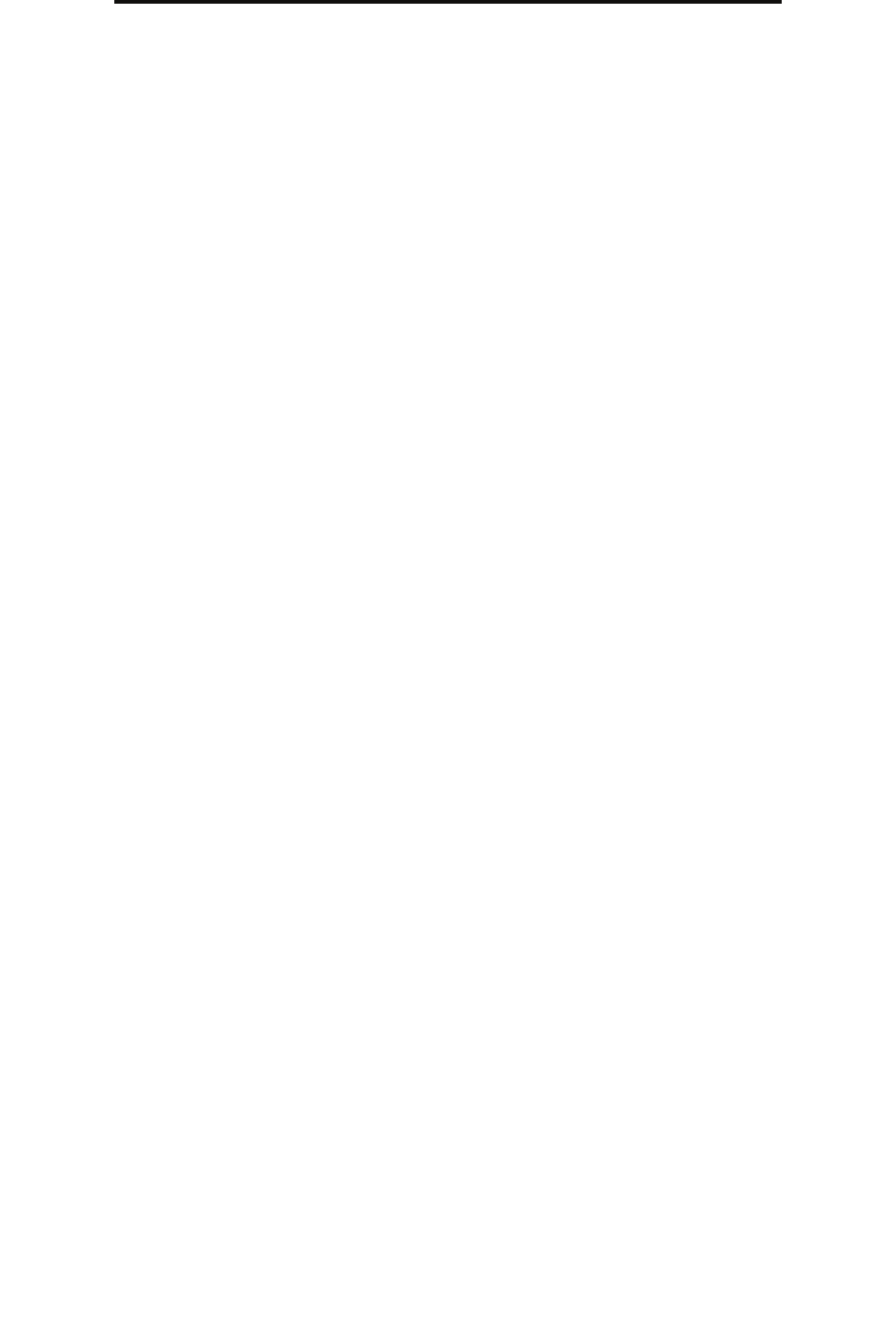
Printing confidential and held jobs
55
Printing
Windows
1 From a word processor, spreadsheet, browser, or other application, select File Æ Print.
2 Click Properties. (If there is no Properties button, click Setup, and then click Properties.)
3 Depending on the operating system, you may have to click the Other Options tab, and then click Print and Hold.
Note: If you have difficulty finding Print and Hold
Æ Held Jobs, click Help, and see the topic Held Jobs or
Print and Hold, then follow the driver instructions.
4 Select the type of held job you want, and then send your job to the MFP.
Go to the MFP when you are ready to retrieve your confidential print job, and follow the At the MFP steps.
Macintosh
1 From a word processor, spreadsheet, browser, or other application, select File Æ Print.
2 In the Copies & Pages or General pop-up menu, select Job Routing.
a When using Mac OS 9, if Job Routing is not a choice on the pop-up menu, select Plug-in Preferences
Æ
Print Time Filters.
b Turn down the disclosure triangle to the left of Print Time Filters, and select Job Routing.
c In the pop-up menu, select Job Routing.
3 In the radio group, select the type of held job you want, enter a user name, and then send your job to the MFP.
Go to the MFP when you are ready to retrieve your confidential print job, and follow the At the MFP steps.
At the MFP
1 Touch Held jobs on the home screen.
2 Touch your user name.
Note: A maximum of 500 results can be displayed for held jobs. If your name does not appear, touch the
down arrow until your name appears, or touch Search <your name> if you have a large number of
held jobs in the MFP.
3 Touch the job you want to print.
Touch the down arrow, or touch Search <your name> if you have a large number of held jobs in the MFP.
4 Touch Print, or touch + to input the number of copies, and then touch Print.
Note: You can also choose to Print All or Delete All.