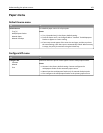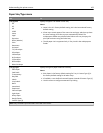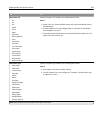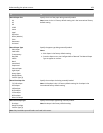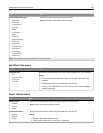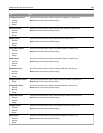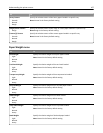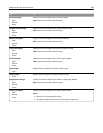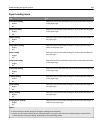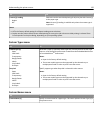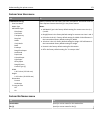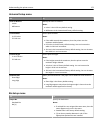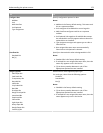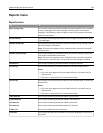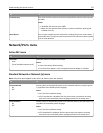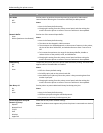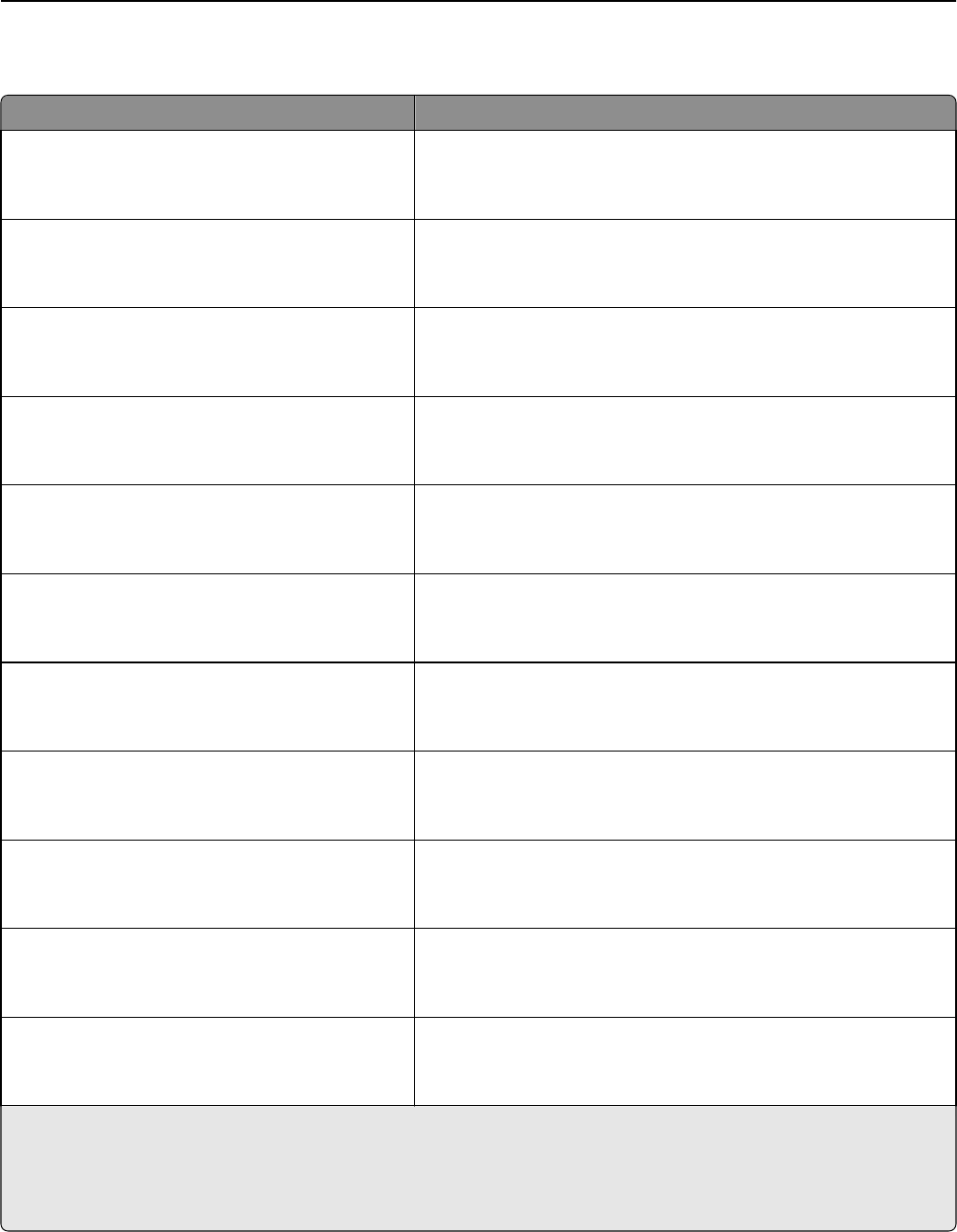
Paper Loading menu
Use To
Card Stock Loading
Duplex
Off
Determine and set two-sided printing for all print jobs with Card Stock
as the paper type.
Recycled Loading
Duplex
Off
Determine and set two-sided printing for all print jobs with Recycled
as the paper type.
Labels Loading
Duplex
Off
Determine and set two-sided printing for all print jobs with Labels as
the paper type.
Vinyl Labels Loading
Duplex
Off
Determine and set two-sided printing for all print jobs with Vinyl
Labels as the paper type.
Bond Loading
Duplex
Off
Determine and set two-sided printing for all print jobs with Bond as
the paper type.
Letterhead Loading
Duplex
Off
Determine and set two-sided printing for all print jobs with Letterhead
as the paper type.
Preprinted Loading
Duplex
Off
Determine and set two-sided printing for all print jobs with Preprinted
as the paper type.
Colored Loading
Duplex
Off
Determine and set two-sided printing for all print jobs with Colored
as the paper type.
Light Loading
Duplex
Off
Determine and set two-sided printing for all print jobs with Light as
the paper type.
Heavy Loading
Duplex
Off
Determine and set two-sided printing for all print jobs with Heavy as
the paper type.
Rough/Cotton Loading
Duplex
Off
Determine and set two-sided printing for all print jobs with Rough or
Cotton as the paper type.
Notes:
• Off is the factory default setting for all Paper Loading menu selections.
• Duplex sets the printer default to two‑sided printing for every print job unless one‑sided printing is selected from
Print Properties or the print dialog, depending on your operating system.
Understanding the printer menus 169