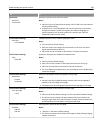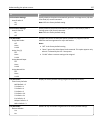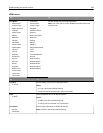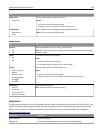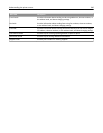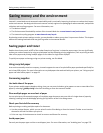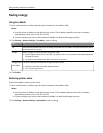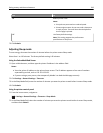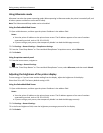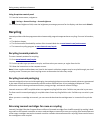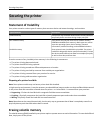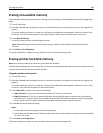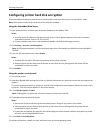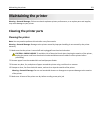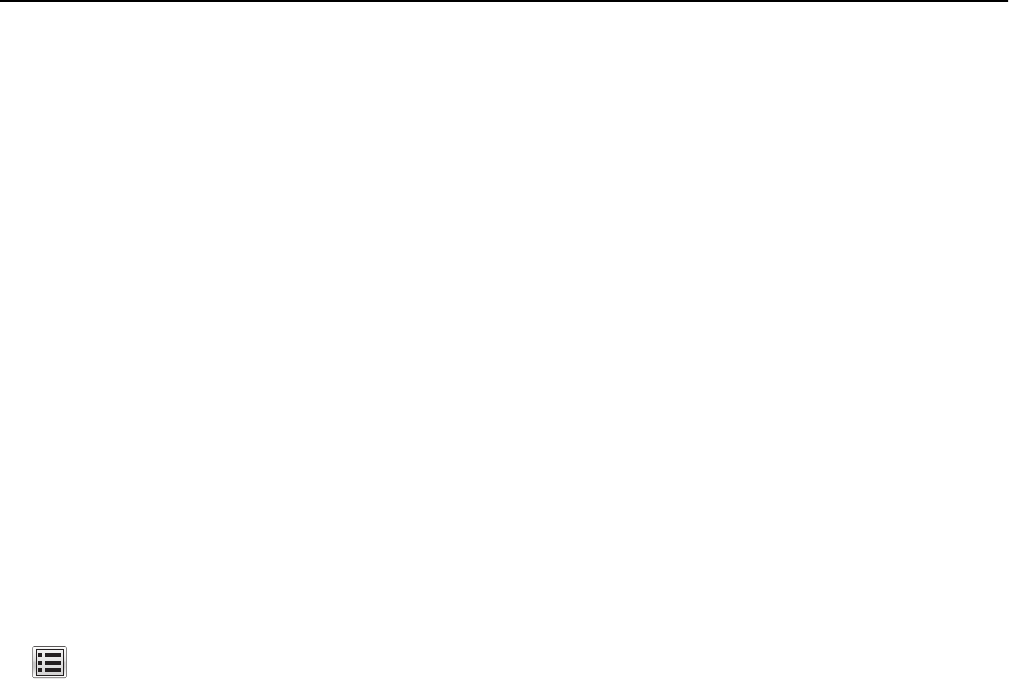
Using Hibernate mode
Hibernate is an ultra‑low‑power operating mode. When operating in Hibernate mode, the printer is essentially off, and
all other systems and devices are turned off safely.
Note: The Hibernate and Sleep modes can be scheduled.
Using the Embedded Web Server
1
Open a Web browser, and then type the printer IP address in the address field.
Notes:
• View the printer IP address on the printer home screen. The IP address appears as four sets of numbers
separated by periods, such as 123.123.123.123.
• If you are using a proxy server, then temporarily disable it to load the Web page correctly.
2 Click Settings > General Settings > Sleep Button Settings.
3 From the “Press Sleep Button” or “Press and Hold Sleep Button” drop‑down menu, select Hibernate.
4 Click Submit.
Using the printer control panel
1
From the home screen, navigate to:
> Settings > General Settings
2 From the “Press Sleep Button” or “Press and Hold Sleep Button” menu, select Hibernate, and then touch Submit.
Adjusting the brightness of the printer display
To save energy, or if you are have trouble reading from the display, adjust the brightness of the display.
Select from 20 to 100. The factory default setting is 100.
Using the Embedded Web Server
1
Open a Web browser, and then type the printer IP address in the address field.
Notes:
• View the printer IP address on the printer home screen. The IP address appears as four sets of numbers
separated by periods, such as 123.123.123.123.
• If you are using a proxy server, then temporarily disable it to load the Web page correctly.
2 Click Settings > General Settings.
3 In the Screen Brightness field, enter the brightness percentage you want for the display.
4 Click Submit.
Saving money and the environment 244