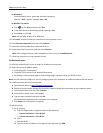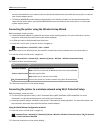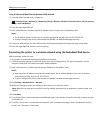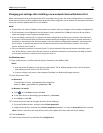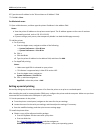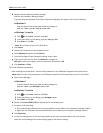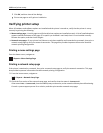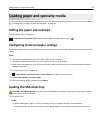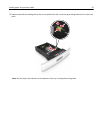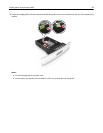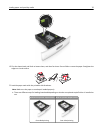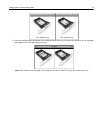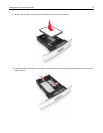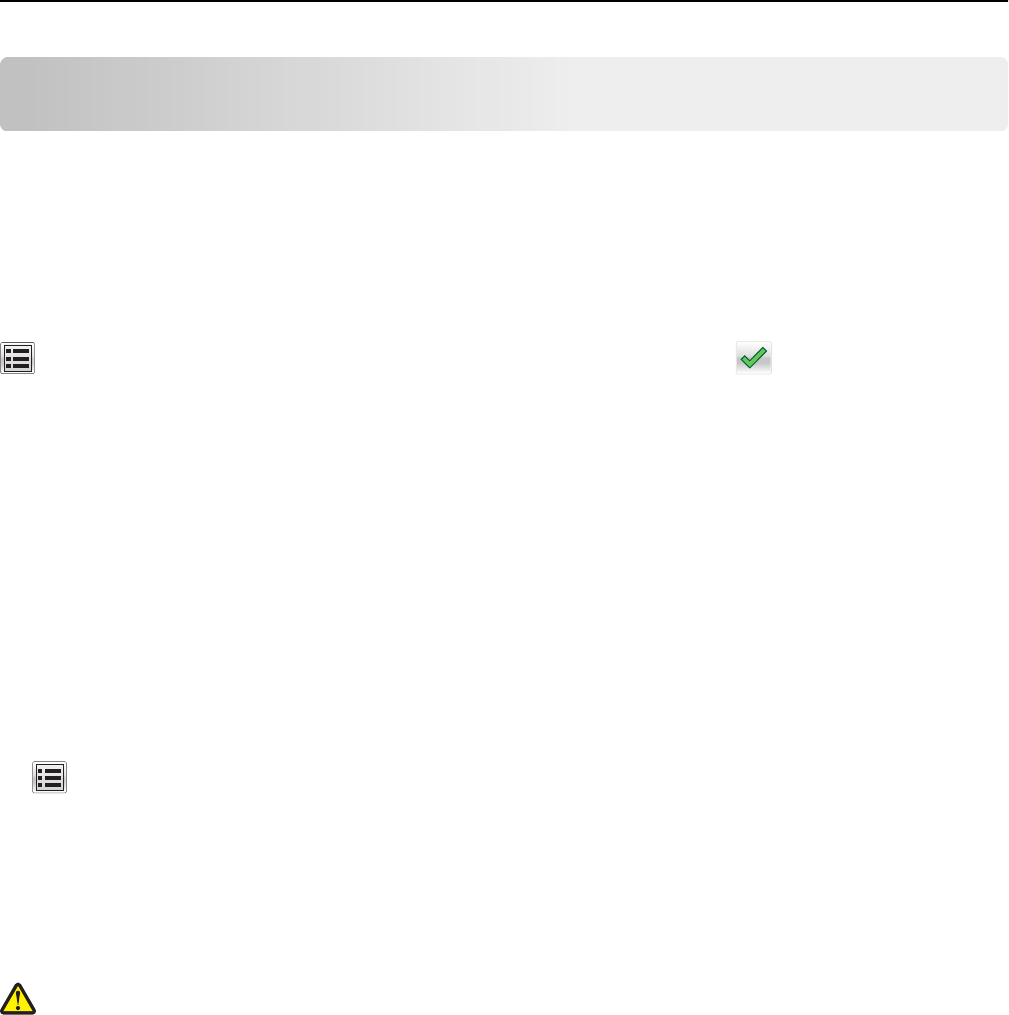
Loading paper and specialty media
The selection and handling of paper and specialty media can affect how reliably documents print. For more information,
see “Avoiding jams” on page 272 and “Storing paper” on page 95.
Setting the paper size and type
From the home screen navigate to:
> Paper Menu > Paper Size/Type > select a tray > select the paper size or type >
Configuring Universal paper settings
The Universal Paper Size is a user‑defined setting that lets you print on paper sizes that are not preset in the printer
menus.
Notes:
• The smallest supported Universal size is 76.2 x 76.2 mm (3 x 3 inches).
• The largest supported Universal size is 216 x 359.92 mm (8.5 x 14.17 inches).
• When printing on paper less than 210 mm (8.3 inches) wide, the printer prints at a reduced speed to prevent
damage to the fuser.
1 From the home screen, navigate to:
> Paper Menu > Universal Setup > Units of Measure > select a unit of measure
2 Touch Portrait Width or Portrait Height.
3 Select the width or height, and then touch Submit.
Loading the 550‑sheet tray
CAUTION—POTENTIAL INJURY: To reduce the risk of equipment instability, load each tray separately. Keep all
other trays closed until needed.
1 Pull out the tray.
Notes:
• When loading folio‑, legal‑, or oficio‑size paper, lift the tray slightly and pull it out completely.
• Avoid removing trays while a job prints or while Busy appears on the display. Doing so may cause a jam.
Loading paper and specialty media 65