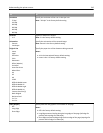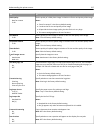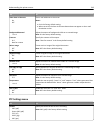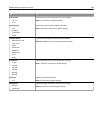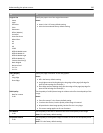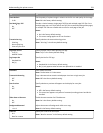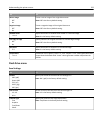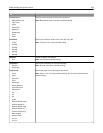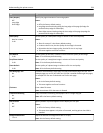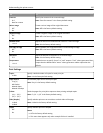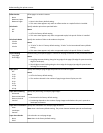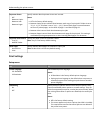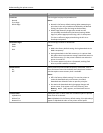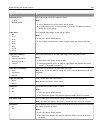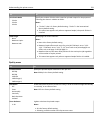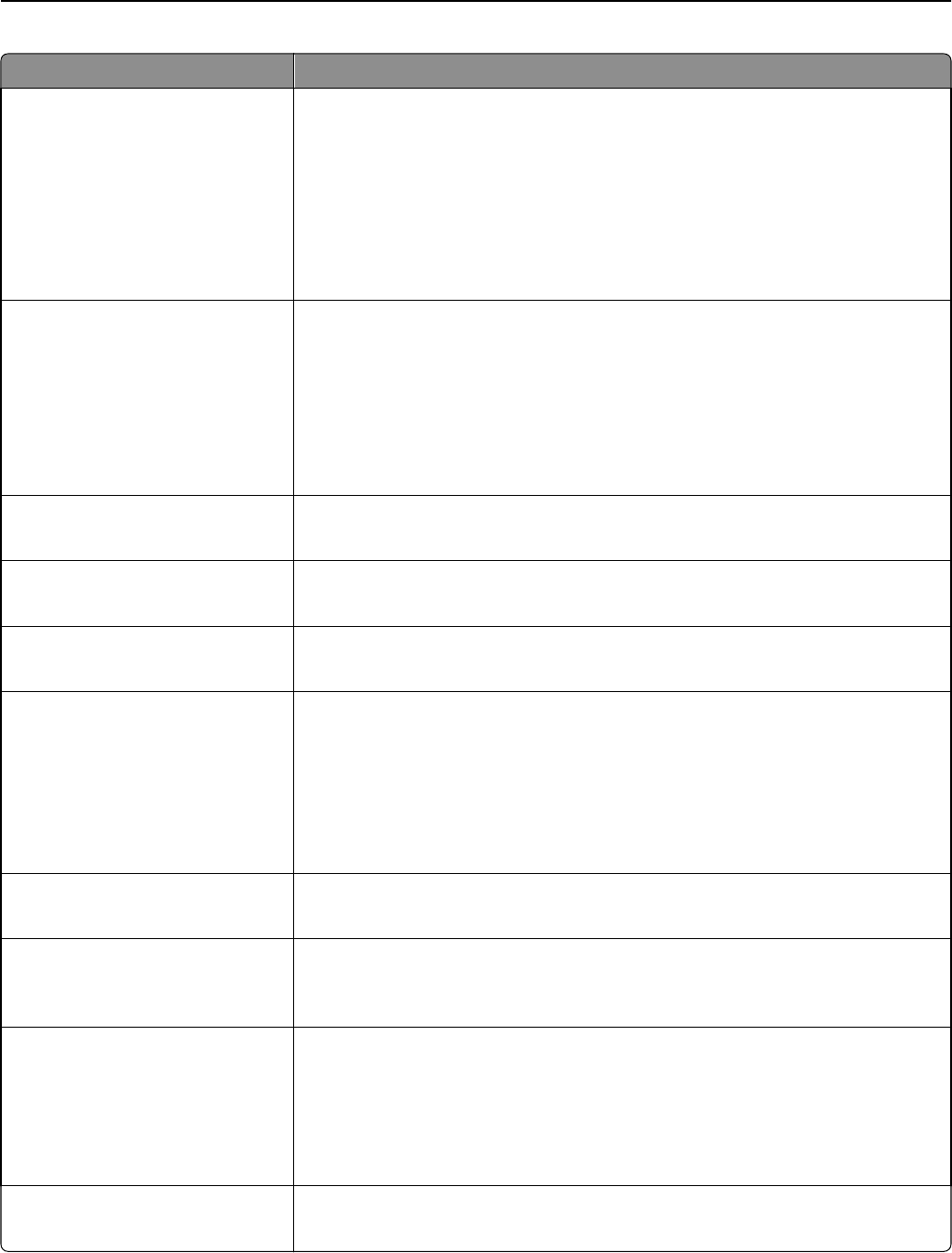
Use To
Sides (Duplex)
Off
Long Edge
Short Edge
Specify the page orientation of text and graphics.
Notes:
• Off is the factory default setting.
• Long Edge assumes binding along the long edge of the page (left edge for
portrait and top edge for landscape).
• Short Edge assumes binding along the short edge of the page (top edge for
portrait and left edge for landscape).
JPEG Quality
Best for content
5–90
Set the quality of a JPEG photo image in relation to file size and quality.
Notes:
• “Best for content” is the factory default setting.
• 5 reduces the file size, but the quality of the image is lessened.
• 90 provides the best image quality, but the file size is very large.
• This menu applies to all scan functions.
Text Default
5–90
Set the quality of the text in relation to file size and the quality of the image.
Note: 75 is the factory default setting.
Text/Photo Default
5–90
Set the quality of a text/photo image in relation to file size and quality.
Note: 75 is the factory default setting.
Photo Default
5–90
Set the quality of a photo image in relation to file size and quality.
Note: 50 is the factory default setting.
Use Multi‑Page TIFF
On
Off
Provide a choice between single-page TIFF files and multiple‑page TIFF files. For a
multiple-page scan to FTP job, either one TIFF file is created containing all the pages,
or multiple TIFF files are created with one file for each page.
Notes:
• On is the factory default setting.
• This menu applies to all scan functions.
File Name Enter a base file name.
Note: A maximum of 53 characters is allowed.
Custom Job Scanning
On
Off
Copy a document containing mixed paper sizes in a single copy job.
Note: Off is the factory default setting.
Scan Preview
On
Off
Specify whether a preview appears on the display for scan jobs.
Notes:
• Off is the factory default setting.
• This menu item appears only when a formatted, working printer hard disk is
installed.
Background Removal
‑4 to 4
Adjust the amount of background visible on a copy.
Note: 0 is the factory default setting.
Understanding the printer menus 224