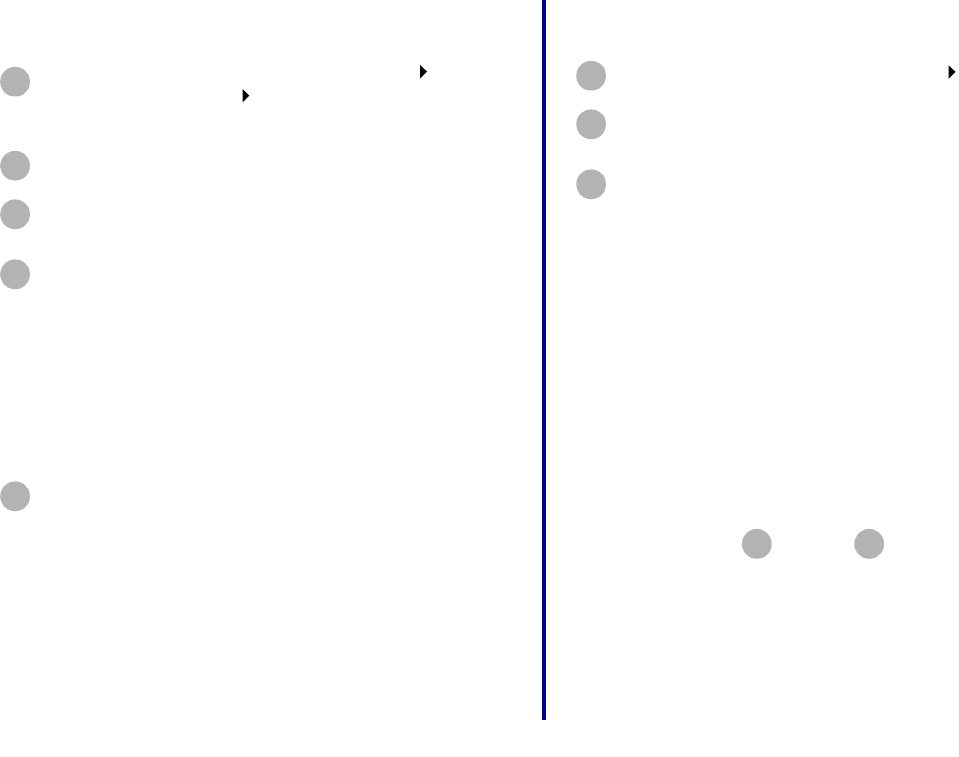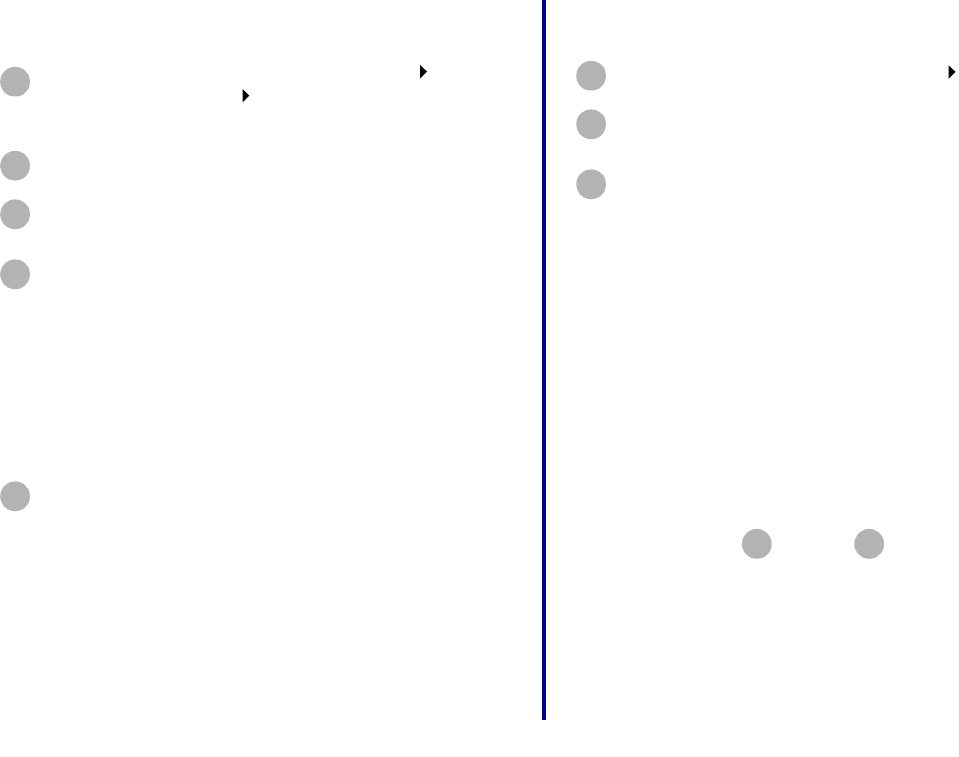
37
How Do I...?
Windows XP
Check the printer status
Specify a fixed IP address
Your printer adapter supports Dynamic Host Configuration
Protocol (DHCP). When DHCP is active, an IP address is
automatically assigned each time the printer adapter is
connected to the network.
If you prefer to specify a fixed IP address rather than use
DHCP or other automatic IP addressing supported by your
printer adapter, turn off DHCP on the Connect to the Network
(Manual) screen.
For help accessing the Connect to the Network (Manual)
screen, follow steps through on pages 32
through 33.
From the Start menu, click Control Panel Printers
and Other Hardware View installed printers or fax
printers.
Right-click the icon for your network printer.
Make sure Use Printer Offline is not selected, and
then click Properties.
From the Ports tab, select the printer port that
consists of the printer name followed by the last six
characters of the printer adapter MAC address (for
example, Lexmark_E320_0035D0).
Note: If there is not a printer port that
corresponds to the printer adapter MAC
address, see “Manually configure the
network printer” on page 34.
Click OK.
1
2
3
4
5
From the Start menu, click Settings Printers.
From the Printers folder, right-click the icon for your
network printer.
Make sure Set as Default is selected and Use Printer
Offline is not selected.
1
2
3
1 4