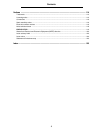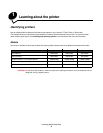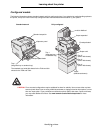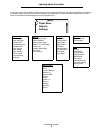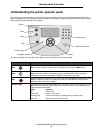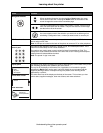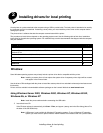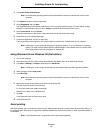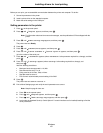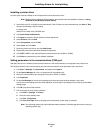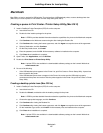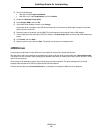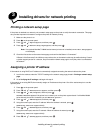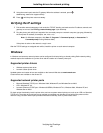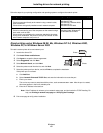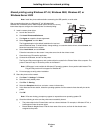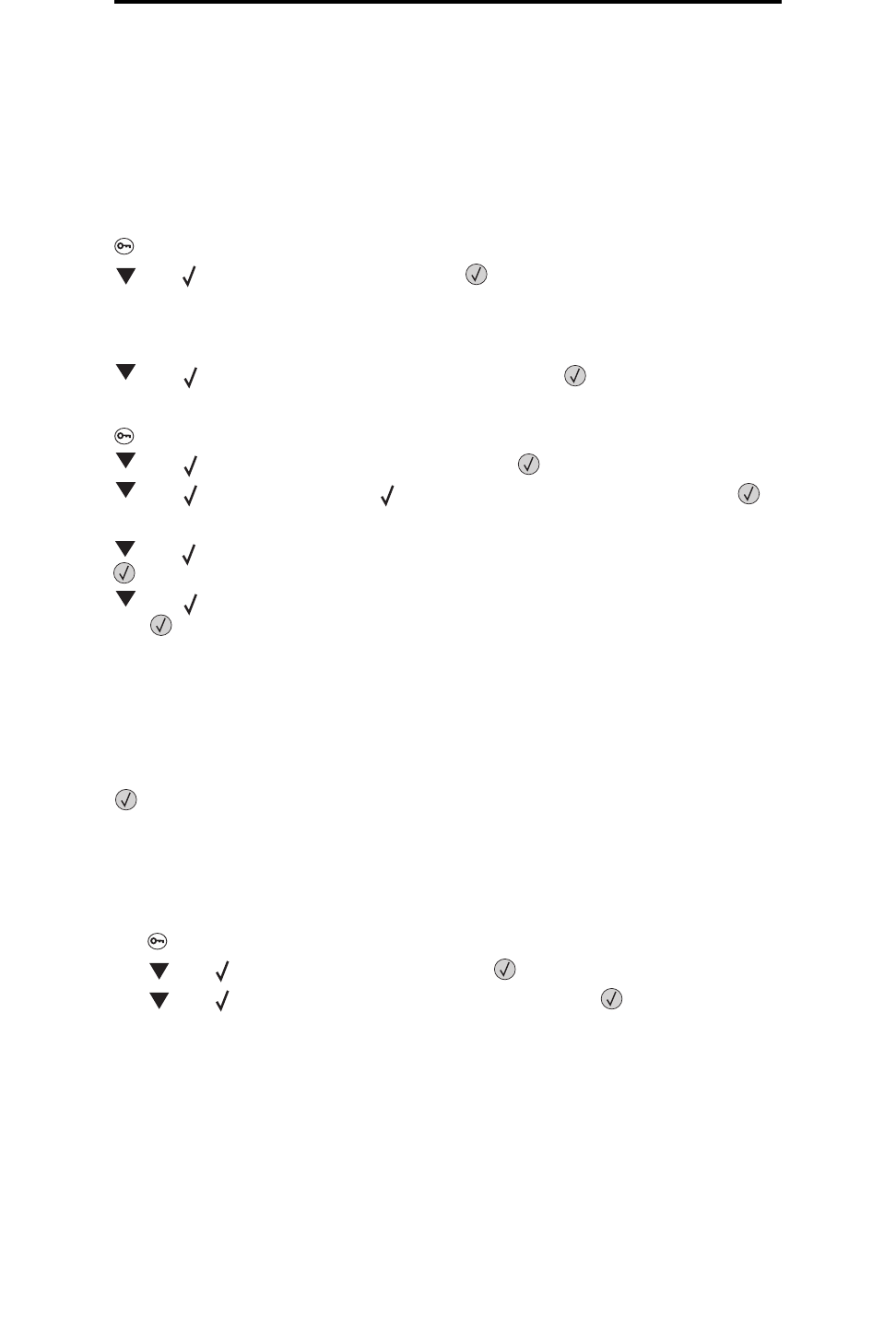
Windows
13
Installing drivers for local printing
Before you can print, you must establish communication between the printer and computer. To do this:
1 Set serial parameters in the printer.
2 Install a printer driver on the attached computer.
3 Match the serial settings in the COM port.
Setting parameters in the printer
1 Press on the operator panel.
2 Press until Reports appears, and then press .
Note: For information about serial menus and messages, see the publications CD that shipped with the
printer.
3 Press until Menu Settings Page appears, and then press .
The printer returns to Ready.
4 Press .
5 Press until Network/Ports appears, and then press .
6 Press until Serial Standard or Serial Option X appears, and then press .
(x) is the number of the serial port.
7 Press until <Parameter> appears (where <Parameter> is the parameter required for a change), and then
press .
8 Press until <Setting> appears (where <Setting> is the setting required for a change), and
then press .
Note the following restrictions:
• Maximum baud rate supported is 115,200.
• Data Bits must be set to 7 or 8.
• Parity must be set to Even, Odd, or None.
• Stop Bits must be set to 2.
• Flow Control recommended protocol setting is Xon/Xoff.
9 Press .
The printer returns to Serial or Serial x.
10 Print a Menu Settings page, and verify the serial parameters are correct.
Note: Keep this page for later use.
a Press on the operator panel.
b Press until Reports appears, and then press .
c Press until Menu Settings Page appears, and then press .
d Look under the Standard Serial (or Serial Option X if a serial interface card is installed) heading to find the
serial parameters.