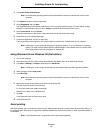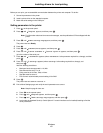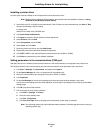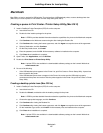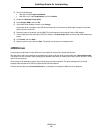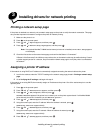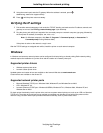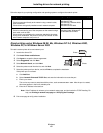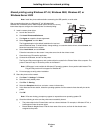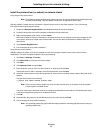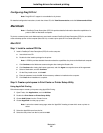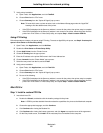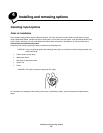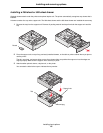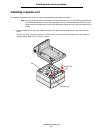Windows
20
Installing drivers for network printing
Shared printing using Windows NT 4.0, Windows 2000, Windows XP, or
Windows Server 2003
Note: Install the printer software before connecting the USB, parallel, or serial cable.
After connecting the printer to a Windows NT 4.0, Windows 2000,
Windows XP, or Windows Server 2003 computer (which will act as a server),
follow these steps to configure the network printer for shared printing:
1 Install a custom printer driver.
a Launch the drivers CD.
b Click Install Printer and Software.
c Click Agree to accept the license agreement.
d Select Suggested, and click Next.
The Suggested option is the default installation for local and
network-attached setup. To install utilities, change settings, or customize device drivers, select Custom, and
follow the instructions on the screen.
e Select Local Attach, and click Finish.
Follow the instructions on the screen. It may take some time for the drivers to load.
f Close the drivers CD installer application.
g Connect the USB cable, and turn on the printer.
The Plug and Play screen appears, and a printer object is created in the Printers folder of the computer. The
printer is shared in step 2: “Share the printer on the network.”
Note: USB support is not available for Windows NT operating systems. Use a parallel cable instead. The
Plug and Play screen will not appear for Windows NT.
h Print a test page to verify printer installation.
2 Share the printer on the network.
a Click Start Æ Settings Æ Printers.
b Select the newly added printer.
c Click File
Æ Sharing.
d Select the Shared as check box, and enter a name in the text box.
e In the Alternate Drivers section, select the operating systems of all the network clients that will print to the
printer.
f Click OK.
Note: If files are missing, prompts may appear to request the server operating system CD.
g Check the following to make sure the printer was successfully shared.
• The printer object in the Printers folder now has a shared indicator. For example, in Windows NT 4.0, a
hand appears under the printer object.
• Browse Network Neighborhood. Find the host name of the server, and look for the shared name
assigned to the printer.
Server
Clients
Printer