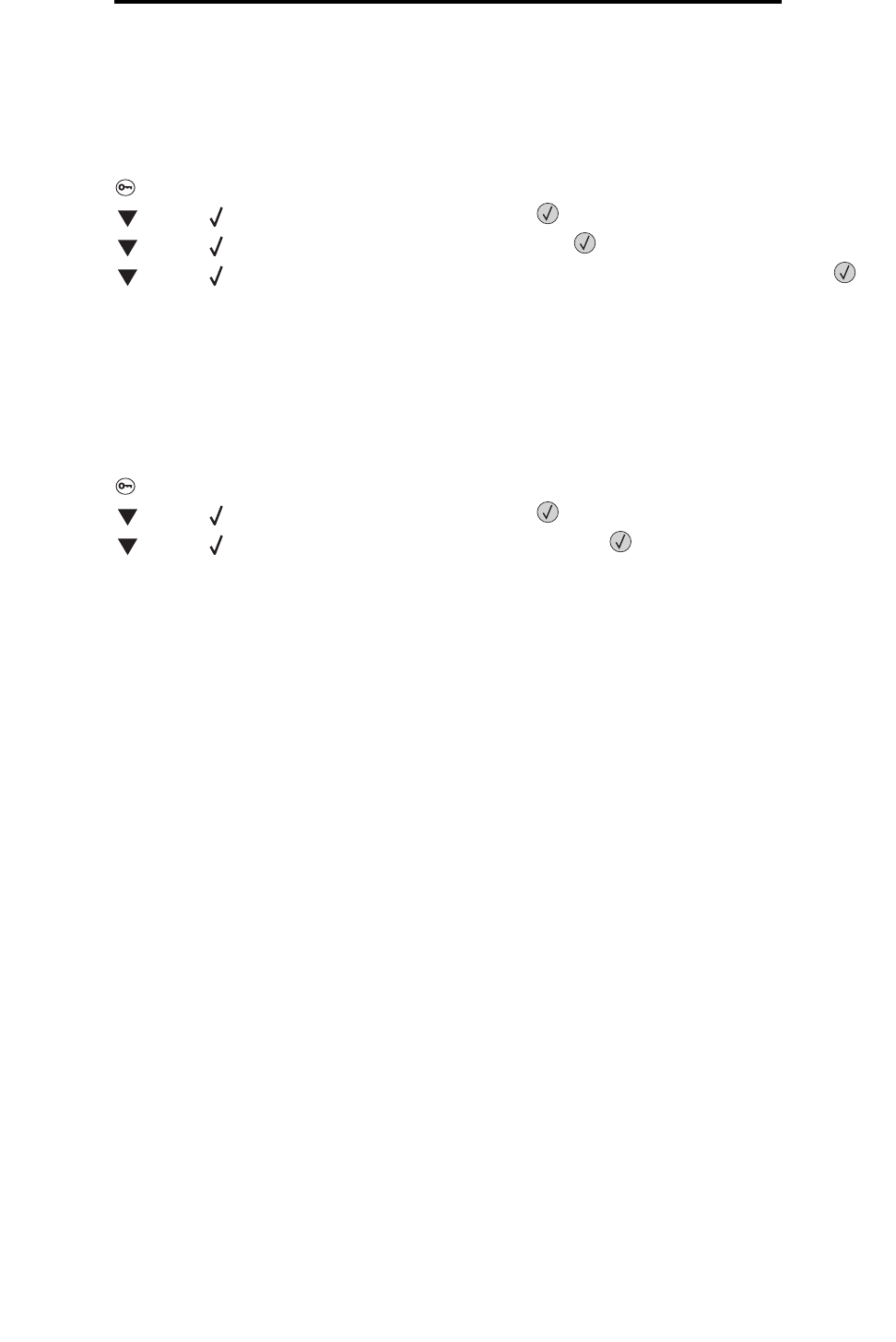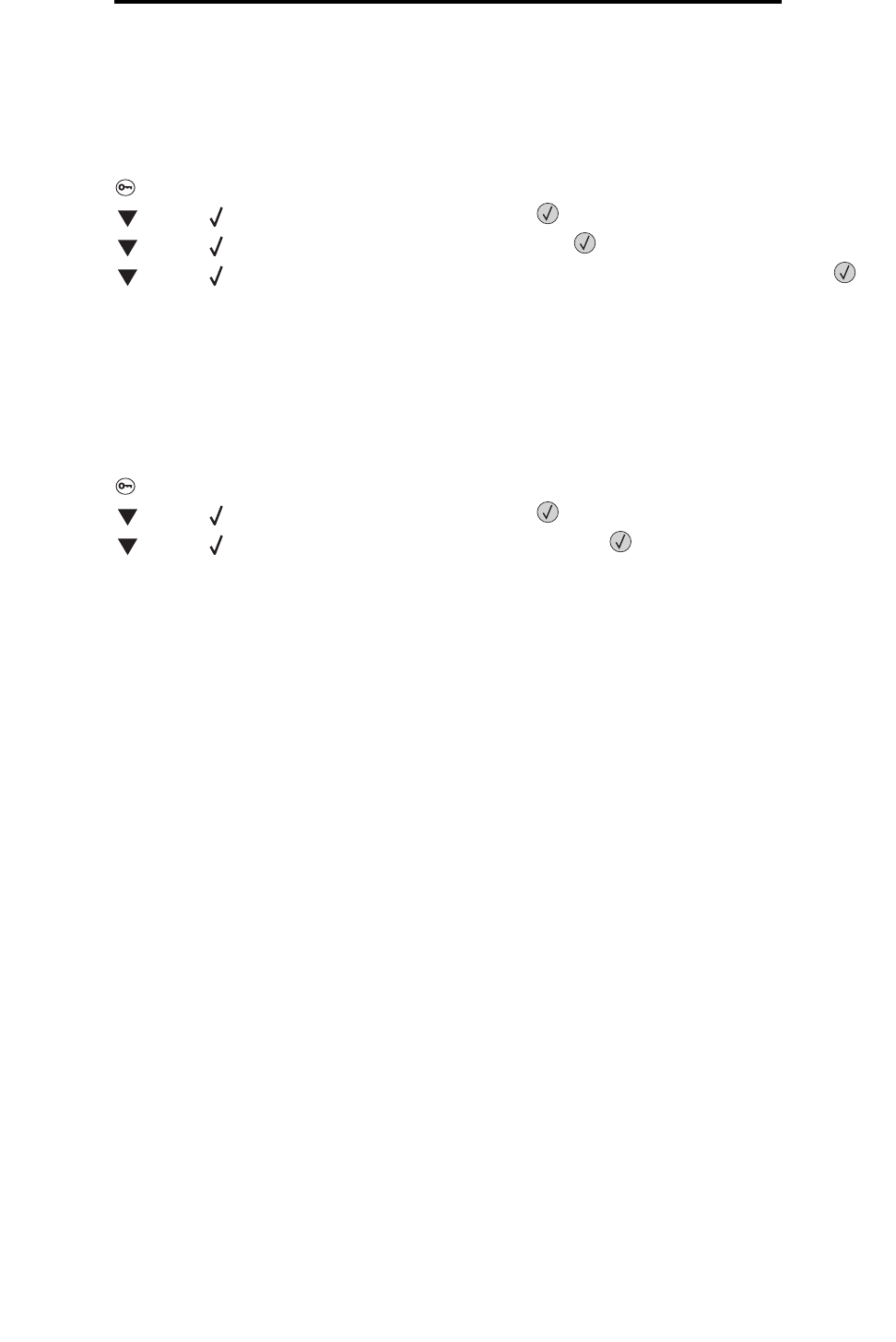
Printing a font sample list
40
Printing
Printing a font sample list
To print samples of the fonts currently available for the printer:
1 Make sure the printer is on and the Ready message appears.
2 Press on the operator panel.
3 Press until the appears next to Reports, and then press .
4 Press until the appears next to Print Fonts, and then press .
5 Press until the appears next to PCL Fonts, PostScript Fonts, or PPDS Fonts, and then press .
The printer returns to Ready.
Printing a directory list
A directory listing shows the resources stored in flash memory or on the hard disk. To print a listing:
1 Make sure the printer is on and the Ready message appears.
2 Press on the operator panel.
3 Press until the appears next to Reports, and then press .
4 Press until the appears next to Print Directory, and then press .
The printer returns to Ready.
Printing confidential and held jobs
The term held job refers to any type of print job that can be initiated by the user at the printer. This includes a confidential
job, a verify print job, a reserve print job, a repeat print job, a bookmark, a profile, or a file on a USB flash memory device.
When sending a job to the printer, you can specify in the driver that you want the printer to hold the job in memory. Once
your job is stored in printer memory, go to the printer, and use the printer operator panel to specify what you want to do with
your print job.
All confidential and held jobs have a user name associated with them. To access confidential or held jobs, you must first
select the type of job (confidential or held), and then select your user name from the user name list. Once you select your
user name, you can print all your confidential jobs or select an individual print job. You can then choose the number of
copies for the print job, or you can delete the print job.
Printing a confidential job
When you send a confidential job to the printer, you must enter a personal identification number (PIN) from the driver. The
PIN must be four digits using the numbers 0–9. The job is held in printer memory until you enter the same four-digit PIN
from the operator panel and choose to print or delete the job. This ensures the job does not print until you are there to
retrieve it. No one else using the printer can print the job without the PIN.
Windows
1 From a word processor, spreadsheet, browser, or other application, select File Æ Print.
2 Click Properties. (If there is no Properties button, click Setup, and then click Properties.)
3 Depending on the operating system, you may have to click the Other Options tab, and then click Print and Hold.
Note: If you have difficulty finding Print and Hold
Æ Confidential Print, click Help, see the topic Confidential
Print or Print and Hold, and then follow the driver instructions.