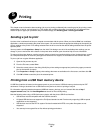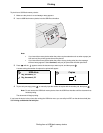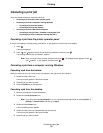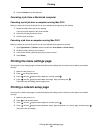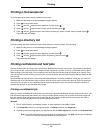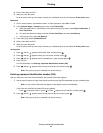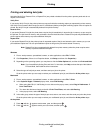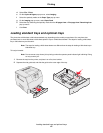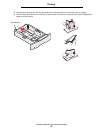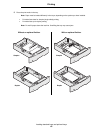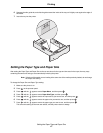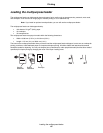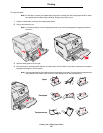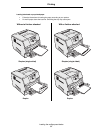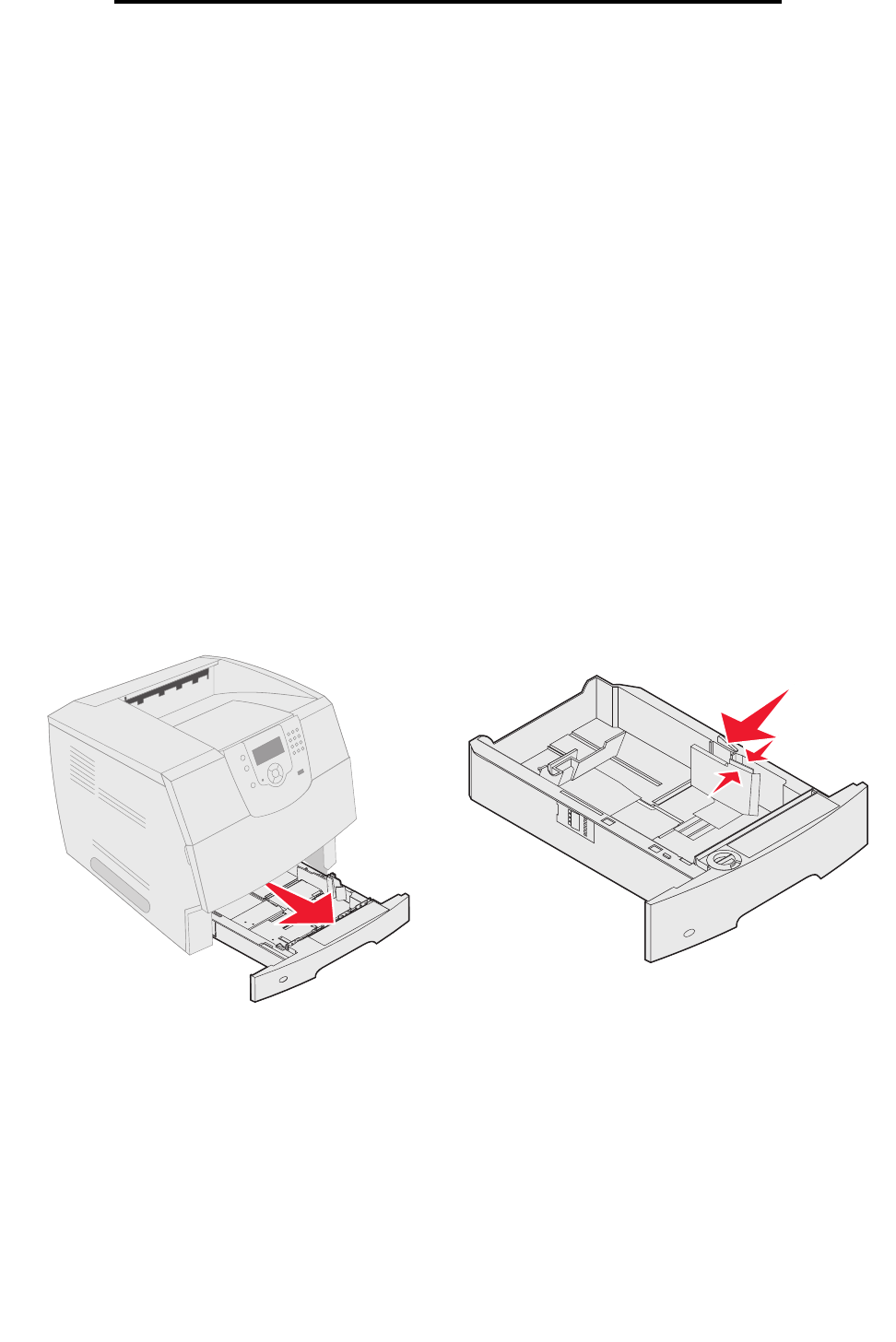
Loading standard trays and optional trays
44
Printing
d Select File Æ Print.
e On the Copies & Pages pop-up menu, select Imaging.
f Select the specialty media on the Paper Type pop-up menu.
g On the Imaging pop-up menu, select Paper Feed.
h Select the tray containing the specialty media from the All pages from or First page from / Remaining from
pop-up menus.
i Click Print.
Loading standard trays and optional trays
The printer has a 250-sheet or 500-sheet standard tray, depending on the model you purchased. You may have also
purchased one or more 250-sheet or 500-sheet optional trays or a 2000-sheet drawer. The steps for loading a 250-sheet
tray or 500-sheet tray are the same.
Note: The steps for loading a 2000-sheet drawer are different than the steps for loading a 250-sheet tray or
500-sheet tray.
To load print media:
Note: Do not remove a tray when a job is printing or when the operator panel indicator light is blinking. Doing
so may cause a jam.
1 Remove the tray from the printer, and place it on a flat, level surface.
2 Squeeze the side guide tab, and slide the guide to the outer edge of the tray.