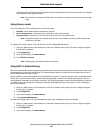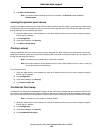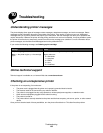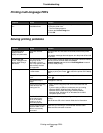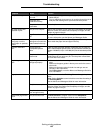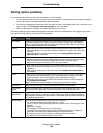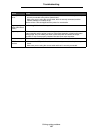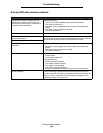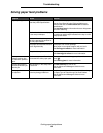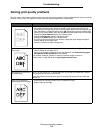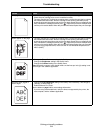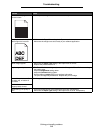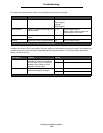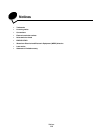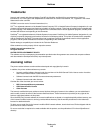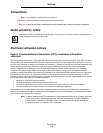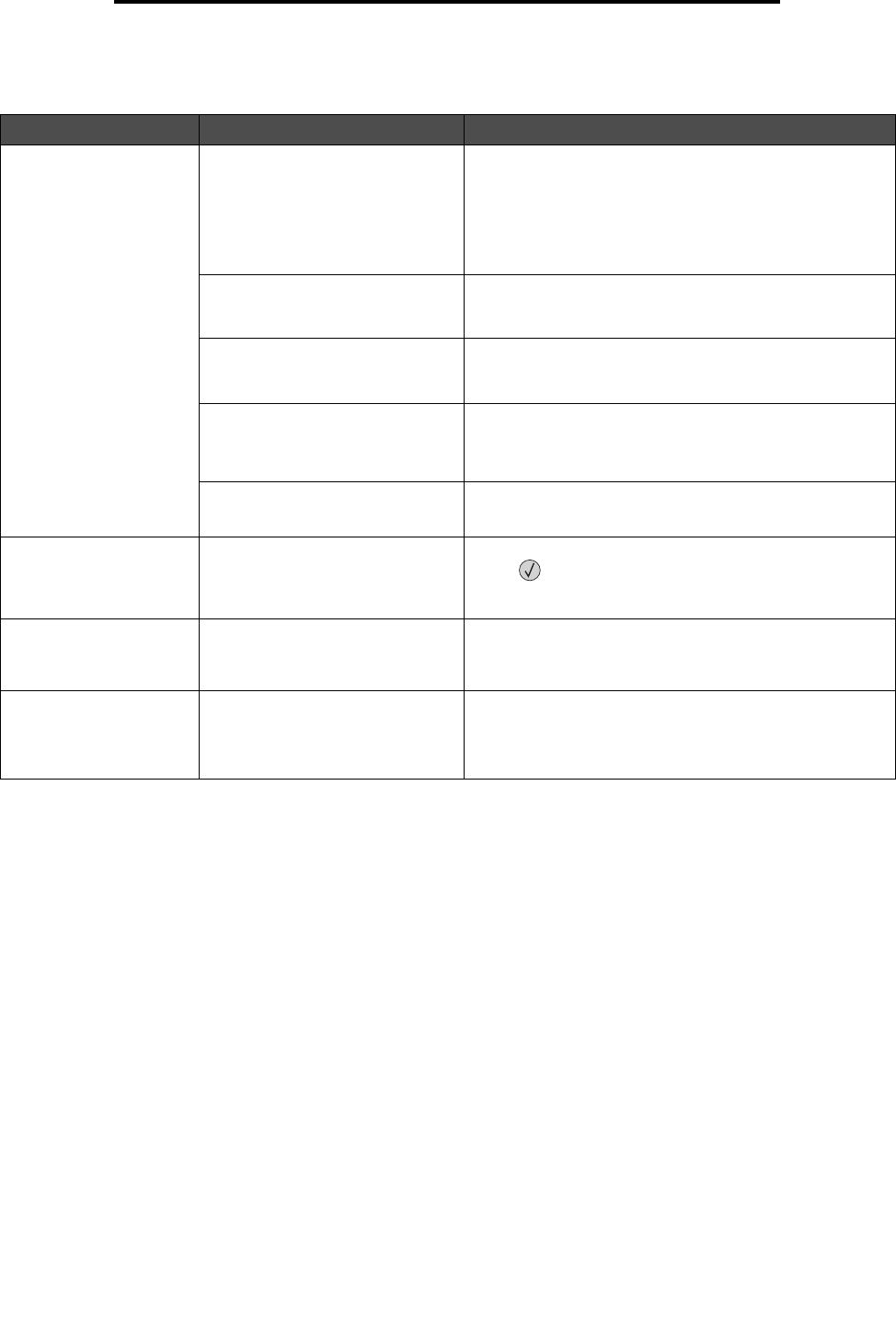
Solving paper feed problems
109
Troubleshooting
Solving paper feed problems
Symptom Cause Solution
Paper frequently jams. You are using paper that does not
meet the printer specifications.
Use recommended paper and other specialty media.
See the Card Stock & Label Guide available on our
Lexmark Web site at www.lexmark.com for detailed
specifications.
See Avoiding jams for information that can help prevent
jams from occurring.
You have loaded too much paper
or too many envelopes.
Make sure the stack of paper you load does not exceed
the maximum stack height indicated in the tray or on the
multipurpose feeder.
Guides in the selected tray are not
set to the appropriate position for
the size paper loaded.
Move the guides in the tray to the correct position.
The paper has absorbed moisture
due to high humidity.
Load paper from a fresh package.
Store paper in its original wrapper until you load it.
See Storing print media for more information.
The pick rolls may be worn. Replace the pick rolls.
See Ordering pick rollers for more information.
The Paper Jam
message remains after
you remove the jammed
paper.
You have not pressed Go or have
not cleared the entire paper path.
Clear paper from the entire paper path, and then
press .
See Clearing jams for more information.
The page that jammed
does not reprint after you
clear the jam.
Jam Recovery in the Setup menu
is set to Off.
Set Jam Recovery to Auto or On.
See the Menus and Messages Guide for more
information.
Blank pages feed into
the output bin.
An incorrect media type is loaded
in the tray being printed from.
Load the correct type media for your print job, or change
the Paper Type to match the type of media loaded.
See the Menus and Messages Guide for more
information.