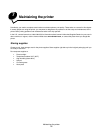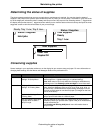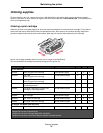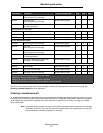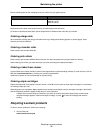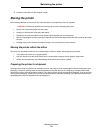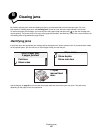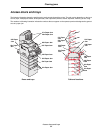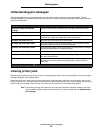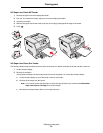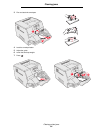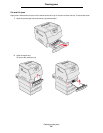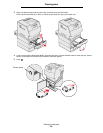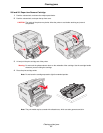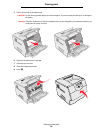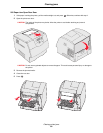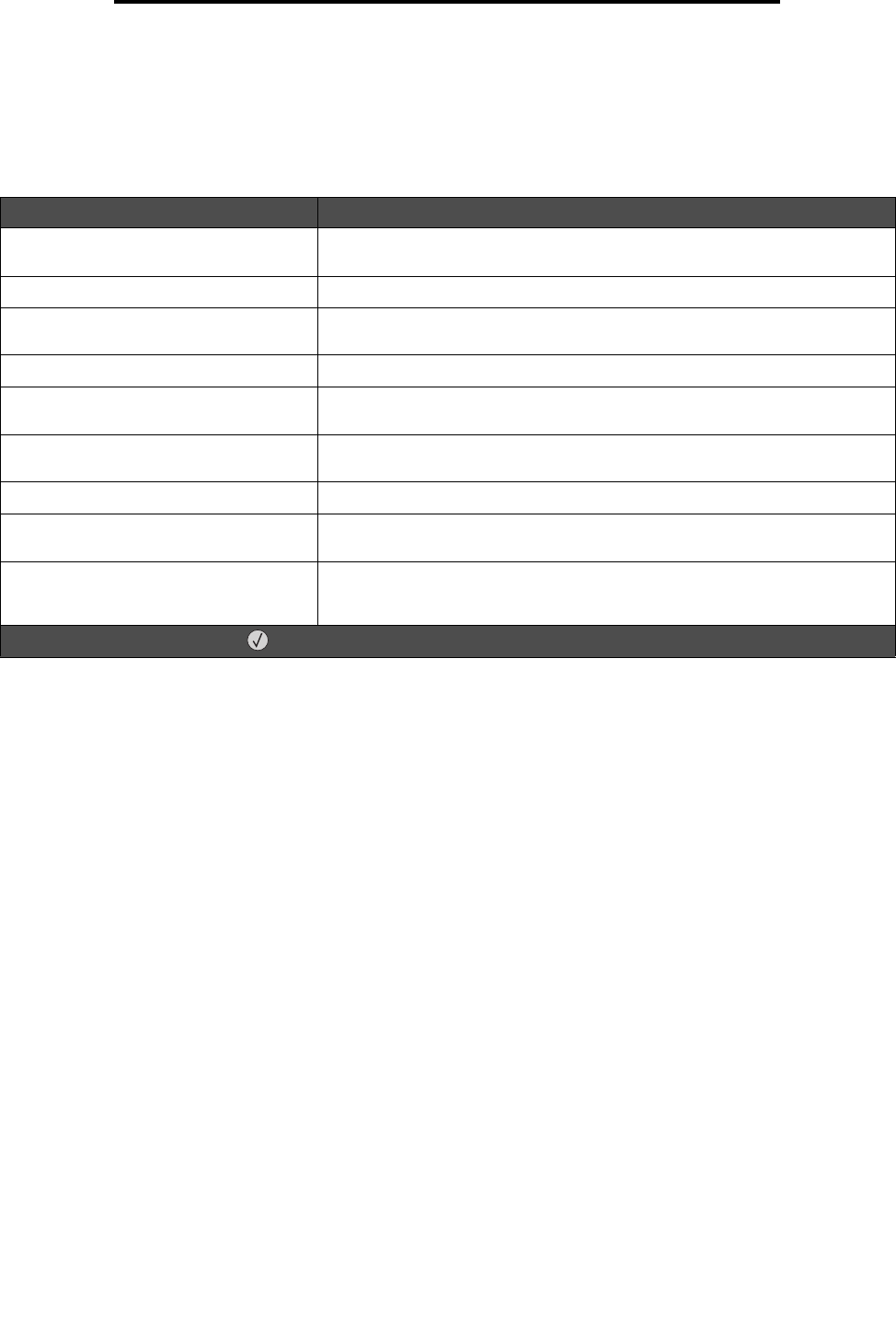
Understanding jam messages
82
Clearing jams
Understanding jam messages
The following table lists the jam messages that can occur and the action necessary to clear the message. The jam
message indicates the area where the jam occurred. However, it is best to clear the entire paper path to ensure you have
cleared all possible jams.
Clearing printer jams
Although there are several places a jam can occur, clearing the paper path is fairly easy depending on the jam message or
messages displayed on the operator panel.
Paper jams can occur in three areas: the front of the printer, inside the printer, and at the rear of the printer. Jams in the
front of the printer occur in the input options or the duplex tray. Jams inside the printer occur in two locations and require the
removal of the print cartridge. Jams can also occur at the rear of the printer or in one of the output options.
Note: The following clearing jam instructions may seem out of numerical sequence. However, they have
been grouped to help you quickly clear the print path. To go to a specific jam, see Understanding
jam messages.
Message What to do*
200 and 201 Paper Jam Remove
Cartridge
Open the top front cover, remove the print cartridge, and remove the jam.
202 Paper Jam Open Rear Door Open the rear door on the printer, and remove the jam.
23x Paper Jam Check Duplex Remove the duplex tray from the duplex unit, raise duplex deflector, and
remove the jam. Open rear duplex door, and remove the jam.
24x Paper Jam Check Tray <x> Open each tray, and remove any jammed media.
250 Paper Jam Check MP Feeder Remove all media from the multipurpose feeder, flex and stack the media,
reload the multipurpose feeder, and adjust the guide.
260 Paper Jam Check Env Feeder Lift the envelope weight, remove all envelopes, flex and stack the envelopes,
reload the envelope feeder, and adjust the guide.
27x Paper Jam Check Bin x Open the output bin rear doors and then remove the jam.
28x Paper Jam Check Finisher Open the finisher top cover and then remove the jam. Open the finisher rear
door, then remove the jam.
28x Staple Jam Open the stapler door, remove the staple holder, remove the staple sheet,
clear the jam, reinsert the staples and staple holder, and then close the
stapler door.
* After clearing the jam, press to resume printing.