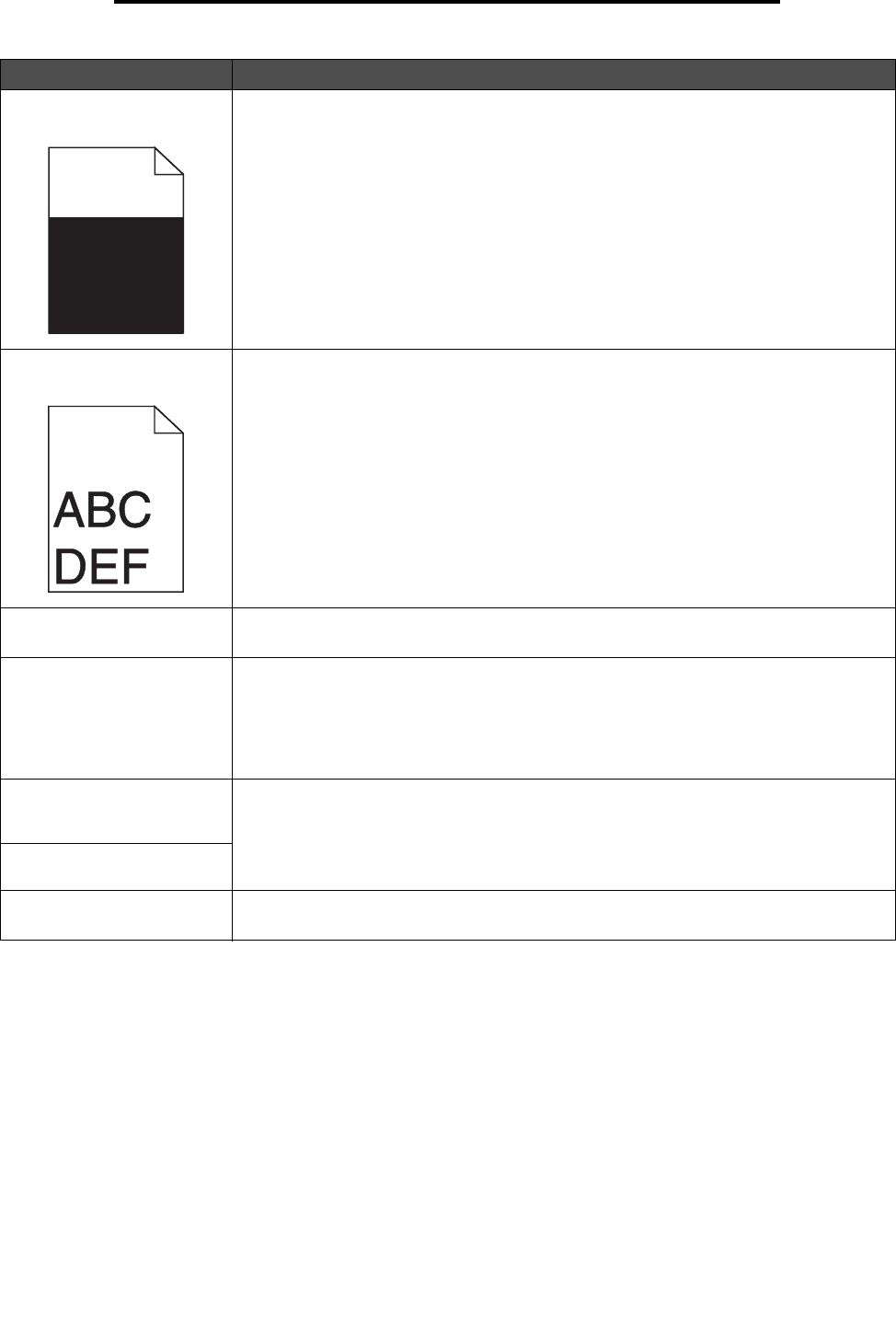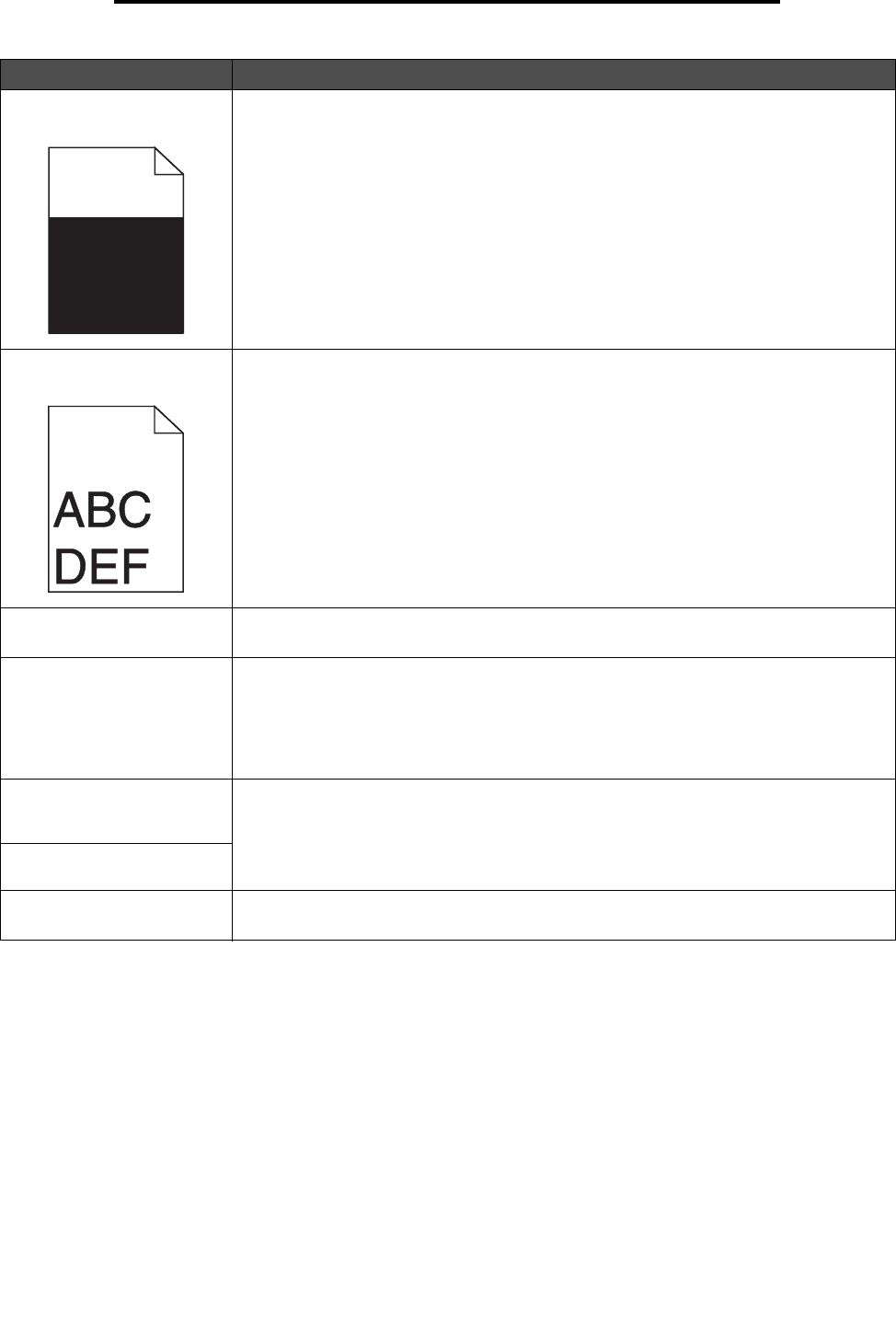
Solving print quality problems
112
Troubleshooting
Part or all of the page is
printed in black.
Check the print cartridge to see if it is installed correctly.
The job prints, but the top and
side margins are incorrect.
• Make sure the Paper Size setting in the Paper menu is correct.
• Make sure the margins are set correctly in your software application.
Ghost images appear. • Make sure the Paper Type setting in the Paper menu is correct.
• Replace the photoconductor kit.
Gray background prints. • The Toner Darkness setting may be too dark. Change the Toner Darkness setting in
the quality menu.
• Adjust the Brightness setting darker.
• Adjust the Contrast setting lighter.
• See the tables on page 113 for more settings information.
• The print cartridge may be defective. Replace the print cartridge.
Some of the print is cut off on
the sides, top, or bottom of
the media.
Move the guides in the tray to the proper positions for the size loaded.
Print is skewed or
inappropriately slanted.
Transparency print quality is
poor.
• Use only transparencies recommended by the printer manufacturer.
• Make sure the Paper Type setting in the Paper menu is set to Transparency.
Problem Action