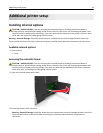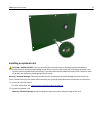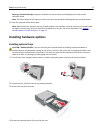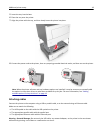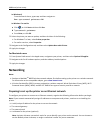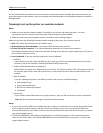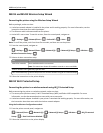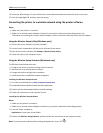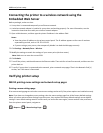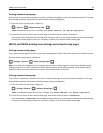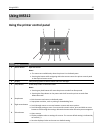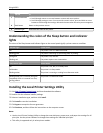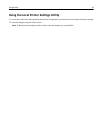MS315 and MS415 Wireless Setup Wizard
Connecting the printer using the Wireless Setup Wizard
Before you begin, make sure that:
• A wireless network adapter is installed in the printer and is working properly. For more information, see the
instruction sheet that came with the adapter.
• The Ethernet cable is disconnected from the printer.
• Active NIC is set to Auto. To set this to Auto, from the control panel, navigate to:
> Settings > > Network/Ports > > Active NIC > > Auto >
Note: Turn off the printer, wait for at least five seconds, and then turn on the printer.
1 From the control panel, navigate to:
> Settings > > Network/Ports > > Network [x] > > Network [x] Setup > > Wireless > >
Wireless Connection Setup >
2 Select a wireless connection setup.
Use To
Search for networks Show available wireless connections.
Note: This menu item shows all broadcast secured or unsecured SSIDs.
Enter a network name Manually type the SSID.
Wi‑Fi Protected Setup Connect the printer to a wireless network using Wi‑Fi Protected Setup.
3 Follow the instructions on the printer display.
MS312 Wi-Fi Protected Setup
Connecting the printer to a wireless network using Wi‑Fi Protected Setup
Before connecting the printer to a wireless network, make sure that:
• The access point (wireless router) is Wi‑Fi Protected Setup (WPS) certified or WPS‑compatible. For more
information, see the documentation that came with your access point.
• A wireless network adapter installed in your printer is attached and working properly. For more information, see
the instruction sheet that came with the wireless network adapter.
Using the Push Button Configuration method
1 From the printer control panel, navigate to:
> Network/Ports > > Network [x] > > Network [x] Setup > > Wireless > > Wi‑Fi Protected
Setup >
> Start Push Button Method >
2 Follow the instructions on the printer display.
Additional printer setup 22