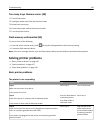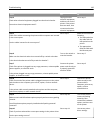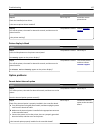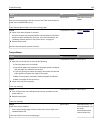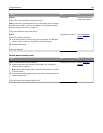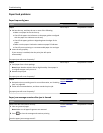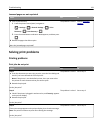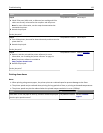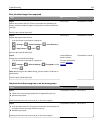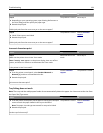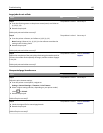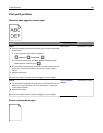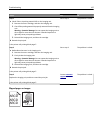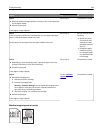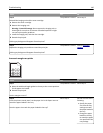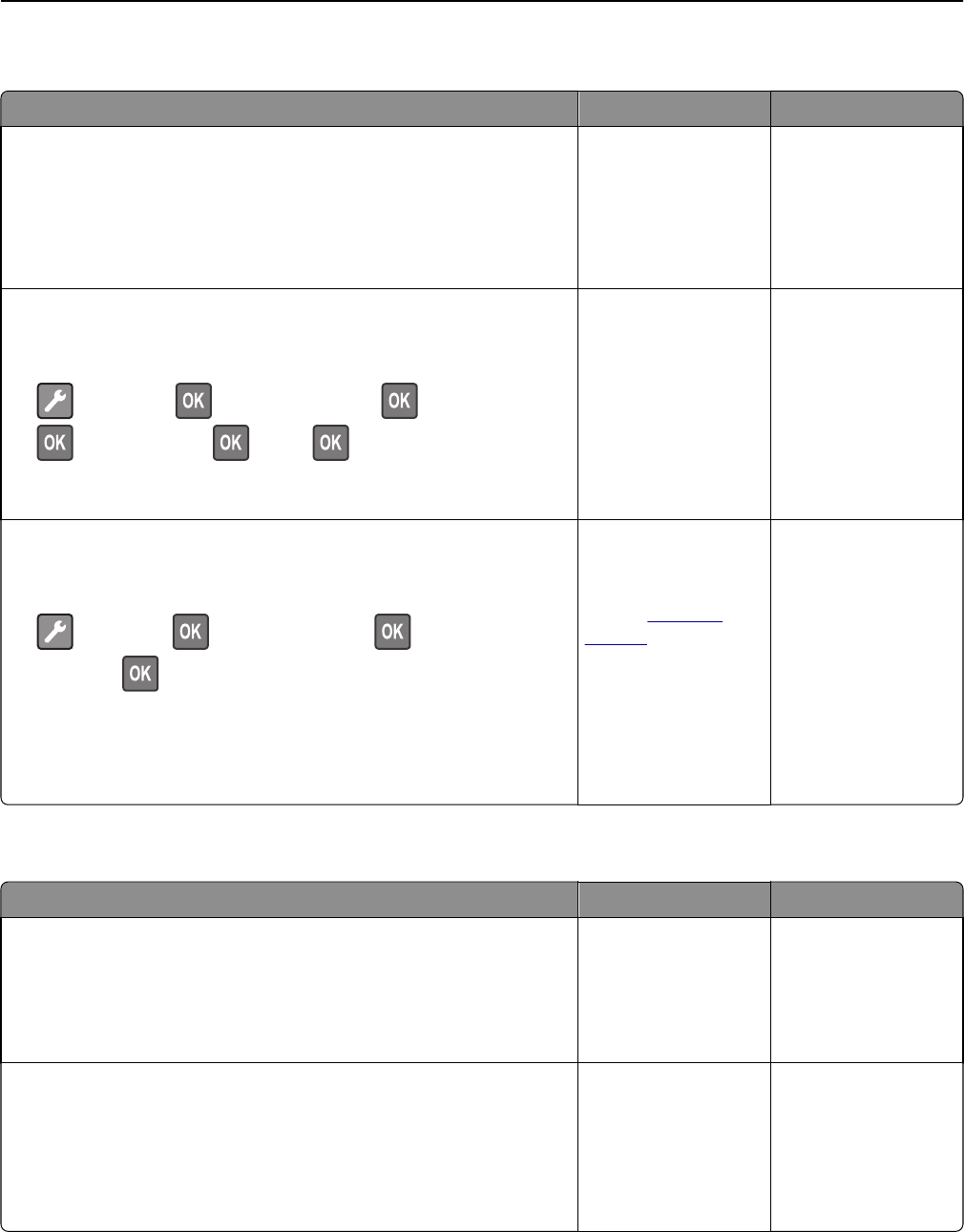
Print job takes longer than expected
Action Yes No
Step 1
Reduce the number and size of fonts, the number and complexity of
images, and the number of pages in the print job, and then resend the
print job.
Does the print job still take long?
Go to step 2. The problem is solved.
Step 2
Disable the Page Protect feature.
From the printer control panel, navigate to:
> Settings > > General Settings > > Print Recovery >
> Page Protect > > Off >
Does the print job still take long?
Go to step 3. The problem is solved.
Step 3
Change the environmental settings.
From the printer control panel, navigate to:
> Settings > > General Settings > > Eco‑Mode > select
a setting >
Note: When using the Eco-Mode setting, you may notice a reduction in
performance.
Does the print job still take long?
Install additional
printer memory.
For more information,
contact
customer
support.
The problem is solved.
Job prints from the wrong tray or on the wrong paper
Action Yes No
Step 1
a Check if you are printing on paper that is supported by the tray.
b Resend the print job.
Did the job print from the correct tray or on the correct paper?
The problem is solved. Go to step 2.
Step 2
a From the Paper menu on the printer control panel, set the paper size
and type to match the paper loaded in the tray.
b Resend the print job.
Did the job print from the correct tray or on the correct paper?
The problem is solved. Go to step 3.
Troubleshooting 133