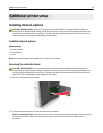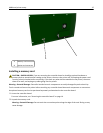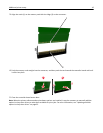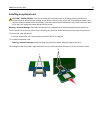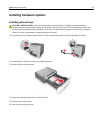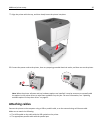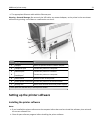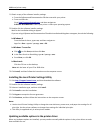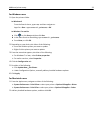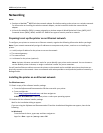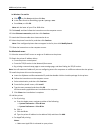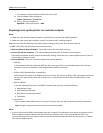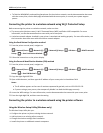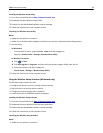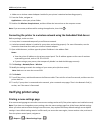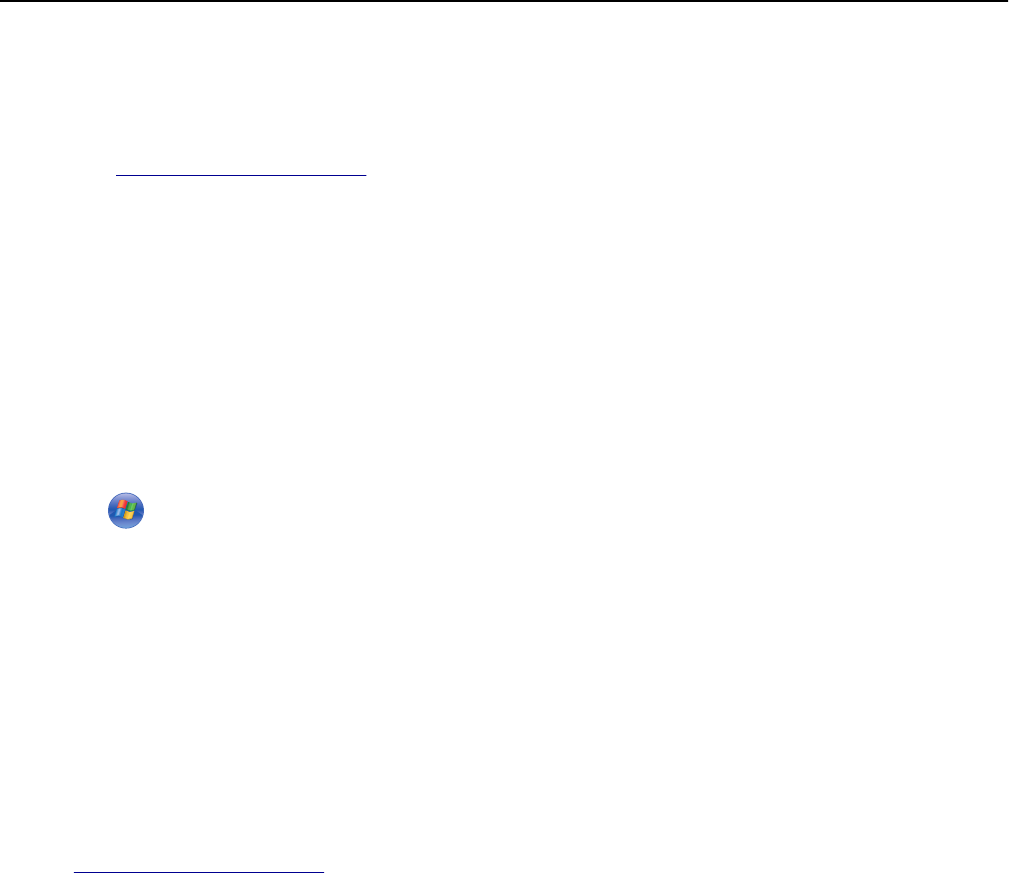
1 Obtain a copy of the software installer package.
• From the Software and Documentation CD that came with your printer.
• From our Web site:
Go to
http://support.lexmark.com, and then navigate to:
SUPPORT & DOWNLOAD > select your printer > select your operating system
2 Double‑click the software installer package.
Wait for the installation dialog to appear.
If you are using a Software and Documentation CD and the installation dialog does not appear, then do the following:
In Windows 8
From the Search charm, type run, and then navigate to:
Apps list > Run > type D:\setup.exe > OK.
In Windows 7 or earlier
a
Click or click Start, and then click Run.
b In the Start Search or Run dialog, type D:\setup.exe.
c Press Enter, or click OK.
In Macintosh
Click the CD icon on the desktop.
Note: D is the letter of your CD or DVD drive.
3 Click Install, and then follow the instructions on the computer screen.
Installing the Local Printer Settings Utility
1 Visit http://support.lexmark.com, and then download the software.
2 Double‑click the software installer package.
3 Select an installation type, and then click Install.
4 Click Install to start the installation.
5 Click Agree to accept the license agreement.
6 Click Continue, and then follow the instructions on the computer screen.
Notes:
• Use the Local Printer Settings Utility to change the toner darkness, power saver, and paper size settings for all
print jobs. Use the printer software to change these settings for individual print jobs.
• This utility is supported only in select printer models.
Updating available options in the printer driver
When any hardware options are installed, you may need to manually add the options in the printer driver to make
them available for use.
Additional printer setup 22