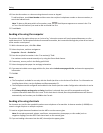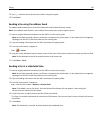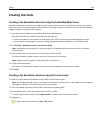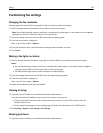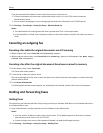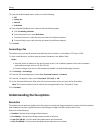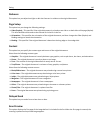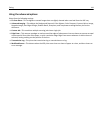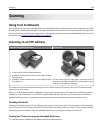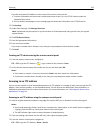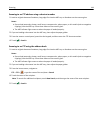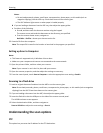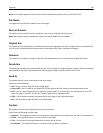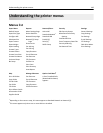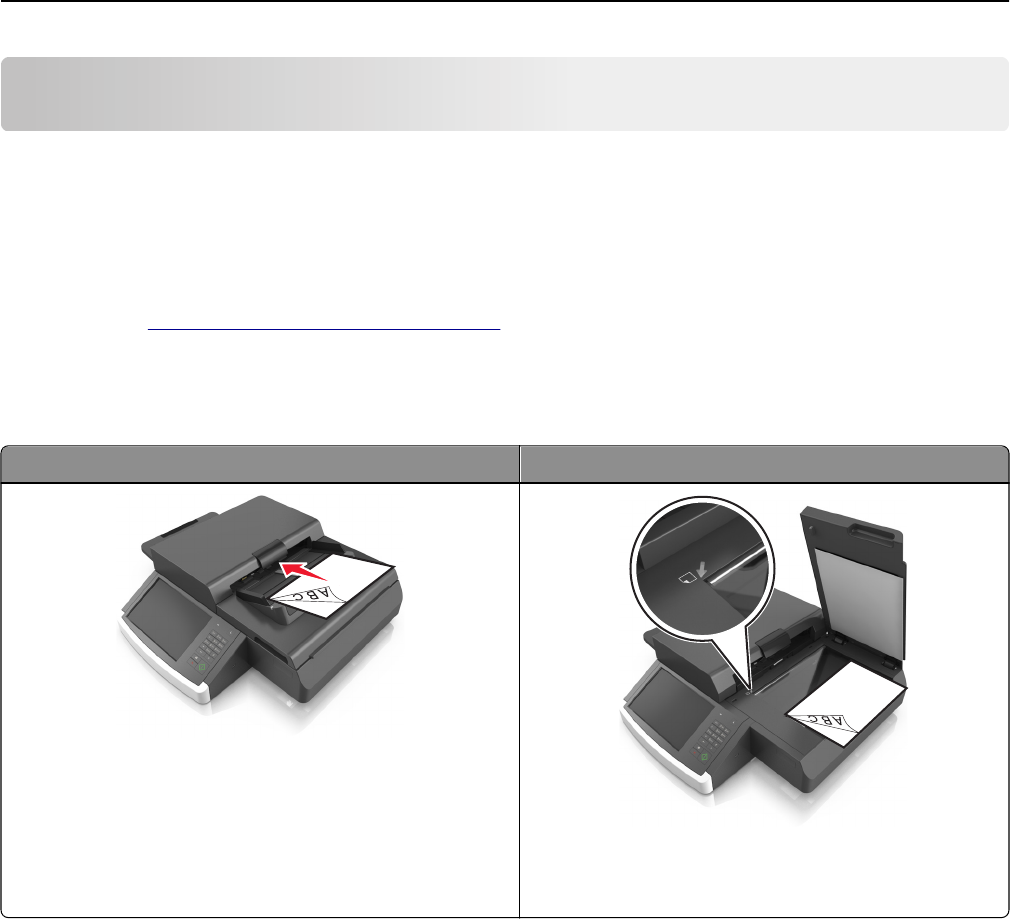
Scanning
Using Scan to Network
Scan to Network lets you scan your documents to network destinations specified by your system support person. After
the destinations (shared network folders) have been established on the network, the setup process for the application
involves installing and configuring the application on the appropriate printer using its Embedded Web Server. For more
information, see
“Setting up Scan to Network” on page 24.
Scanning to an FTP address
Automatic document feeder (ADF) Scanner glass
• Use the ADF for multiple‑page documents.
• Load letter- and A4- size documents into the ADF facedown,
long edge first.
• Load legal- and A3- size documents into the ADF facedown,
short edge first.
Use the scanner glass for single pages, small items (such as
postcards or photos), transparencies, photo paper, or thin
media (such as magazine clippings).
The scanner lets you scan documents directly to a File Transfer Protocol (FTP) server. Only one FTP address may be
sent to the server at a time.
When an FTP destination has been configured by your system support person, the name of the destination becomes
available as a shortcut number or it is listed as a profile under the Held Jobs icon. An FTP destination could also be
another PostScript printer; for example, a color document can be scanned, and then sent to a mono printer.
Creating shortcuts
Instead of entering the entire FTP site address on the scanner control panel each time you want to send a document
to an FTP server, you can create a permanent FTP destination and assign a shortcut number. There are two methods
for creating shortcut numbers: using the Embedded Web Server and using the scanner control panel.
Creating an FTP shortcut using the Embedded Web Server
1 Type the scanner IP address in the address field of your Web browser.
Scanning 142