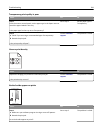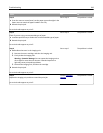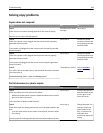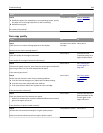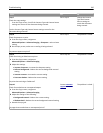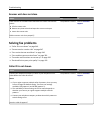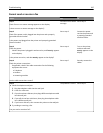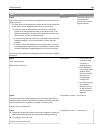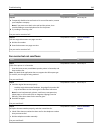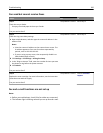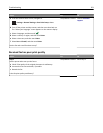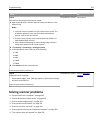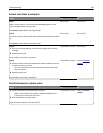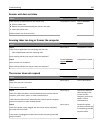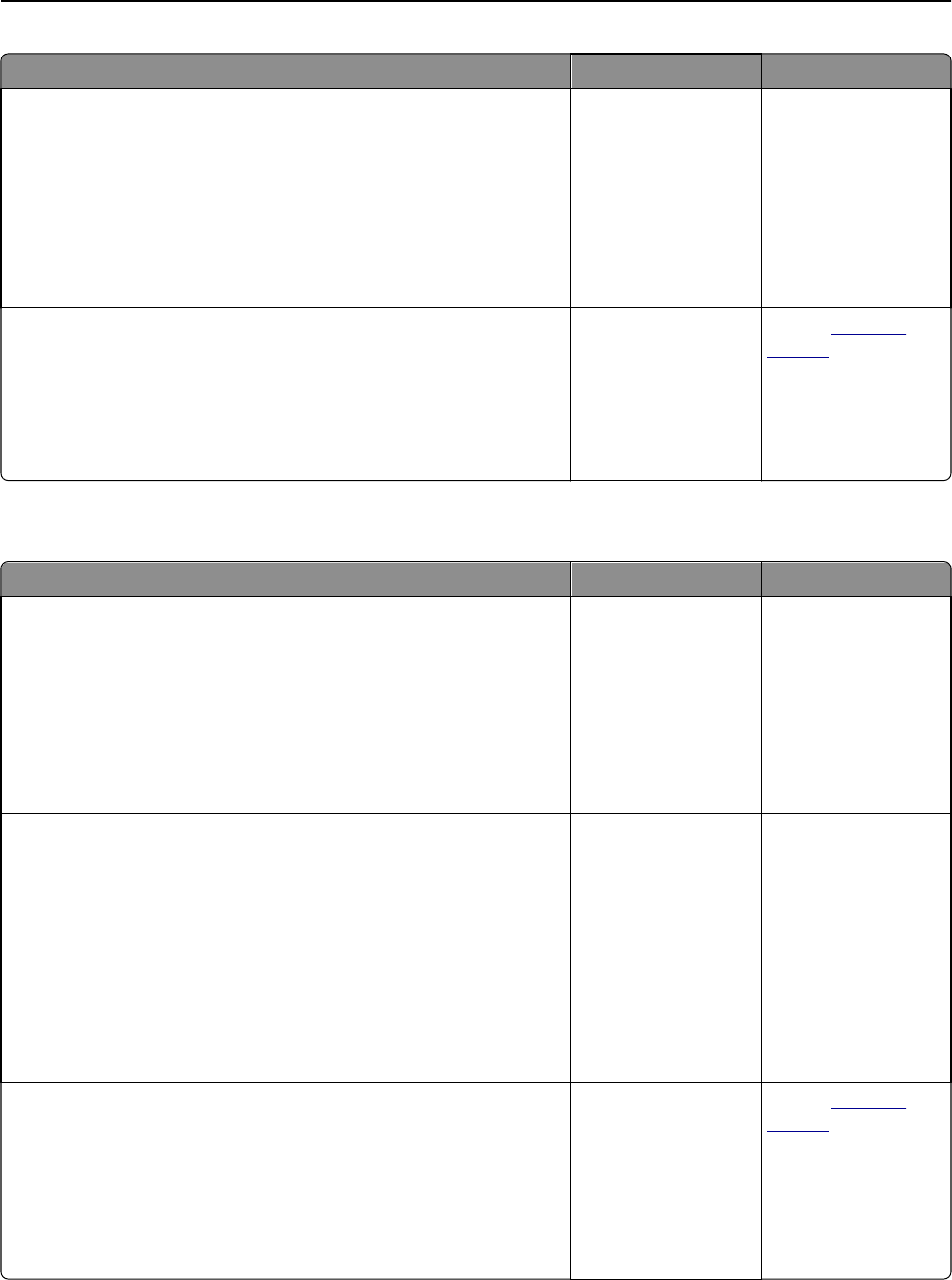
Action Yes No
Step 10
a Temporarily disable voice mail service. For more information, contact
your telephone company.
Note: If you want to use both voice mail and the printer, then
consider adding a second telephone line for the printer.
b Try sending or receiving a fax.
Can you send or receive a fax?
The problem is solved. Go to step 11.
Step 11
Scan the original document one page at a time.
a Dial the fax number.
b Scan the document one page at a time.
Can you send or receive a fax?
The problem is solved. Contact
customer
support.
Can receive but not send faxes
Action Yes No
Step 1
Check if the printer is in Fax mode.
From the home screen, touch Fax to put the printer in Fax mode, and
then send the fax.
Note: The Multi Send application does not support the XPS output type.
To use XPS, use the regular faxing method.
Can you send faxes?
The problem is solved. Go to step 2.
Step 2
a Load the original document properly.
Load the original document facedown, long edge first into the ADF
tray or facedown on the scanner glass in the lower left corner.
Note: Do not load postcards, photos, small items, transparencies,
photo paper, or thin media (such as magazine clippings) into the
ADF tray. Place these items on the scanner glass.
b Send the fax again.
Can you send faxes?
The problem is solved. Go to step 3.
Step 3
Set up the shortcut number properly, and then resend the fax.
• Check if the shortcut number has been set for the telephone number
that you want to dial.
• Dial the telephone number manually.
Can you send faxes?
The problem is solved. Contact
customer
support.
Troubleshooting 349