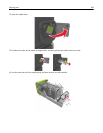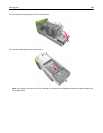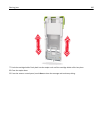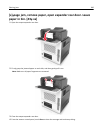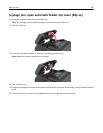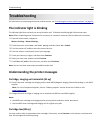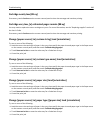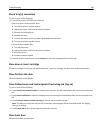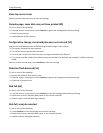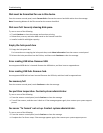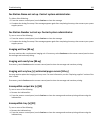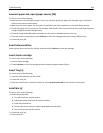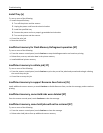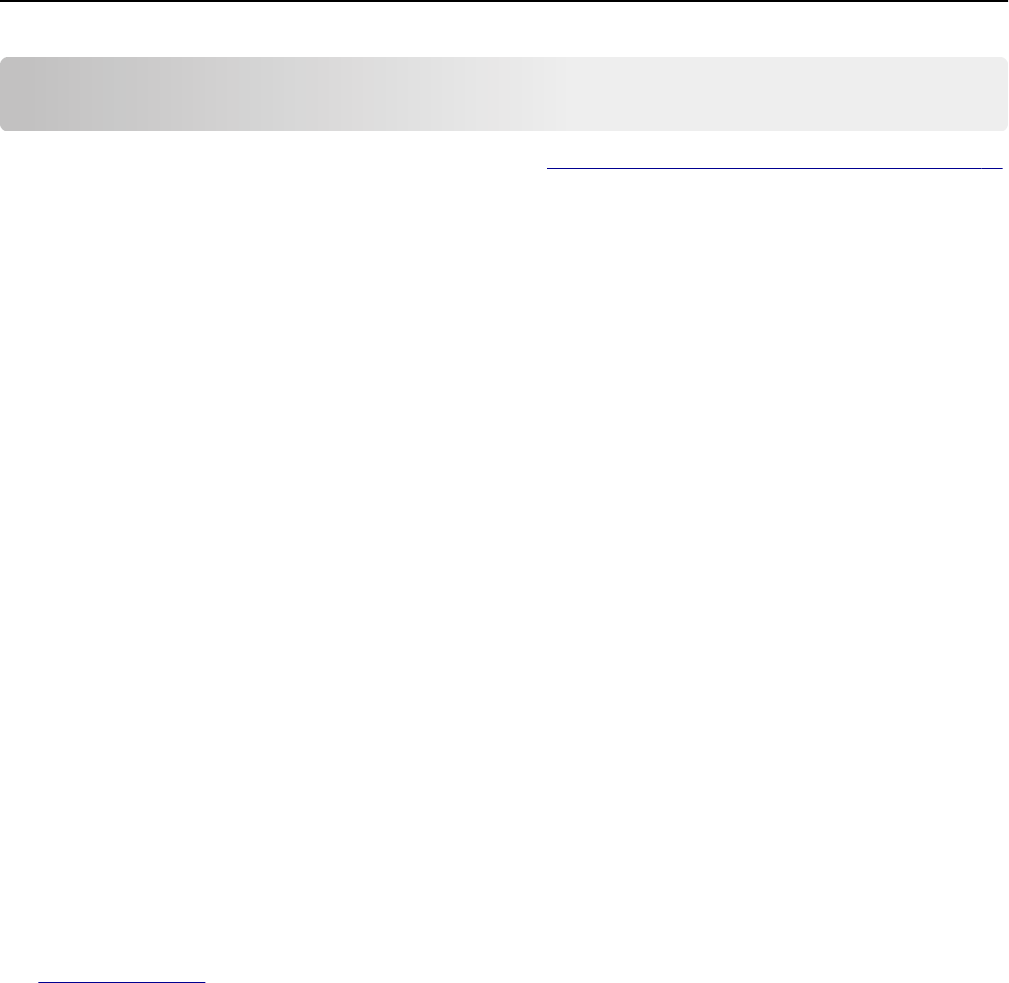
Troubleshooting
For information on connecting the scanner and the printer, see “Connecting the scanner and the printer” on page 29.
The indicator light is blinking
The indicator light blinks red until you set up fax and e‑mail. To disable the blinking light, follow these steps:
Note: Before completing these instructions for a scanner on a network, make sure the fax cables are connected.
1 From the home screen, navigate to:
Menus > Settings > General Settings
2 Touch the arrows next to Run initial setup, and then touch Yes > Submit.
3 Turn the scanner off, and then turn the scanner back on.
4 From the scanner control panel, touch your language.
5 Touch your country or region, and then touch Continue.
6 Select your time zone, and then touch Continue.
7 Touch Fax and E‑mail to clear the icons, and then touch Continue.
Note: You can use these same steps to enable fax and e‑mail.
Understanding the printer messages
Cartridge, imaging unit mismatch [41.xy]
1 Check if the toner cartridge and imaging unit are both MICR (Magnetic Imaging Content Recording) or non-MICR
supplies.
Note: For a list of supported supplies, see the “Ordering supplies” section of the User's Guide or visit
www.lexmark.com.
2 Change the toner cartridge or imaging unit so that both are MICR or non‑MICR supplies.
Notes:
• Use MICR toner cartridge and imaging unit for printing checks and other similar documents.
• Use non-MICR toner cartridge and imaging unit for regular print jobs.
Cartridge low [88.xy]
You may need to order a replacement toner cartridge. If necessary, touch Continue on the scanner control panel to
clear the message and continue printing.
Troubleshooting 288