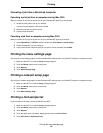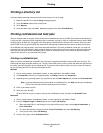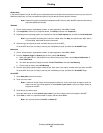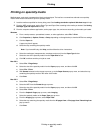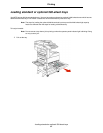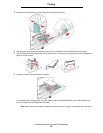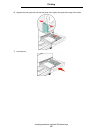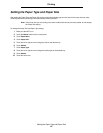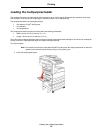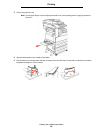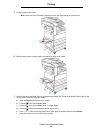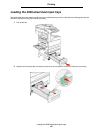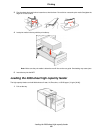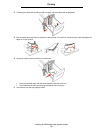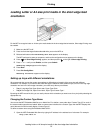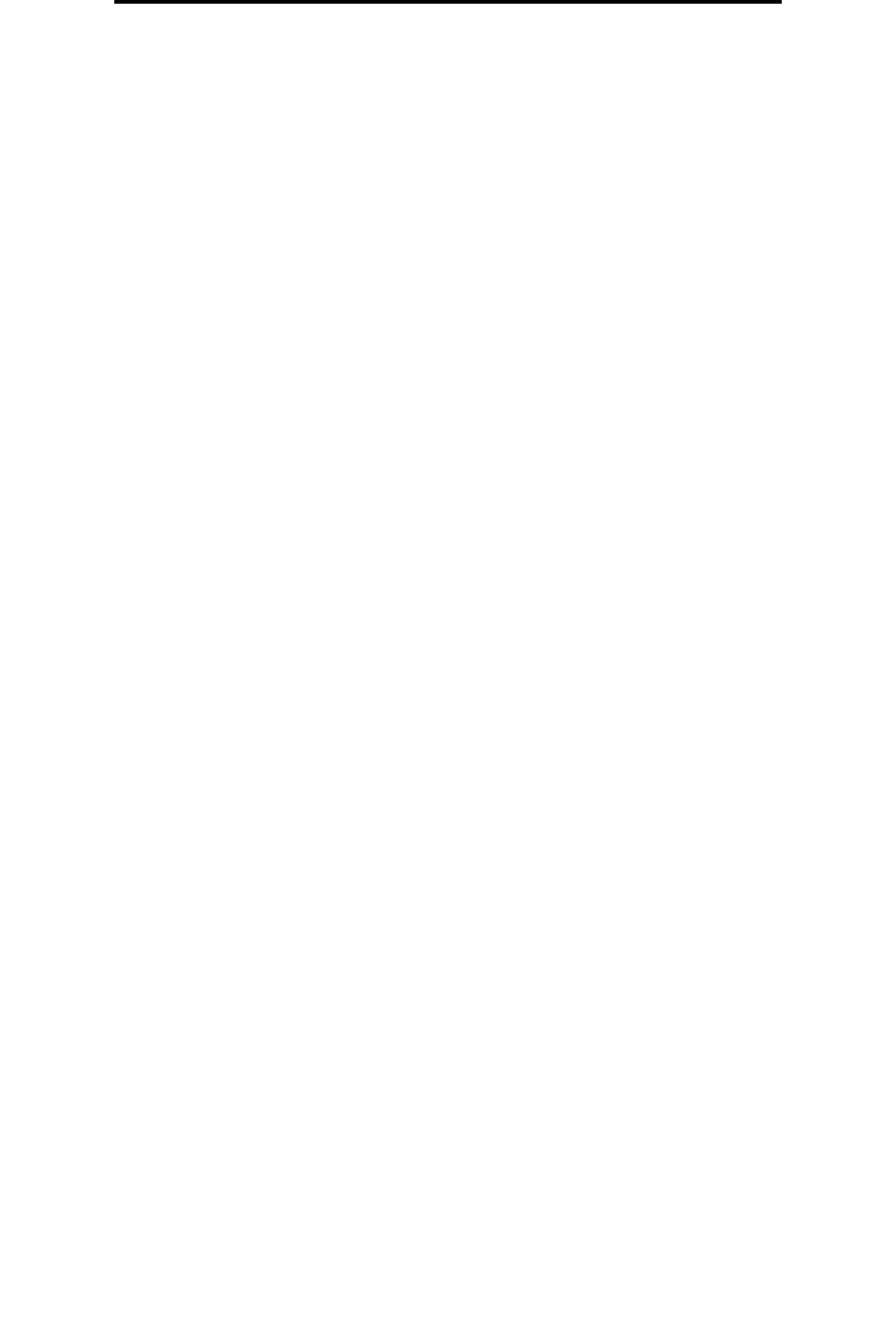
Setting the Paper Type and Paper Size
64
Printing
Setting the Paper Type and Paper Size
After setting the Paper Type and Paper Size to the correct values for the type and size used in the trays, then any trays
containing the same size and type are automatically linked by the MFP.
Note: If the media size you are loading is the same media size that was previously loaded, do not change
the Paper Size setting.
To change the Paper Size and Paper Type setting:
1 Make sure the MFP is on.
2 Touch the Menus button on the control panel.
3 Touch Paper Menu.
4 Touch Paper Size.
5 Touch the left or right arrow to change the size for the desired tray.
6 Touch Submit.
7 Touch Paper Type.
8 Touch the left or right arrow to change the media type for the desired tray.
9 Touch Submit.
10 Touch the home icon.