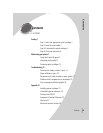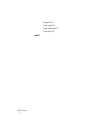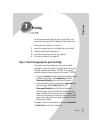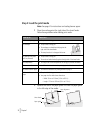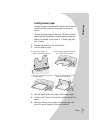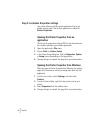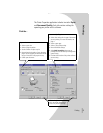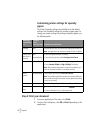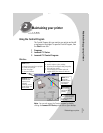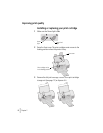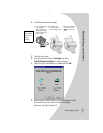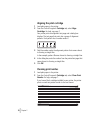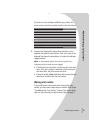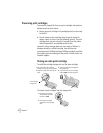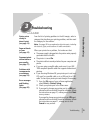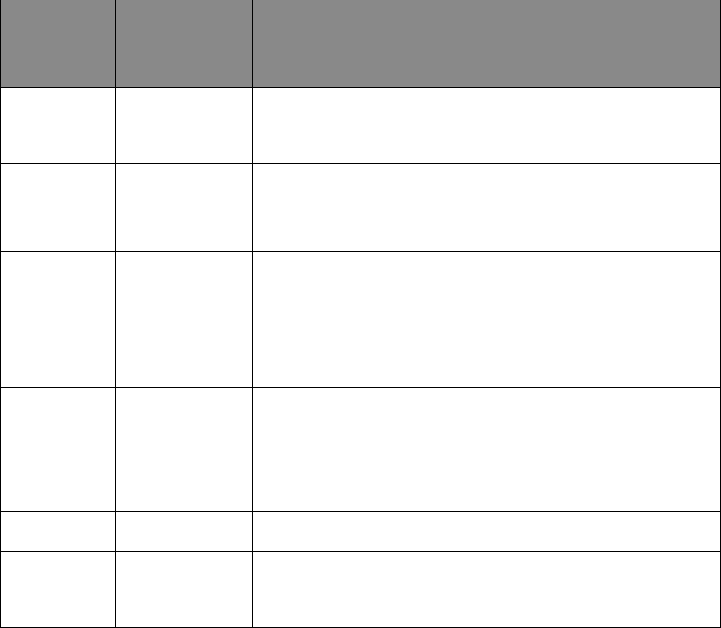
•
•
•
•
•
Chapter 1
6
Customizing printer settings for specialty
papers
The Printer Properties settings were initially set to the default
settings. Use the default settings for printing on plain paper. To
change your printer settings for printing on specialty papers, use
the following table.
Step 4: Print your document
1
From your application’s File menu, click
Print
.
2
From the Print dialog box, click
OK
or
Print
(depending on the
application).
When you
are printing
on:
Click this
Printer
Properties tab:
To make these selections:
Envelopes Paper From the Paper Size area, scroll to select the appropriate envelope size.
Note:
Your application may override the settings in Printer Properties.
Greeting cards,
index cards, or
postcards
Paper
Document/Quality
•
Select the appropriate Paper Size setting.
•
From the Paper Type area, select
Greeting Card Stock
.
Transparencies Document/Quality
•
From the Paper Type area, select
Transparency
.
•
Select
Normal 600dpi
or
High 1200dpi
Print Quality.
Note:
When printing transparencies, remove each transparency as it
exits from the printer and allow it to dry before stacking.
Iron-on
transfers
Document/Quality From the Paper Type area, select
Iron-On Transfer
.
Note:
Many software applications accept iron-on transfers differently.
We recommend printing your document on plain paper before printing
it on an iron-on transfer.
Banner paper Paper From the list of Paper Sizes, select
Banner
or
Banner A4
.
Custom size
paper
Paper
•
From the list of Paper Sizes, scroll to select
Custom
.
•
Enter the dimensions for your custom paper size.