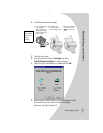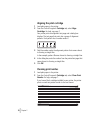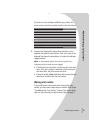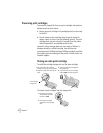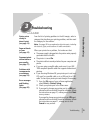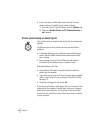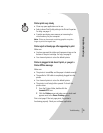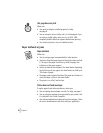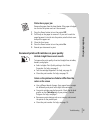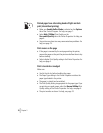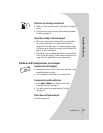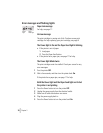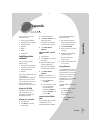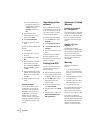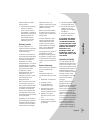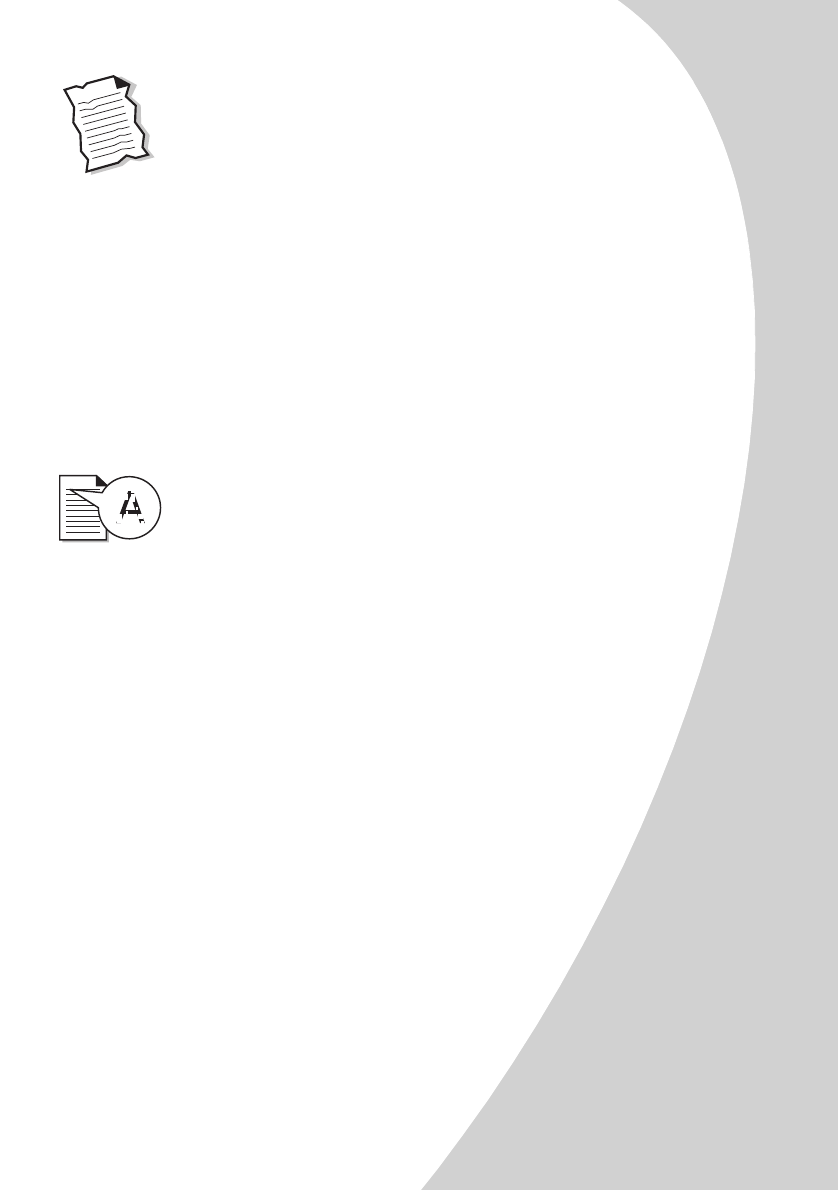
Troubleshooting
•
•
•
•
•
Troubleshooting
17
Printer has a paper jam
Remove the paper from the sheet feeder. If the paper is lodged
too far into the printer and can’t be removed:
1
Press the Power button to turn the printer
Off
.
2
Pull firmly on the paper to remove it. If you can’t reach the
paper because it is too far into the printer, raise the front cover
and pull the paper out.
3
Close the front cover.
4
Press the Power button to turn the printer
On
.
5
Resend your document to print.
Document prints with mistakes or poor quality
Vertical straight lines are not smooth
To improve the print quality of vertical straight lines in tables,
borders, and graphs:
•
Select a higher Print Quality setting in the Printer
Properties. For help, see page 4.
•
Test the cartridge alignment. For help, see page 10.
•
Clean the print nozzles. For help, see page 10.
Colors on the printout are faded or differ from the
colors on the screen
•
Use a different brand of paper. Every paper brand accepts
ink differently and prints with slight color variations.
•
Your print cartridge may be low on ink. Check the ink level
graphic on the
Cartridge
tab of your printer’s Control
Program. For help, see page 7.
•
Remove any extra devices such as a scanner, and connect
the printer to the parallel port.
•
Clean the print nozzles. For help, see page 10.