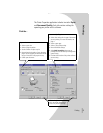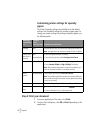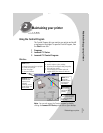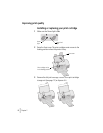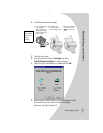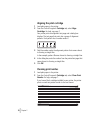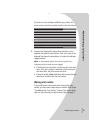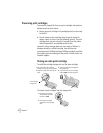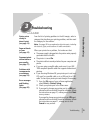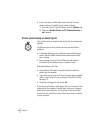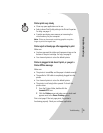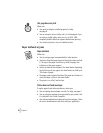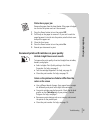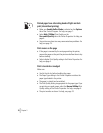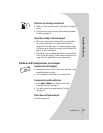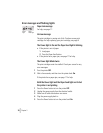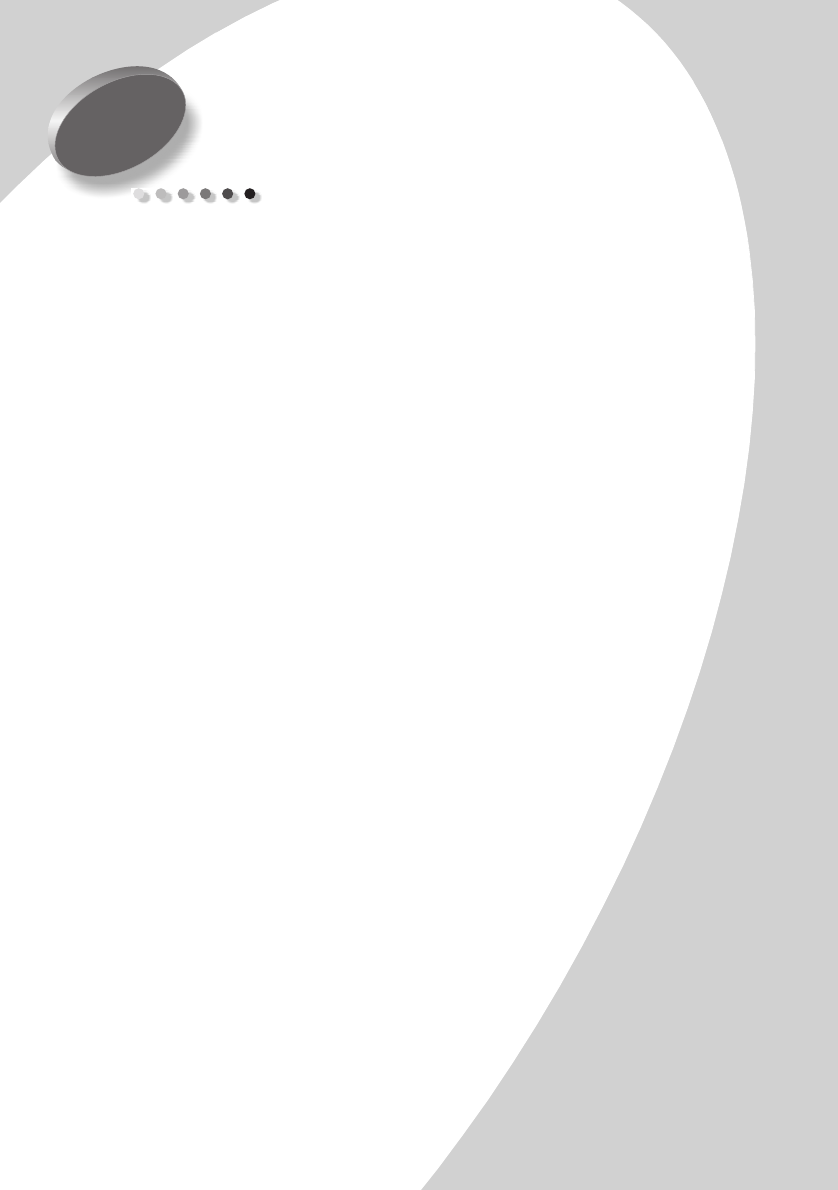
Troubleshooting
Troubleshooting
•
•
•
•
•
13
3
Troubleshooting
From the list of printing problems in the left margin, select a
category that describes your printing problem, and then read
the category for the solution.
Note: See page 26 for an explanation of printer parts, including
the buttons, lights, and locations of cable connections.
When your printer has a problem, first make sure that:
•
The power supply is plugged into the printer and a properly
grounded electrical outlet.
•
The printer is turned
On
.
•
The printer cable is securely attached to your computer and
printer.
•
If you are using a parallel cable, make sure it is an IEEE
1284-compliant parallel cable that supports bidirectional
printing.
•
If you are using Windows 98, your printer port is set to an
LPTn port for a parallel cable, or to a USB port for a USB
cable. To check your printer port and change it if necessary:
1
From the
File
menu of your software application,
select
Print
(or
Printer
)
Setup
.
2
Check your printer port in the Where area.
3
If you need to change your printer port to a
USB
port,
uninstall and then reinstall the printer software. Follow
the instructions on page 21, making sure to click
Next
on any screens.
If you need to change your printer port to an
LTPn
port,
uninstall and then reinstall the printer software. Follow
the instructions on page 21, making sure to click
Cancel
on any screens.
Printer prints
slowly or
doesn’t print
(see page 14)
Paper misfeeds
or jams
(see page 16)
Document prints
with mistakes or
poor quality
(see page 17)
Problems with
transparencies
or envelopes
(see page 19)
Error messages
and flashing
lights
(see page 20)