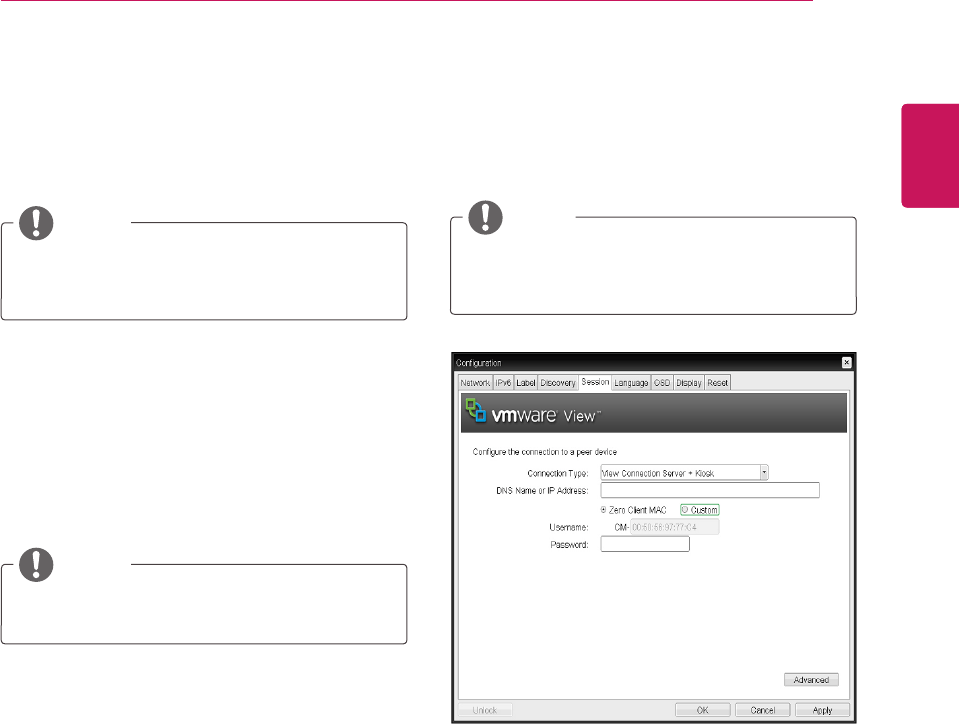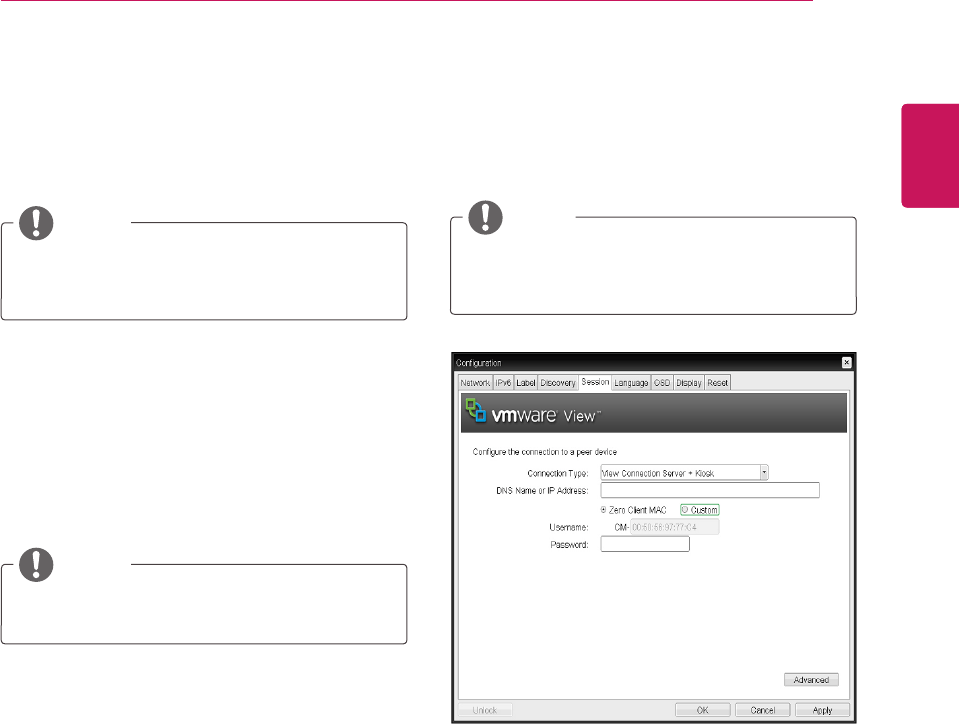
37
ENG
English
Using CLOUD Solution
y
View Connection Server + Kiosk
Select View Connection Server + Kiosk to use
the kiosk mode. You can configure the View
Connection Server + Kiosk mode using the
Webpage Administration Interface.
<Figure 2-20: View Connection Server + Kiosk
Setting>
y
DNS Name or IP Address
Enter the DNS name or IP address of the VM-
ware View Connection Server.
y
Username
Select the type of username that matches the
device name used in the VMware View Con-
nection Server.
y
Password
Enter the password for the user client.
y
Prefer GSC-IS
If this option is selected, the GCS-IS interface
is used when a smart card supports more than
one interface. If the smart card supports only
one interface, it is not used.
y
Enable Peer Loss Overlay
If this option is selected, the "Network Con-
nection Lost" message is displayed on the
screen when it is confirmed that the network is
disconnected.
The display is the same as in the VDI environ-
ment. The default is Disable.
y
Enable Preparing Desktop Overlay
If this option is selected, the "Preparing Desk-
top" message is displayed on the screen when
the user is logged in.
y
Disconnect Message Filter
This option determines the type of message to
display when a session is disconnected.
- Show All: Shows all the error messages.
- Show Error and Warning Only: Shows the
error and warning messages only.
- Show Error Only: Shows the error messages
only.
- Show None: Shows nothing.
y
This setting is provided only when a smart
card is used.
NOTE
y
You cannot use the kiosk mode by connect-
ing to the host PC.
NOTE
y
This setting is provided only for the client.
NOTE