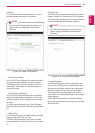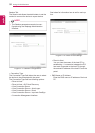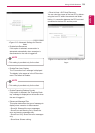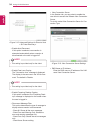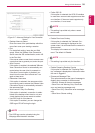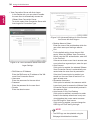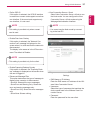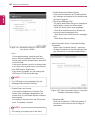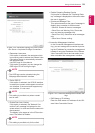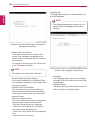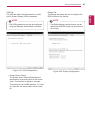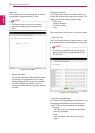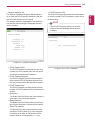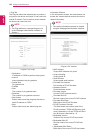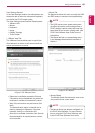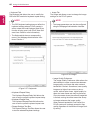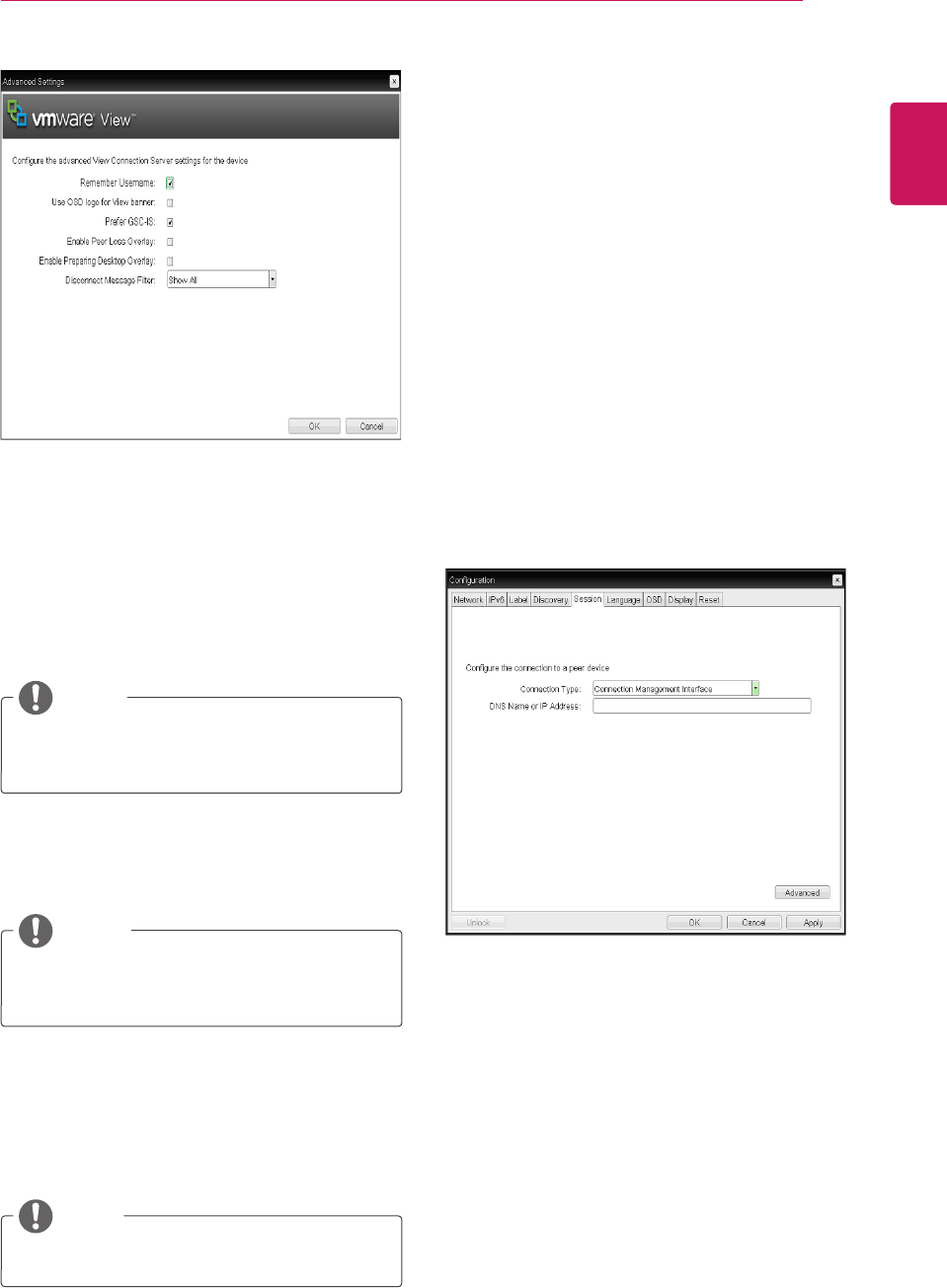
39
ENG
English
Using CLOUD Solution
y
Remember Username
If this option is selected, the username which
is previously used to access the VMware View
Connection Server is automatically entered in
the username field.
y
Use OSD logo for View banner
If this option is enabled, you can change the
OSD logo of PCoIP during the login.
y
Prefer GSC-IS
If this option is selected, the GCS-IS interface
is used when a smart card supports more than
one interface. If the smart card supports only
one interface, it is not used.
y
Enable Peer Loss Overlay
If this option is selected, the "Network Con-
nection Lost" message is displayed on the
screen when it is confirmed that the network is
disconnected.
The display is the same as in the VDI environ-
ment. The default is Disable.
<Figure 2-23: Advanced Settings for View Connec-
tion Server + Imprivata OneSign Connection>
<Figure 2-24: Connection Management Interface Set-
ting>
y
The OSD logo can be uploaded using the
Webpage Administration Interface.
NOTE
y
This setting is provided only when a smart
card is used.
NOTE
y
DNS Name or IP Address
Enter the DNS name or IP address of the VM-
ware View Connection Server.
y
This setting is provided only for the client.
NOTE
y
Enable Preparing Desktop Overlay
If this option is selected, the "Preparing Desk-
top" message is displayed on the screen when
the user is logged in.
y
Disconnect Message Filter
This option determines the type of message to
display when a session is disconnected.
- Show All: Shows all the error messages.
- Show Error and Warning Only: Shows the
error and warning messages only.
- Show Error Only: Shows the error messages
only.
- Show None: Shows nothing.
y
Connection Management Interface
In the Connection Management Interface set-
ting, you can manage the connection by enter-
ing the IP address for connection management
instead of using the IP address of the VMware
View Connection Server and can select to en-
able or disabled the management interface.