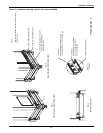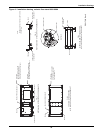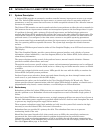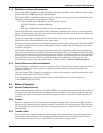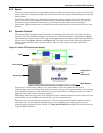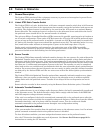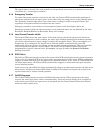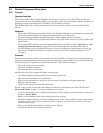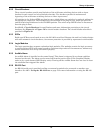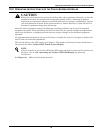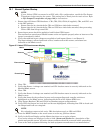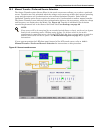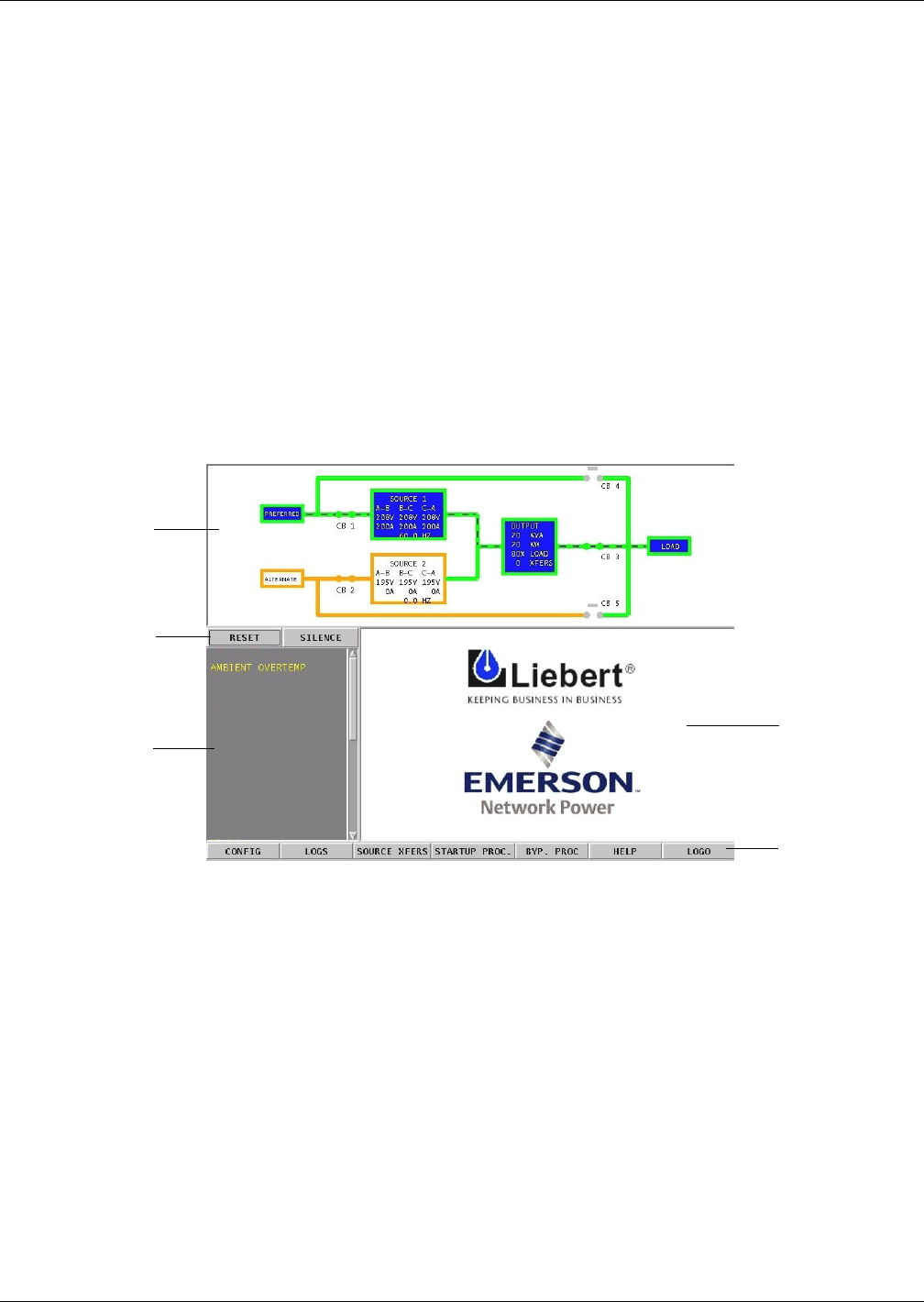
Introduction to Liebert STS2 Operations
59
8.2.4 Bypass
The static transfer switch can be manually bypassed to allow the power from a source to directly flow
to the output load. This bypass allows the unit’s electronics to be serviced without dangerous voltages
being present.
The Liebert STS2 includes key-interlocked maintenance bypass breakers that allow either input
source’s electronics to be bypassed for maintenance without interruption of power to the load. The
maintenance bypass allows all electronics to be isolated from the input, output, and bypass
connections. Bypass instructions are available from the touch screen and are discussed later in this
manual.
8.3 Operator Controls
The Liebert STS2 is equipped with an interface to configure and monitor the unit either locally or
remotely. The Color Graphical Display is a touch screen LCD that provides a color diagram (Mimic)
that displays the current status of the unit. System parameters are displayed and help is available to
define events. See Figure 44 below and Figure 30. The touch screen menus allow the operator to
initiate source transfers, view event and history logs, and view bypass and other operational
instructions.
Figure 44 Liebert STS2 touch screen display
Touch screen control buttons allow you to reset alarms, silence the audible alarm, review
configurations, event and history logs, preferred source, startup and bypass procedures, and the help
menu. Qualified personnel, with a password, can use these menus to configure parameters, select a
preferred source and do manual source transfers.
LED display units do not have the color LCD touch screen. Instead of the touch screen, these units are
monitored by a series of LEDs and controlled by a series of push buttons.
Both units can be accessed from a terminal, or a PC running terminal emulation software, that is
attached to the unit. Through the RS-232 access, you can monitor and configure the unit, plus
remotely select a preferred source. See 12.1 - Using the RS-232 Port on page 76 for instructions on
using the RS-232 interface.
Mimic
Event Display
Event controls
Display Panel
and
Help Screen
Menu Options