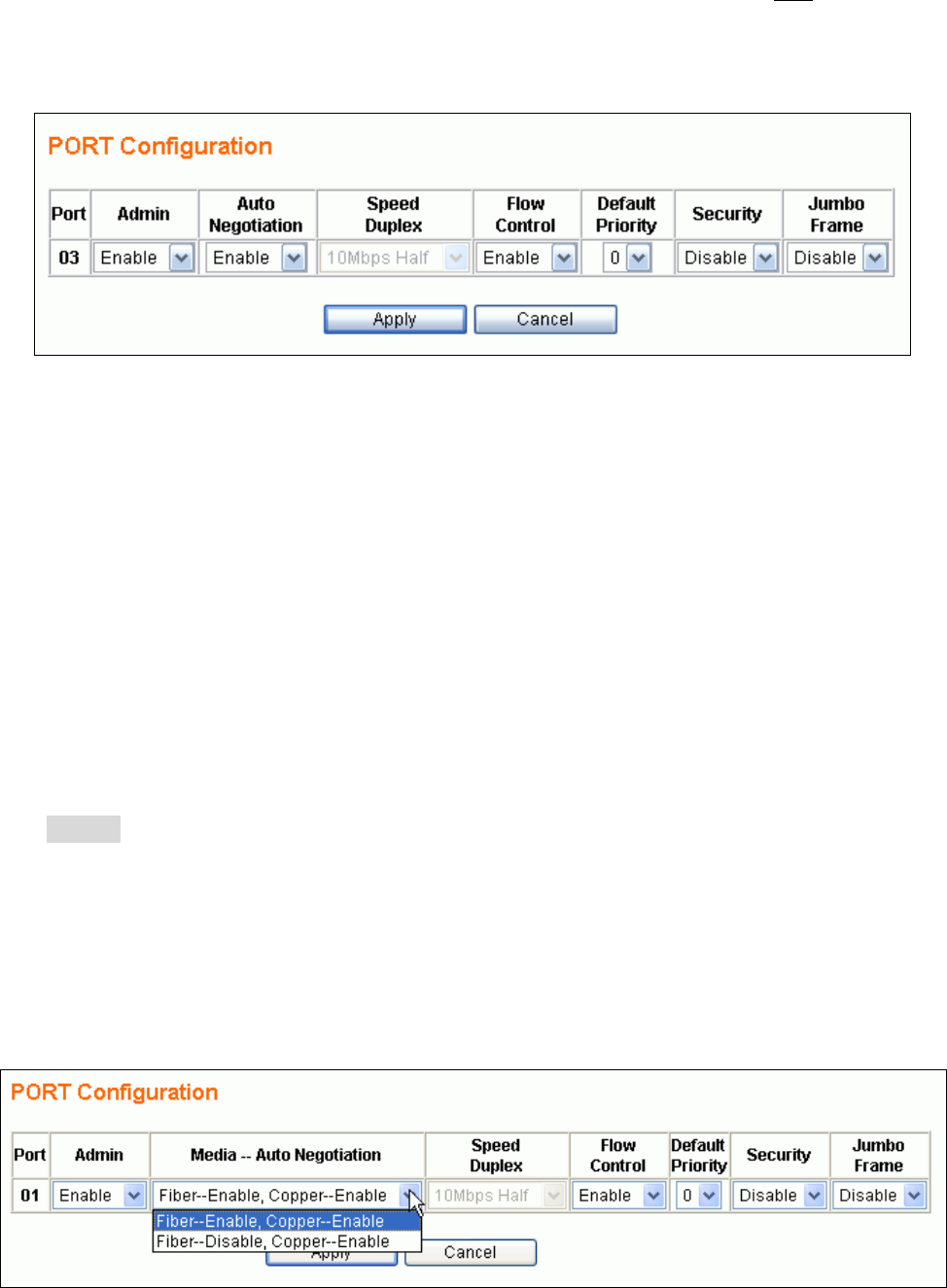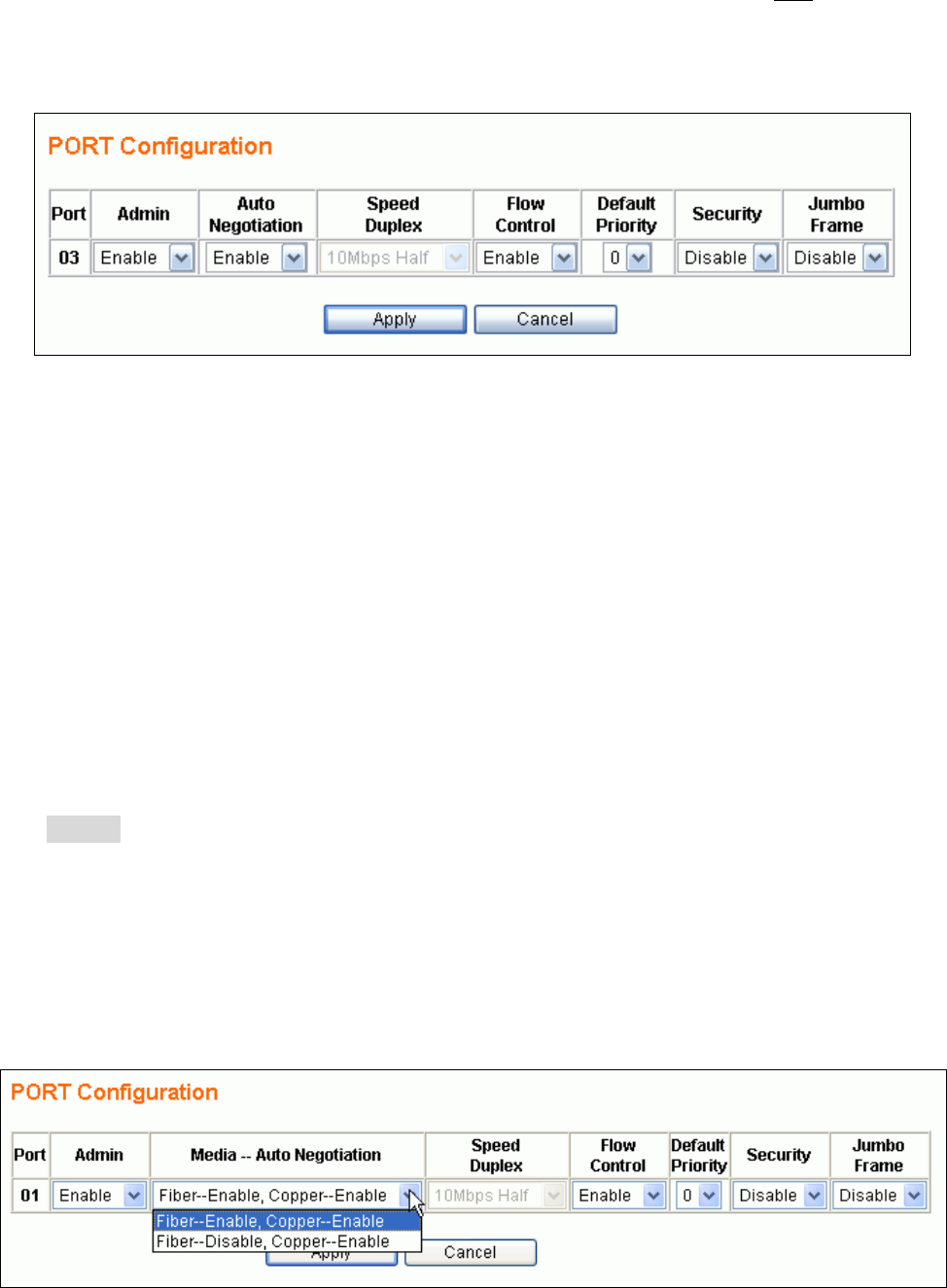
2.2 Port Configuration
If you need to do the port configuration, just select the desired port by clicking the Port number in
the Port Status page. Then the Port Configuration page (shown as below) for the selected port will
be opened:
The following parameters will be provided and configured in the Port Configuration page:
Port – the selected port number to be configured (read only)
Admin – to unblock/block the traffic for the port
¾ Disable – to block all traffic for the port
¾ Enable – to enable the bi-directional traffic for the port
(Media --) Auto Negotiation – to enable/disable the capability of auto negotiation for setting
up the link. The options provided for this function depend on the port type – combo ports (Port1
& Port2) shared with fibre media using mini-GBIC interface, or ordinary ports (from Port3 to
Port24) for copper media only.
z 2 Options for combo ports (Port1 and Port2)
9 Fibre – Disable , Copper – Enable – to enable the copper but disable the fibre media
9 Fibre –Enable, Copper –Enable – to enable both media
NOTE: Only the Enable option is provided for copper media in combo ports. Force mode
(i.e. auto negotiation is disabled) is not supported for copper media in combo ports.
z 2 Options for ordinary ports (Port3 to Port24, copper media only)
9 Disable – to disable for this port (force mode)
9 Enable – to enable for this port (auto mode)
The following figure shows the port configuration page for a combo port. (e.g. Port1)
9