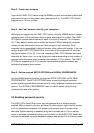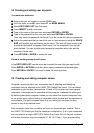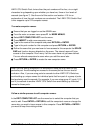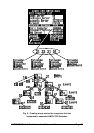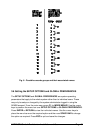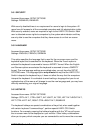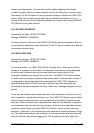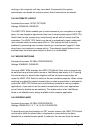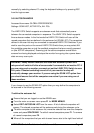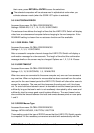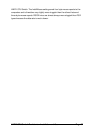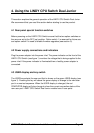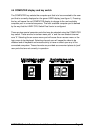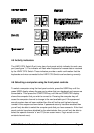LINDY CPU Switch Dual Junior Installation and Use Page 33
menu around the screen. You can also use the hotkeys together with the port
number to quickly select a chosen computer without activating the on-screen menu.
See section 4.8 for full details on using keyboard hotkeys to control the LINDY CPU
Switch. We do not normally recommend that you disable the hotkeys but if you
choose to do this then you will need to access the on-screen menu using the LINDY
CPU Switch's front panel controls.
3.6.4 KEYPAD CONTROLS
Accessed from menu: SETUP OPTIONS
Settings: ENABLED, DISABLED
The key controls on the front of the LINDY CPU Switch may be disabled so that it is
only possible to select the special channels "o" and "0" (the on-screen menu and the
non-existent channel zero).
3.6.5 EXCLUSIVE USE
Accessed from menu: SETUP OPTIONS
Settings: ALLOWED, DISABLED
In normal operation, the LINDY CPU Switch will allow two or more users to share
access to a computer. In this mode, the computer's video picture will be displayed
on all the user's monitors but only one user may have active control of the
computer's keyboard and mouse at any one time. The LINDY CPU Switch detects
an active user by looking for keyboard and mouse data. A user becomes inactive if
no keyboard or mouse data has been received by the LINDY CPU Switch for a
specified timeout period. Whilst one user is active all the other users that are
connected to the same computer will see a "video only" message displayed on their
screen.
There may be situations where particular users want to be able to control and view
their computers in private with exclusive use. The LINDY CPU Switch has the facility
to allow users to select exclusive use of computers but this facility should be used
with care. When exclusive use is requested the video from the selected computer is
only available to the user with exclusive access. Users that have selected exclusive
access are never timed out by the LINDY CPU Switch and so all other users are
effectively "locked out" until the exclusive user switches to another computer or logs
out. This could potentially be very irritating if a user has selected exclusive use and
has then left their desk without logging out. This would prevent other users from