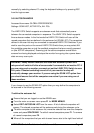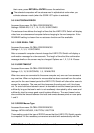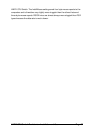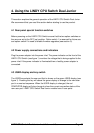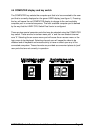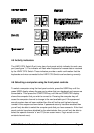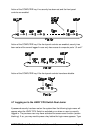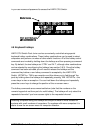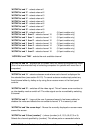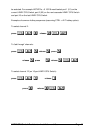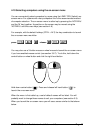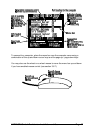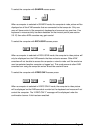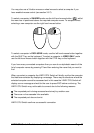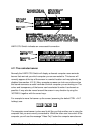LINDY CPU Switch Dual Junior Installation and Use Page 43
‘HOTKEYs’ and ‘1’ - selects channel 1
‘HOTKEYs’ and ‘2’ - selects channel 2
‘HOTKEYs’ and ‘3’ - selects channel 3
‘HOTKEYs’ and ‘4’ - selects channel 4
‘HOTKEYs’ and ‘5’ - selects channel 5
‘HOTKEYs’ and ‘6’ - selects channel 6
‘HOTKEYs’ and ‘7’ - selects channel 7
‘HOTKEYs’ and ‘8’ - selects channel 8
‘HOTKEYs’ and ‘9’ - selects channel 9 (16 port models only)
‘HOTKEYs’ and ‘1 then 0’ - selects channel 10 (16 port models only)
‘HOTKEYs’ and ‘1 then 1’ - selects channel 11 (16 port models only)
‘HOTKEYs’ and ‘1 then 2’ - selects channel 12 (16 port models only)
‘HOTKEYs’ and ‘1 then 3’ - selects channel 13 (16 port models only)
‘HOTKEYs’ and ‘1 then 4’ - selects channel 14 (16 port models only)
‘HOTKEYs’ and ‘1 then 5’ - selects channel 15 (16 port models only)
‘HOTKEYs’ and ‘1 then 6’ - selects channel 16 (16 port models only)
‘HOTKEYs’ and ‘TAB’ - selects the next available channel
‘HOTKEYs’ and ‘M’ - displays the on-screen menu for selecting computers by name
(this is the recommended way of selecting computers for systems with more than 4
computers)
‘HOTKEYs’ and ‘A’ - selects autoscan mode where each channel is displayed for
the selected time (see section 3.6.10). To cancel autoscan mode simply select any
fixed channel either by hotkey or by using the on-screen menu or the front panel
controls.
‘HOTKEYs’ and ‘0’ – switches off the video signal. This will cause some monitors to
go into standby mode or switch off. The video signal can be re-enabled by selecting
a channel.
‘HOTKEYs’ and ‘L’ - Logs out the user if password security has been enabled or
disables the video and selects the non-existent channel '0' if no security is set.
‘HOTKEYs’ and 'the cursor keys' - Moves the currently displayed on-screen menu
around the screen.
‘HOTKEYs’ and ‘0 then {number}’ – (where {number} is 0,1,2,3,4,5,6,7,8 or 9).
Selects the channel specified by {number}. This allows ports on cascaded units to