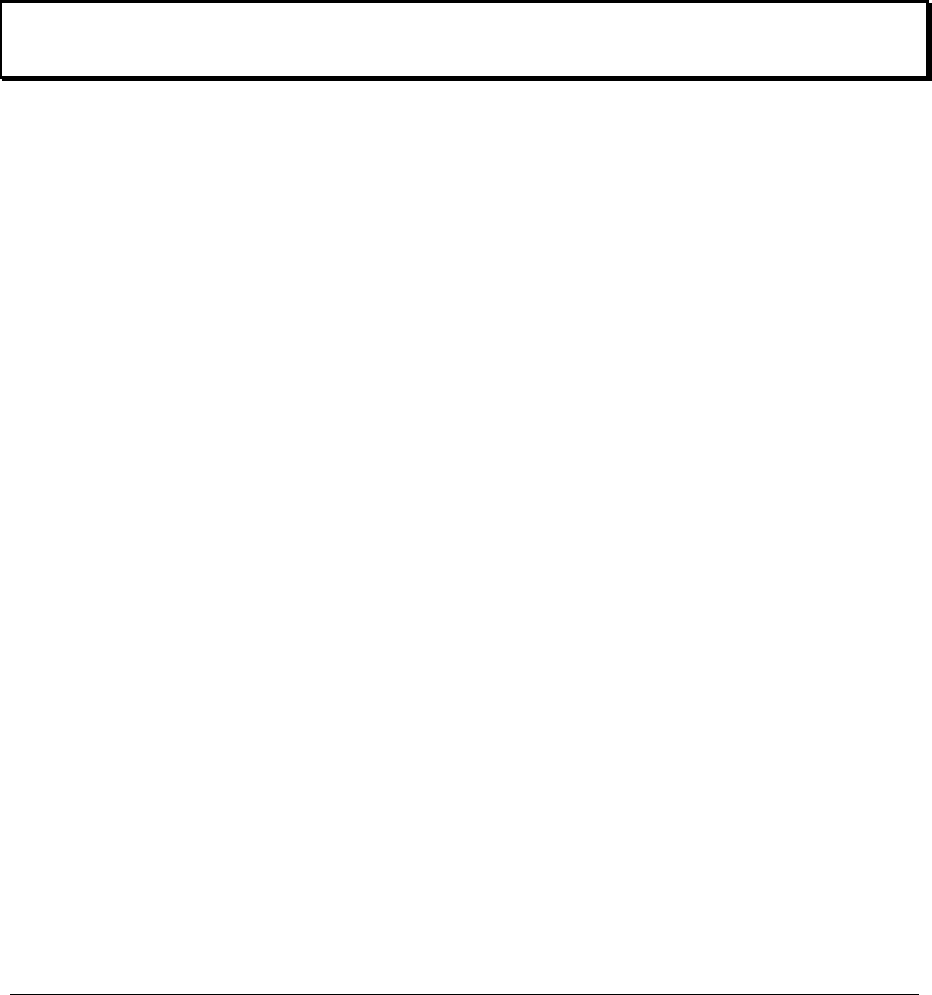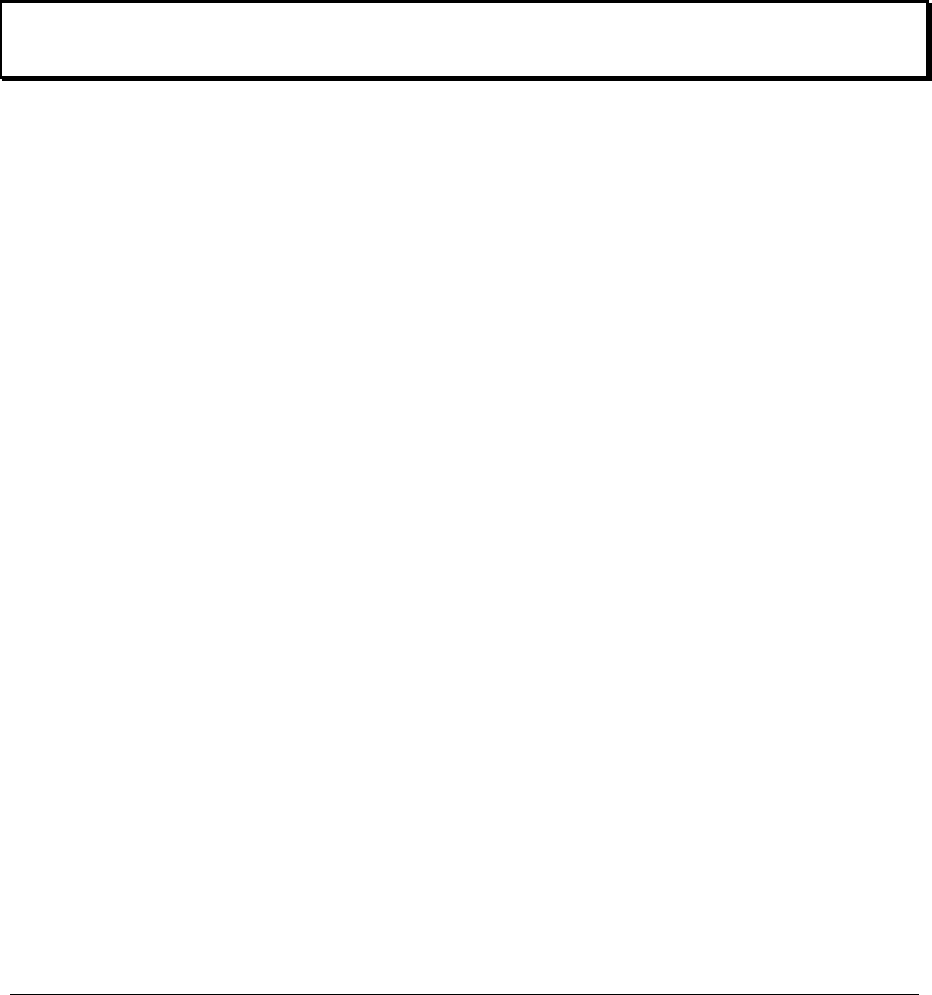
LINDY CPU Switch Dual Junior Installation and Use Page 55
user port whose keyboard and mouse you wish to reset.
2) The selected user port number should now be shown on the green USER
display.
3) Press and hold down the USER key for 5 seconds until the green USER display
goes off. The keyboard and mouse will then be powered off.
4) As soon as the green display goes off you may release the USER key. The
green display will then come back on and a few seconds later the keyboard and
mouse will be powered on and ready for use.
4.17 Using the LINDY extender
Refer to the installation guide provided with your LINDY extender.
When using an LINDY extender we highly recommend that you set the extender's
hotkeys to be different to the LINDY CPU Switch's hotkeys to avoid any confusion
4.18 What to do if you forget your ADMIN password
If you forget your ADMIN account password you will not be able to access the
LINDY CPU Switch Dual Junior to add or edit users and computer names. If this
unfortunate situation does occur then you can resolve it by performing a complete
reset to return the LINDY CPU Switch to its factory default state. A complete reset
erases all the user names and computer names that you have setup. You can only
perform a complete reset if you have access to both the front and the rear of the
LINDY CPU Switch.
To perform a complete reset and return the LINDY CPU Switch to its factory default
state:
1) Power on the LINDY CPU Switch normally.
2) Whilst the LINDY CPU Switch is powered on move switch 2 on the rear panel of
the LINDY CPU Switch (labelled UPGRADE) to the ON (down) position.
3) Press the USER and the COMPUTER keys together.
4) The green USER display will show 'r' for a few seconds to confirm that a reset is
taking place.
5) Return switch 2 to the normal OFF position (up).