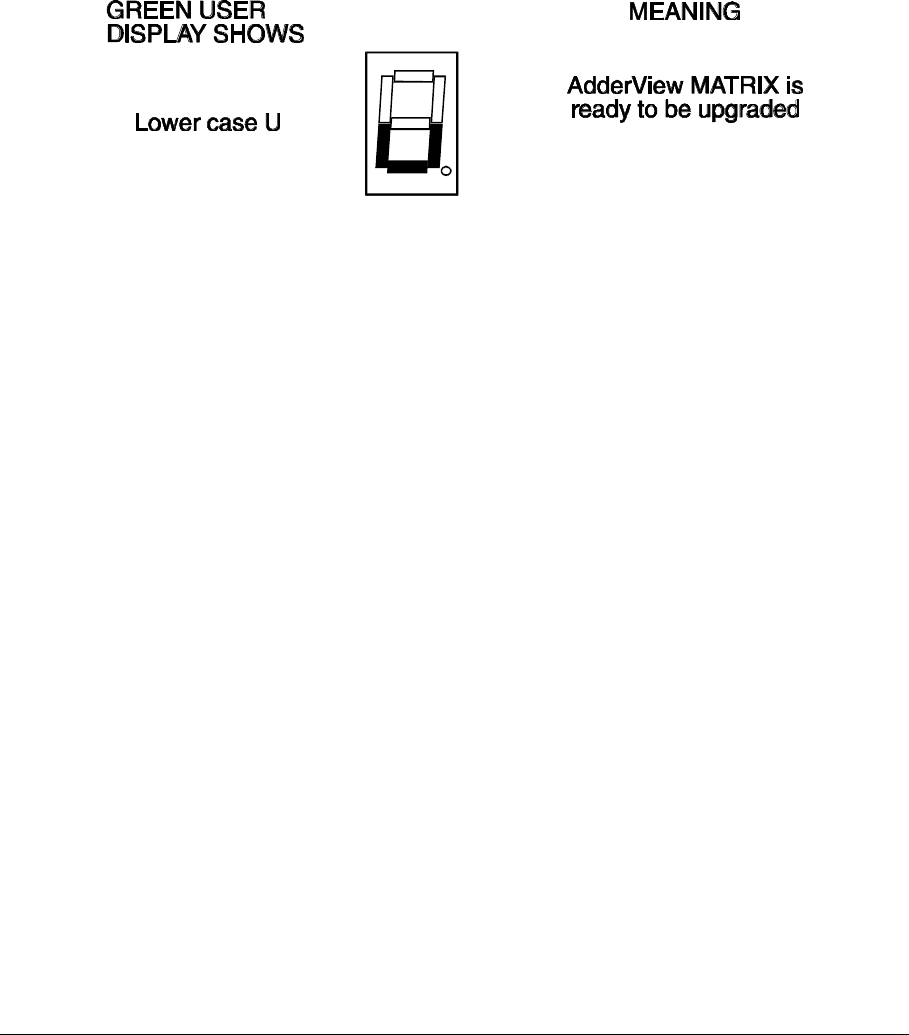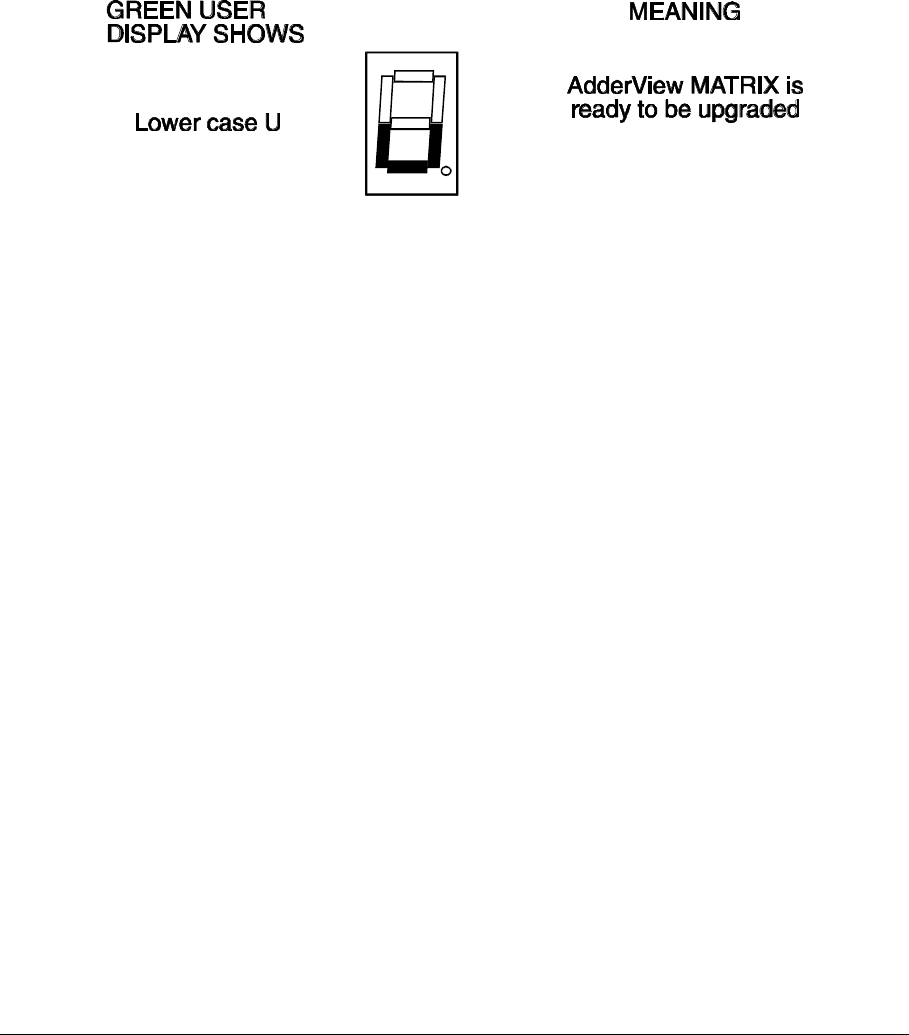
LINDY CPU Switch Dual Junior Installation and Use Page 61
Step 4 - Power off the LINDY CPU Switch Dual Junior
Remove the power from the Dual Junior.
Step 5 - Power on the LINDY CPU Switch with the UPGRADE switch ON
Attach the power adapter to the LINDY CPU Switch whilst the UPGRADE switch is
ON. The green USER display should now show a lower case 'u'. This indicates that
the LINDY CPU Switch is ready to be upgraded.
The display should now show:
Step 6 - Run the upgrade program
The latest version of the LINDY CPU Switch Dual Junior firmware is available from
the LINDY website at www.LINDY.com. The upgrade files will be supplied to you as
a group and consist of several files as explained below. These files should be
downloaded to the same directory on your computer.
1) A universal upgrade program
LYDJNR.EXE
2) Binary code files for each of the processors within the LINDY CPU Switch (up to
3)
e.g. 216A129.HEX
216B129.HEX
216C129.HEX
These files use the following naming scheme. The first three characters are the
model type (e.g. 216 is an LINDY CPU Switch Dual Junior model with 16 computer
ports). The forth character is the processor designation. The last three characters