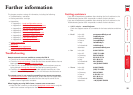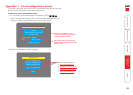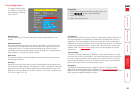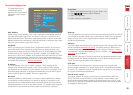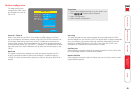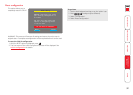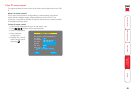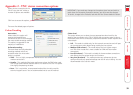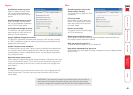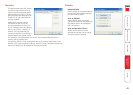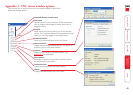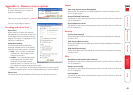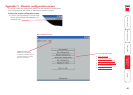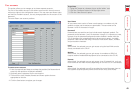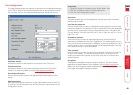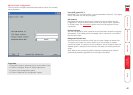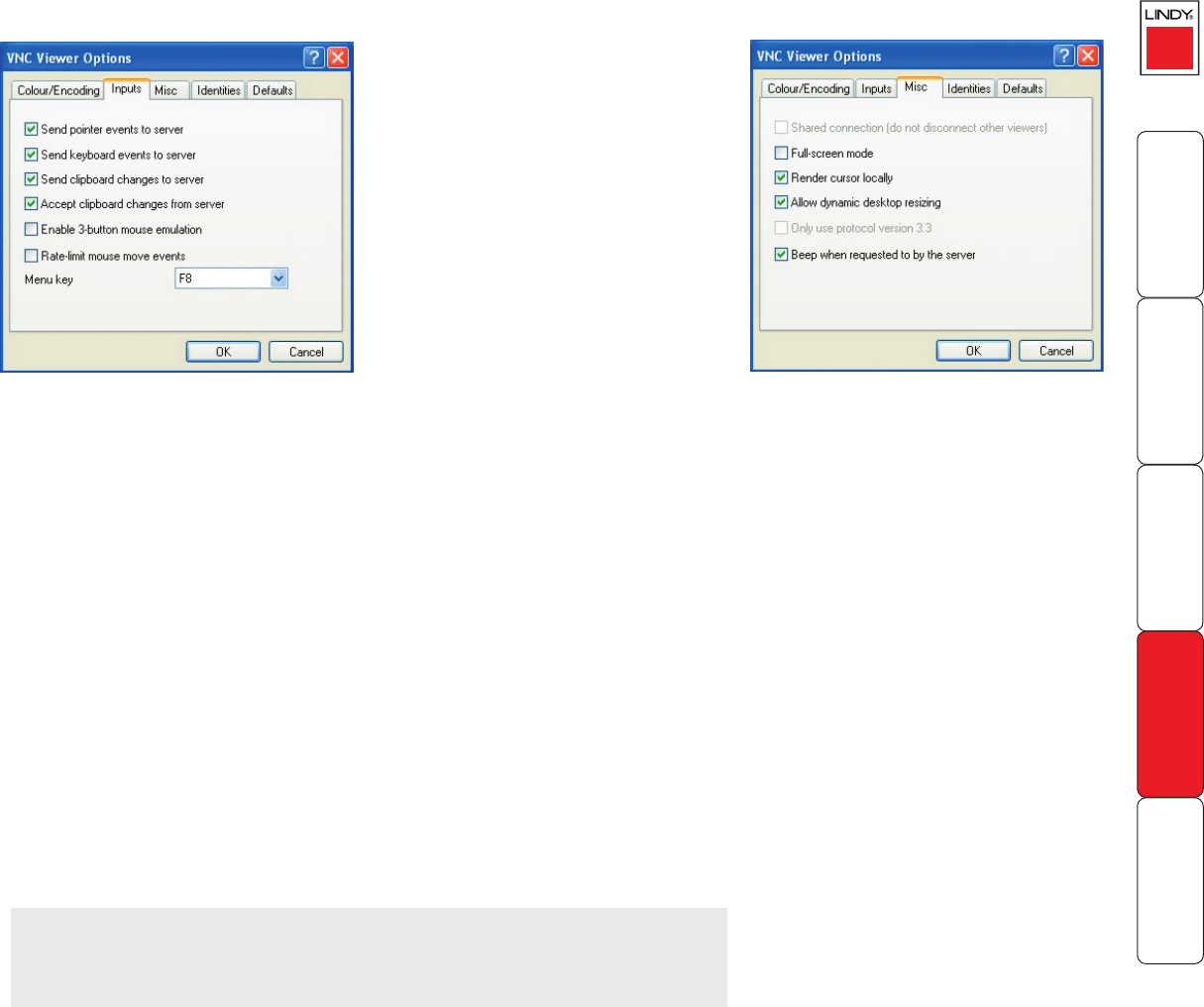
40
Inputs
Send pointer events to server
When un-ticked, the VNC viewer
will not send mouse movement
or click data to the CPU IP or host
system.
Send keyboard events to server
When un-ticked, the VNC viewer
will not send keyboard information
to the CPU IP or host system.
Send clipboard changes to server
This feature is restricted to software
server versions of VNC and has no
effect on CPU IP installations.
Accept clipboard changes from server
This feature is restricted to software server versions of VNC and has no effect
on CPU IP installations, except for retreiving the activity log as desribed in the
logging and status section.
Enable 3-button mouse emulation
This feature allows you to use a 2-button mouse to emulate the middle button
of a 3-button mouse. When enabled, press the left and right mouse buttons
simultaneously to create a middle button action. You are advised to generally
use a 3-button mouse.
Rate-limit mouse move events
When ticked, this feature reduces the mouse movement information that is sent
to the CPU IP and host system. This is useful for slow connections and you will
notice that the remote cursor will catch up with the local cursor roughly once
every second.
Menu key
This feature allows you to select which function key is used to display the VNC
viewer options menu. The menu key is only way to exit from the full screen
viewer mode.
Misc
Shared connection (do not dis-
connect other viewers)
This option does not apply to CPU IP
connections.
Full screen mode
When ticked, the VNC viewer will
launch in full screen mode. Use the
menu key (usually F8) to exit from
full screen mode.
Render cursor locally
This option does not currently apply
to CPU IP connections.
Allow dynamic desktop resizing
When ticked, the viewer window will be automatically resized whenever the
host system’s screen resolution is altered.
Only use protocol version 3.3
This option does not apply to CPU IP connections.
Beep when requested to by the server
When ticked, your local system will beep in response to any error beeps emitted
by the CPU IP.
IMPORTANT: If you make any changes to the options given here and wish to
retain them for successive connection sessions, you must save the changes.
To do this, change to the ‘Defaults’ tab and click the ‘Save as defaults’ button.